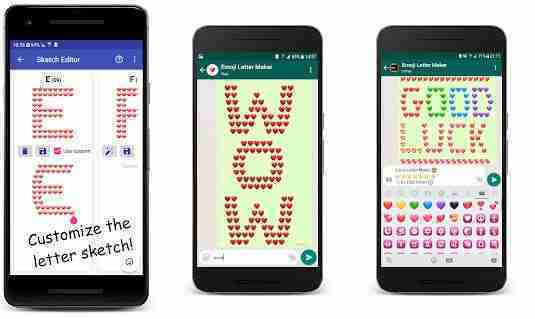
WhatsApp fonts all you need to know and how to change them. Here, we will share some WhatsApp font tips and tricks to add more effects to your messages.
How to make bold texts on Whatsapp
WhatsApp comes with a built-in feature that allows you to make your messages bold. You can make text bold when you need to highlight a word or phrase.
To do this, add an asterisk (*) before and after the message. For example, in the message Hello how are you, if you want to highlight the word better, you have to write it like this - Hello * how are you *. Once you do that, you will see that the text How Are You is in bold once submitted.
How to make italic texts on Whatsapp
Likewise, if you want to make the text italic, you can. Italicizing text is useful when you want to emphasize an important part.
To do this, add the underscore (_) character before and after the text you want as for bold.
How to do strikethrough texts on Whatsapp
Sometimes you want to create a text deletion effect to represent a correction or iteration.
To add a line to your message, place a tilde (~) on either side of the word or phrase as per the bold or italics explained above.
How to use Monospace font on Whatsapp
In addition to the standard font, WhatsApp also supports the Monospace font. However, in WhatsApp there is no global setting to change the font for each text. You have to edit it individually for each post.
To change the font, enclose the text in three reverse quotes (“`). This is how the text should be written “How are you? '`` To use the Monospace font.
How to change the text from the Whatsapp options
If you don't want to use the formatting as indicated above you can use the Whatsapp options. What you need to do is once you have written the message hold down as if to highlight a word or phrase and once the underline menu is open press the three-dot icon to view other options. On iPhone, touch and hold the text and select the option that says BIU. Then choose the formatting option from bold, italic, strikethrough and monospace.
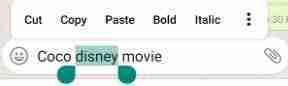
How to change the font size on Whatsapp
WhatsApp offers a native setting to change the text size.
On your Android device, open WhatsApp and tap the three-dot icon in the top right corner. Then select Settings from the menu.
Go to Chat and tap Font size. Select the font size of your choice from the three options: small, medium and large.
How to change text color on Whatsapp
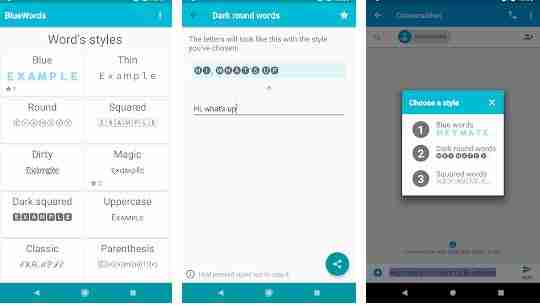
Another trick unique to Android devices is the ability to change the color of the text. However, WhatsApp does not officially support this feature. You need to download a third party app called BlueWords. With the help of the app, you can make your text blue.
Download the app to your device and enter the text whose color you want to change in the typing area. Then tap on the blue option and tap on the message to copy it. Go back to WhatsApp and paste the text you copied.
How to change message characters on Whatsapp
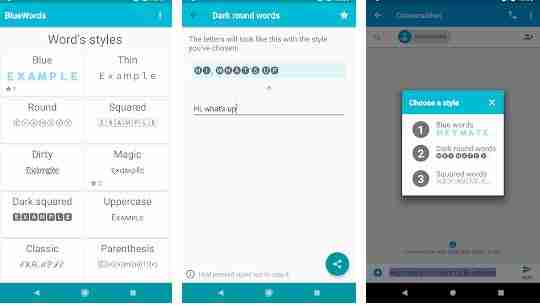
You can use the same app mentioned above for Android to send messages with a different font chosen from the BlueWords app. Once you have chosen the font and written the message on the app, you can copy and paste it on whatsapp and send your message.
Emoji Letter Maker
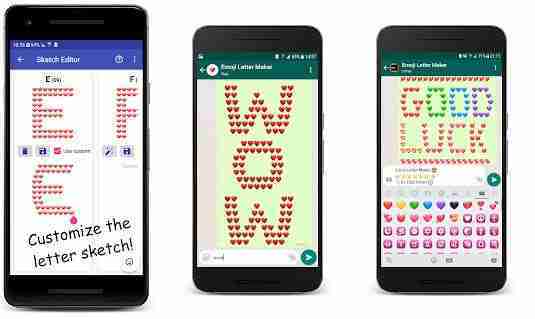
You need to download a third party app on your Android device with the name Emoji Letter Maker. In the app, enter the letters and emojis. Then using the settings icon you can edit it and share it with others on WhatsApp.
Conclusions
These are some methods to change and make your messages more captivating on Whatsapp have fun.






