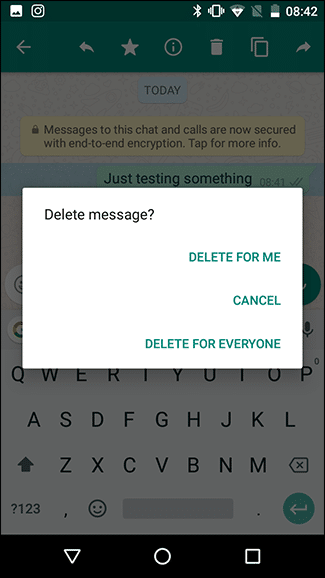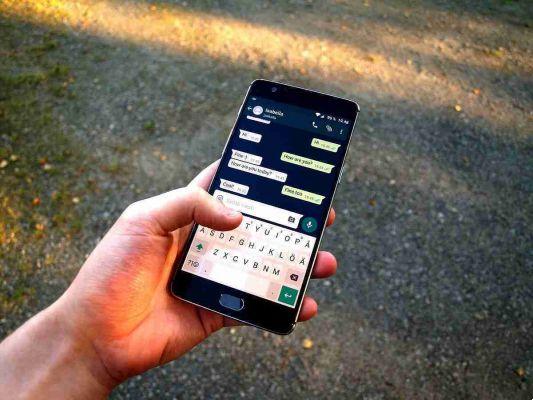
How to delete WhatsApp messages. Find out how to delete messages on your Whatsapp chats or groups.
With WhatsApp, there are two options when deleting messages. If you delete a sent message within seven minutes of being sent, you can remove it from each recipient's device. They will only see a note saying the message has been deleted. Even if they have already read it, as long as you delete it within seven minutes, the message will vanish.
If you wait more than seven minutes to delete a message or delete a message someone else sent you, things are a little different. You can still delete it from your device, but it will stay on everyone else.
How to delete WhatsApp messages
Your iPhone
To delete a WhatsApp message on iOS, long press the message, then tap the Delete button followed by the delete icon.
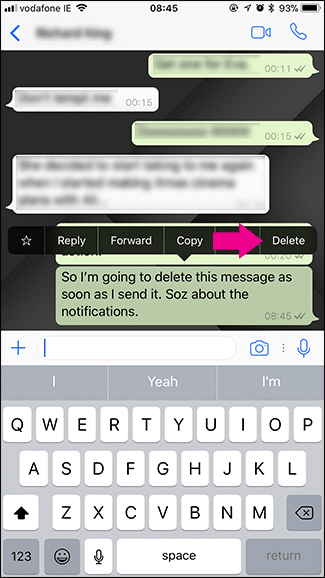
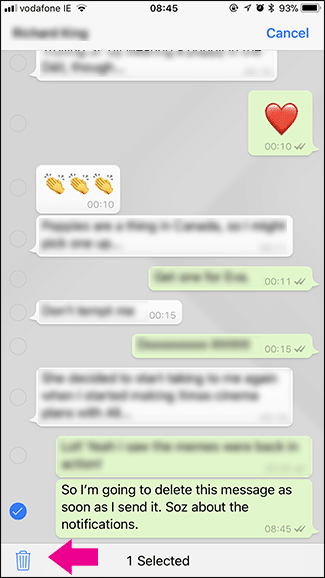
Select if you want delete the message for everyone (this will delete the message from all devices it was sent to) or only from your device. If it's been more than seven minutes since you sent the message or someone else sent it, you can just remove it from your device.
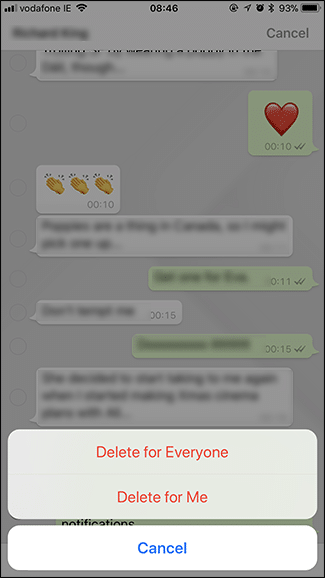
Your Android
To delete a WhatsApp message on Android, long press on it and then tap the delete icon.
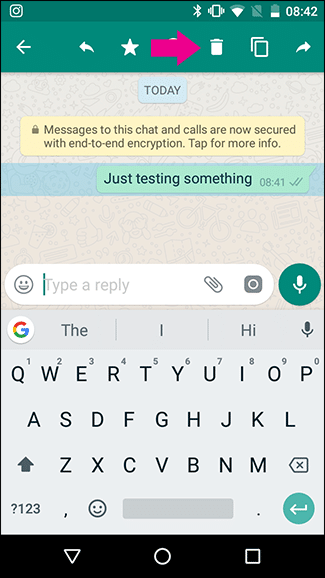
If you're trying to delete the message within seven minutes of sending it, you'll see the option Delete for all. Otherwise, you will only see Delete for Me. Select the desired option.