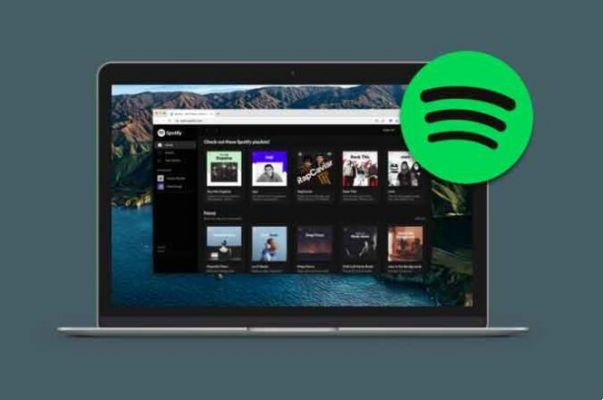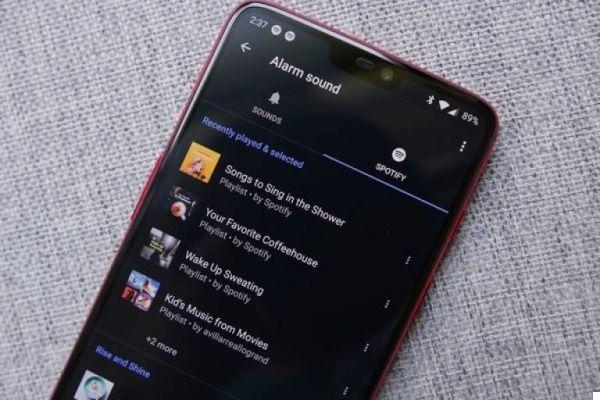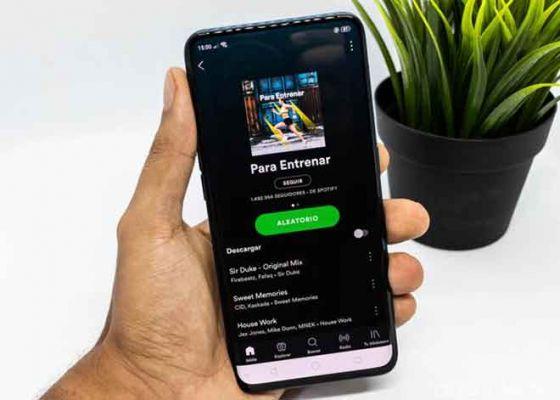
Want to know how to move Spotify playlists to another account or service? Well, here is how to do it. Thanks to these methods, switching to another account or service does not mean losing your favorite Spotify playlists.
Your Spotify playlists are a precious commodity that you've spent a lot of time customizing. So, if you've created a new account or switched to another music streaming service, it's best to learn how to switch your Spotify playlists so you don't lose them along the way.
In this article we will explain step by step to move Spotify playlists to another account or to another service. Depending on whether you want to continue using Spotify or change the platform, you will have to use one method or another to export your playlists, all from your computer.
How to move Spotify playlists to another account or service
First, we need to see how you can move Spotify playlists to another account. If you have become a new user, for example to enjoy the new Premium Duo plan for couples and want to transfer data from the playlists you created in your previous account, you only need a few seconds of your time. Download Spotify for Windows.
For this example we used the Windows version of Spotify, although the process works even if you use the web version of the platform. Step by step, we explain how to move your Spotify playlists to another account on the same music service.
- Open the Spotify program or web player on your computer.
- In the left menu, find the playlist you want to switch and click on it with the right mouse button. In the displayed option menu, click Share> Copy Playlist Link.
- Log out of your account e log in with the new user.
- Paste the link from the playlist you copied to the search engine. Press the Enter key to start the search and your playlist will appear.
- Click the button with the three horizontal dots below the list title and select from the displayed option menu Save to library. Thus, the playlist you had in your previous Spotify account will be saved in your new user and you will be able to listen to the music you have been collecting for years.
How to transfer playlists to another service
You might think that moving your Spotify playlists to another service is a more complicated process than the one explained in the previous paragraphs, but nothing further from reality. Thanks to the Soundiiz website, importing and exporting playlists between different music streaming platforms is fast and simple, you can forget about having to go and search one by one for songs from a list in the new service you will use.
Before explaining the step-by-step process, proceed to register with Soundiiz to be able to use its services. Once registered, link your accounts from the music services between which you are transferring playlists. In our case, we're going to pass a Spotify playlist to Tidal, so these are the platforms we've linked to Soundiiz.
Here are the steps to take to move Spotify playlists to another service using Soundiiz.
- Open Soundiiz e Click the Start Now button.
- Link your Spotify accounts and other services you use (Tidal, Apple Music, etc.) by clicking their icons in the left menu. Enter your credentials and you will be able to see all the information for those platforms in the main menu.
- Once the different platforms are connected, click on Import Playlist button in the upper right corner.
- Select the methodimport: via a file, plain text or by linking the playlist, the latter is the option chosen for this example.
- Paste the link from the Spotify playlist you want to switch.
- Select the songs in the playlist you want to import.
- Enter the title e the description you want to give the playlist to the new service.
- Select the service target music streaming, in our case Tidal. After playing on it, the import process starts automatically, the duration of which will depend on the number of songs in the playlist you are about to transfer. When it's over, you will be able to listen to the playlist on the new platform.
Quick and easy, this is the process of transferring Spotify playlists, whether to another account on the same platform or to another music service. You might be interested in reading: how to copy music from a computer to an Android phone: your favorite music always at hand or how to transfer music from iPhone to Android
Further Reading:
- How to connect Spotify to Waze
- How to recover deleted playlists on Spotify
- How to connect Shazam to Spotify
- How to Transfer Playlists from Spotify to Apple Music
- How to delete Spotify account