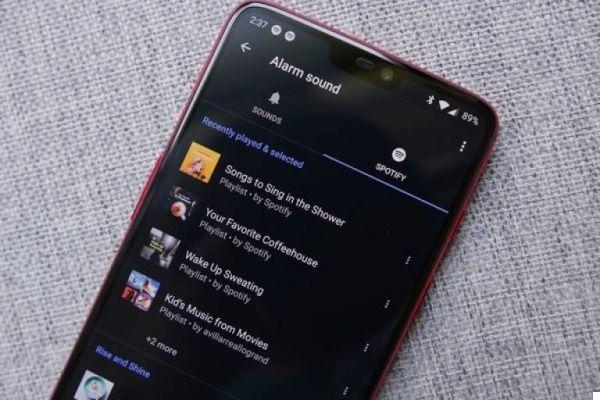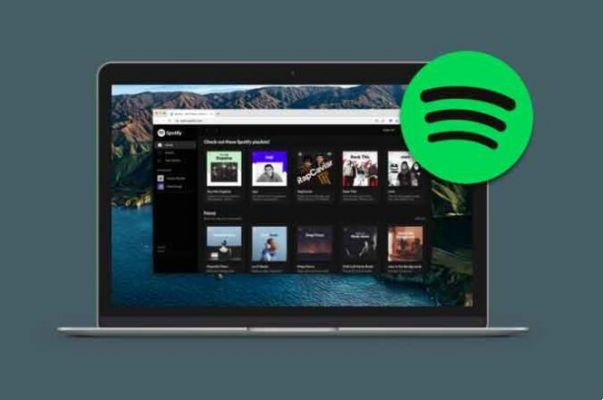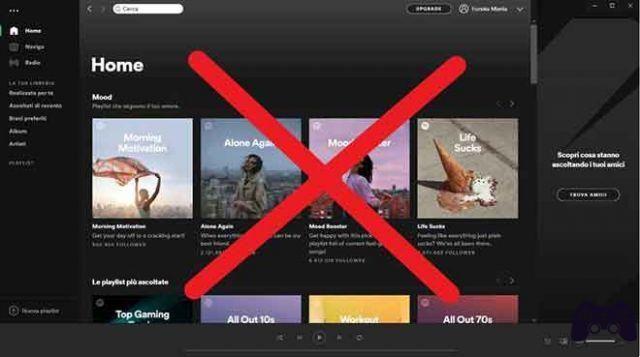
We will explain how to permanently delete your Spotify account. In general, when you delete accounts for services like Facebook or Google, the steps to take are generally relatively simple regardless of whether the options are more or less hidden. But deleting Spotify accounts is a two-part process.
You'll need to deactivate Spotify Premium first if you have one, so we'll start by explaining how to do this. Then, you can start the process to deactivate Spotify subscription permanently, lose your saved music, playlists and your followers, and not be able to use the same username again if you register again.
How to delete Spotify account
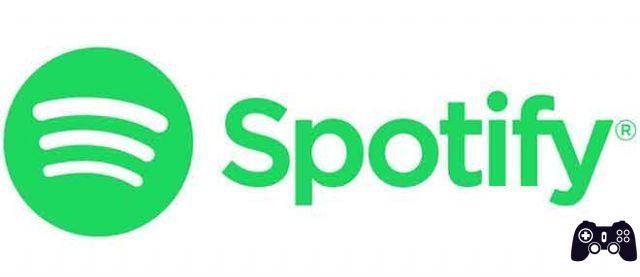
1. How to deactivate Spotify Premium
For Spotify account deletion, you need to cancel Spotify Premium subscription first, if you have one. To do this, log into Spotify's official website and click the Profile button in the top right corner. This will open a menu, where you need to click on the Account option that will appear inside it.
Once you enter the Account menu, you need to find and click on the Subscription option you have in the options column on the right. It's almost at the end, so you'll have to go down a bit to see it.
You will go to a screen where you will be informed about the payment plan you have signed up for, including information such as how much money it will cost you or when it will automatically renew. In this screen, you need to click on the Edit or Cancel button that you will see in green at the top.
You will be taken to the page where you can cancel Spotify subscription and all plans. Here you have to finish by clicking Cancel Premium to delete your paid account and go back to Spotify Free. You will be prompted for a confirmation where you need to click Yes, Cancel and when you do, your Spotify Premium account will have been deleted and you can proceed with the permanent deletion of your account.
2. How to unsubscribe from Spotify
To cancel your user account you will need to be a free user, so you must first cancel your subscriptions as we have taught you. Once done, to delete the account you will need to go to the Help section. Your best bet is to visit THIS LINK, which will take you to a guide index where you need to click on the Account section you have second.
You will now be shown several queries related to things you can do with your account. Here, you have to click on I want to permanently close my account that you have in the third place and this will take you directly to the options to close it.
And that's it, you will enter a screen where you are told everything you will lose and where you have to click on the Close Account option and follow all the steps they tell you below to proceed to delete Spotify account.
Also Read: Spotify Not Working On Lock Screen: 5 Ways To Fix
Further Reading:
- How to delete Spotify account
- How to disconnect Spotify from Alexa
- How to recover deleted playlists on Spotify
- How to connect Shazam to Spotify
- How to connect Spotify to Waze