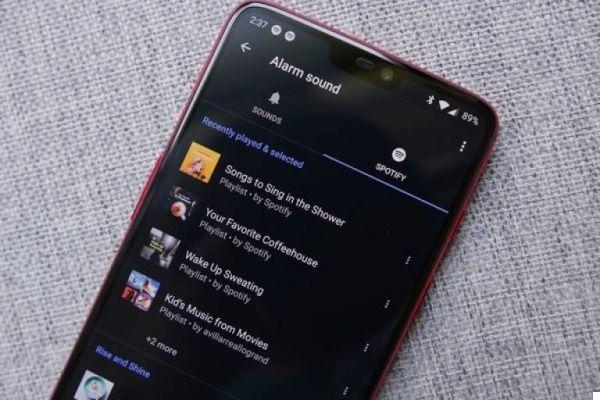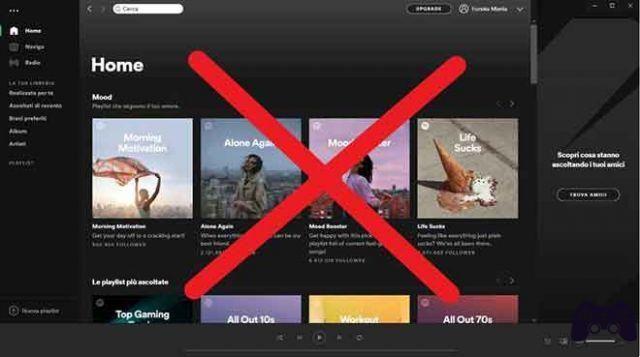Spotify has become synonymous with music streaming in recent years and many people use the service to enjoy music. Today we will see how to listen to music for free tramite Spotify Web player.
Spotify Web Player is the convenient web version of the music streaming service that works exactly like the app for smartphones and tablets or like the desktop client. Except that, despite the mobile version, it has no limitations except for the presence of an advertisement every now and then.
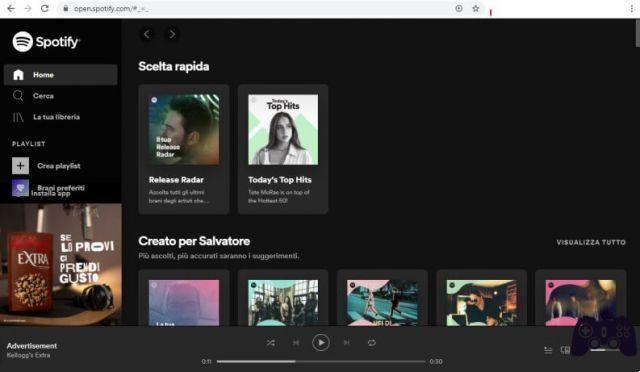
Contrary to what other information portals report, advertising is also regularly present on the web version of the free service (as can also be seen from the image above); however, it is possible to remove it and in this article we will see how to do it.
Come si usa Spotify Web Player
Using the Spotify Web Player is really simple: the service is written in HTML5 and therefore has no compatibility problems with any modern browser (Chrome, Firefox, Safari, Opera, Edge).
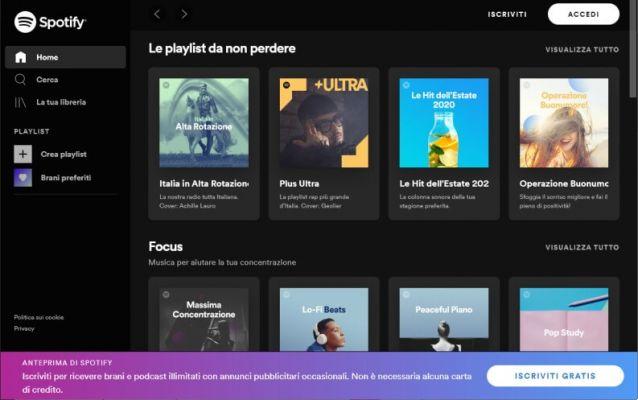
To use the Web player, just open the open.spotify.com page and then click on the "Log in" button at the top right. At this point, if you already have an account, you can log in via the service credentials or via your Facebook or Apple account.
If you don't have an account, it will be easy to register for the service for free by clicking on the "Subscribe to Spotify" button. Once registration is completed you will be ready to use the service.
Using Spotify Web Player is immediate; search for the songs of interest in the appropriate bar at the top of the interface. You can choose the heart that appears next to the name of the song being played to add it to the list of our favorite songs. Knowing our tastes, the service will be able to delight us with “Daily mix” which are daily playlists based on our favorite artists. Furthermore, you will be able to prepare the automatic "Release radar" playlist with all the latest releases from the artists we listen to regularly and that we like.
Spotify, thanks to its intelligent playlists, is also a great way to discover other artists who make music we like.
How to remove advertising on Spotify Web
The first method is to subscribe to a Spotify Premium subscription which for €9,90 per month allows you to enjoy all the music without any limitations even in the mobile version.
If you don't want to subscribe but want to avoid the famous advertising, you need to use an adblock like for example uBlock Origin. This extension, available for Chrome and Firefox (and informally also for Edge and Opera), blocks advertising when browsing the web. Using this method is really simple. Depending on your internet browser, go to the addon pages:
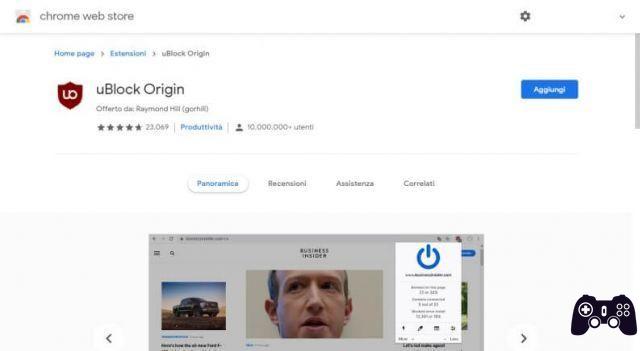
- uBlock Origin page for Chrome, Edge e Opera
- uBlock Origin page for Firefox
Then click on the “Add” or “Add to Firefox” button. Once installed, the addon will be automatically active and you can return to the service page (which is best to reload/refresh) and enjoy all music without ads. Sometimes this method stops working for short periods and usually, after the automatic updating of the blocked ads address list, it starts working properly again.
In any case, we do not recommend using this route because it eliminates Spotify's revenue and if abused by everyone, this method could lead the company to permanently remove the Spotify Free version (and become for example like Apple Music, i.e. a paid-only service).
Add a desktop shortcut to Spotify Web Player
Spotify Web Player is convenient to use but less than the client available on desktop computers. To have a similar experience, you can take advantage of the possibility of create direct links to the pages available on the main web browsers.
Per Google Chrome for example the procedure is very simple:
- open the web player page
- click on the Chrome menu icon, via the icon with the three overlapping dots
- press on “More tools” and then on “Add to desktop”
- you can then choose what name to give to the connection and click on the "Add" button
The procedure is equally simple for Firefox:
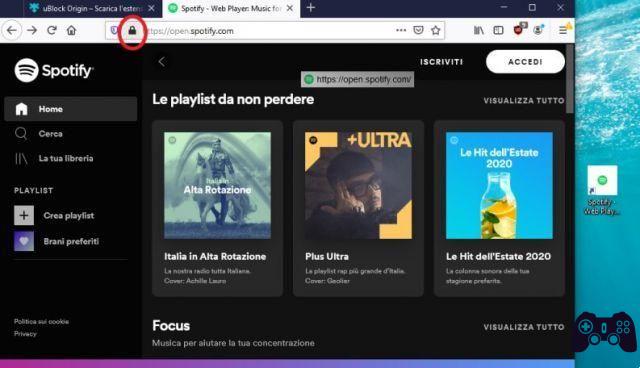
- open the web player page
- Resize your browser window to see your desktop
- left-click on the padlock next to the site name and hold and drag it onto an empty area of the desktop
- at this point you will have a direct link to the page
Spotify Premium on other devices
It is also possible to have the full version of Spotify for Android mobile devices. It involves downloading and installing the Spotify Premium apk already modified to have the features of the paid version: ad-free music, unlimited track skip and more. If you choose to continue on this path, however, know that it is a "pirate" method which we are talking about for informational purposes only.
For a legal alternative that works perfectly on any device, from the web player to the iOS and Android versions, it is to make a low-cost subscription to Spotify Premium.
Our article on how to use Spotify Web player without ads has ended. If you are interested in other apps for listening to free music from your smartphone, you can consult our article: App for music on Smartphone.
Spotify Web: listen to music for free and without advertising