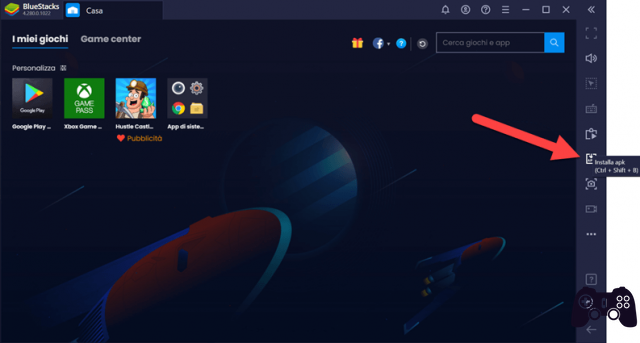Want to listen to music on your Chromebook? Here's how to download and install Spotify on a Chromebook device. If you're working or browsing the web on your Chromebook, you might want to listen to some background music. If you are a regular Spotify user but don't know how to download it to your Chromebook, this article will help you.
How to install Spotify on a Chromebook
There are several ways to use Spotify on a Chromebook device. You can log into the Spotify web app to enjoy some music or you can download the application using the Google Play Store or a Linux package manager.
Using the Spotify Web App
The easiest way to use Spotify on a Chromebook is through the web app. All you need to do is log into open.spotify.com. You will be asked to log into your Spotify account. Once you have successfully logged in, you can access all your favorite songs, albums and playlists right from your browser.
The Spotify web client might be adequate for most people, but if you want to download music to your computer or stream audio with higher bitrate, read on to find out how to install the Spotify desktop client on your Chromebook.
Install the Spotify app for Android
Since Chromebooks support installing Android apps, you might consider installing the Android version of Spotify to download songs to your computer or to improve sound quality.
Spotify's Android app allows for higher bitrate audio than the web player, so if you have high quality headphones or speakers, the music will sound better to your ears.
You will also be able to download songs, albums and playlists for offline listening. This is useful if you take your Chromebook to places with no internet connection.
Fortunately, all you have to do is download Spotify from the Play Store and install it, just like with any other Android device.
Spotify keeps disconnecting, 7 solutions
Install Spotify Linux client using Apt
If you want a version of Spotify that behaves more like the typical desktop versions of Mac or Windows, we recommend that you install the Linux version using Apt. Your Chromebook will need to support Linux in order to install the Spotify Linux client.
To install Spotify with Apt, you will need to add some new entries to the system repository list:
curl -sS https://download.spotify.com/debian/pubkey_0D811D58.gpg | sudo apt-key add - echo "deb http://repository.spotify.com stable non-free" | sudo tee /etc/apt/sources.list.d/spotify.list
Then, install Spotify using apt-install:
sudo apt install spotify-client
After the installation is complete, you can launch Spotify from the app menu like any other application on the Chromebook.
How to share Spotify playlists: 6 methods
Hit the ground running on your Chromebook
You have learned how to use Spotify's web player, Android app, and Linux versions on your Chromebook. Now you can listen to your favorite music on your computer.
After installing Spotify on your Chromebook, make sure you set it up correctly to get the best listening experience from the application.
Further Reading:
- How to use Skype on Chromebook
- How to install Microsoft Office on Chromebook
- How to disconnect Spotify from Alexa
- How to connect Chromebook to TV
- How to add Dropbox in Chromebook File Manager