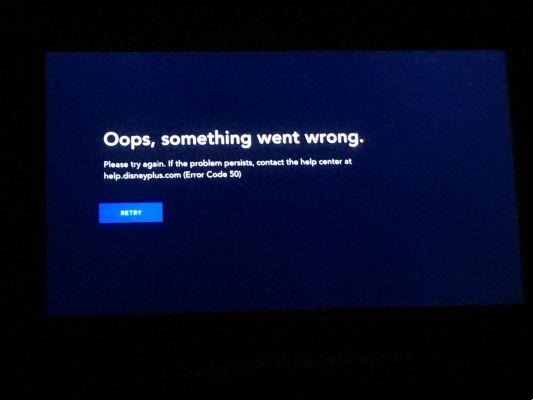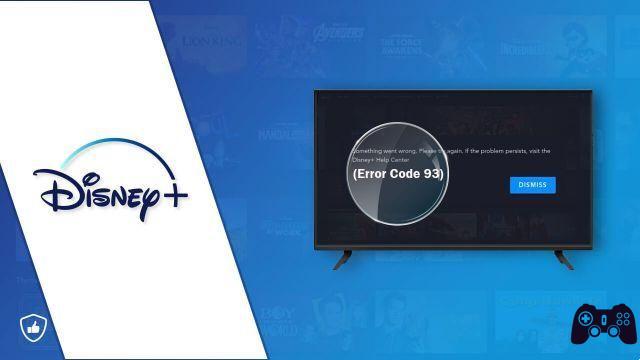If you are trying to play a movie on Disney + and are seeing Disney Plus error code 73 on your screen, you will need to check your connection. There are several reasons why this error may appear, but the most common cause is a connection to a virtual private network (VPN) that Disney + is blocking.
Disney + isn't alone in doing this, as all major streaming services actively try to block VPN connections to prevent you from streaming content that is not accessible in your country. VPNs aren't the only cause, however, so if you're seeing a Disney + error code 73 error that you can't fix, here's what you need to do to fix it.
- Disney Plus on Smart TV, all models
What is Disney + error code 73 and what causes it?
Disney + is a service available only in a limited number of countries. If it thinks you are trying to connect from an area that does not support the service, it will prevent you from streaming its content with an "error code 73" message or a placeholder message telling you that Disney + is not available in your. country.
The most common cause of this problem is a connection to a virtual private network. A VPN connection to a server in a country outside of the supported Disney + locations usually causes this error. You can also expect most traditional VPN services to trigger a message with error code 73 Disney +, as the service actively blocks these VPNs.
The main cause of this message is preventing users from viewing Disney + content from an area that it doesn't support. However, you may find that Disney + doesn't work for other reasons. Eg, if you have disabled location services on your device, Disney + may stop working.
It could also be caused by a problem with the IP address assigned by your internet service provider. If you're a Disney + subscriber and searched for content using a search engine like Google, you may also have found (and tried to stream) a title that simply isn't available in your country.
Whatever the cause, you should be able to fix the problem by following these next steps.
- Error 83 on Disney Plus: how to fix
Disconnect and disable your VPN connection
As mentioned, the root cause of a Disney + error code 73 message is an unsupported virtual private network connection. A game of hits between major streaming services and VPN providers means that a connection to a typical VPN server usually stops the streams from working.
This is also not just a Disney + issue. Major services like Netflix, Hulu, Amazon Prime, BBC iPlayer, and others all use geo-restrictions to prevent playback of content outside of each service's supported region. Since VPNs provide a way around this problem, they are usually blocked to prevent it.
If you're using a VPN, it's best to turn it off (unless you're using a rated VPN for streaming, which we'll cover below). Disconnecting and returning to the standard connection should resolve the problem, but the device may need to be restarted if the error message continues to appear.
Check the availability of Disney + content
If you're looking for Disney + content online, you may come across a direct link to it, you don't have to search the service itself to find it. However, if you're looking for content that isn't available in your specific region, you may see Disney + error code 73 message.
Before Disney launched Disney +, much of its most popular content was made available through competing services like Netflix or Amazon Prime. Until those agreements expire, some content that you might otherwise expect to see on Disney + may be available elsewhere (or not available to stream entirely).
First, try another streaming service like Netflix to view the content instead. If it's not available, you may have to wait until it launches on Disney +. Alternatively, you can buy or rent it from an online store, such as Amazon.
Restart the router and network modem
If you connect to a virtual private network through the network router to make sure all network traffic flows through it, you may need to take additional steps to restore the standard connection.
First, make sure the connection is disabled by checking your public IP address online. A quick Google search will confirm whether your connection is disabled or not. If so, you need to restart your router and modem, leaving it turned off for a few minutes before turning it back on.
This will force reset all connections (including the modem connection to the ISP). You may need to perform additional steps, such as clearing the DNS cache, once the connection is back online.
Enable Location Services on your device
On mobile platforms such as Android, iOS, and iPadOS, Location Services are used to help pinpoint your exact location. This combines several bits of data such as your GPS location and mobile phone IP address to provide the most accurate possible reading of your location to apps that require it.
While you may be concerned about the privacy implications, you may need to enable Location Services to correct an error code 73 message on Disney +. This will give the Disney + app enough information about your location to determine whether or not to allow streaming.
- To enable Location Services on Android devices, swipe down to view the notification panel and available quick actions, then tap the action Location to enable it quickly.
- On an iPhone or iPad, apri the app Settings. In the menu Settings, select Privacy > Location services, then select the slider Location services in place On, generally in green.
Switch to another connection
If you still see a message with error code Disney + 73 using your normal internet connection, it could indicate that the problem is the connection itself. For example, ISPs will typically use the same IP ranges for connections as their customers, with WHOIS information identifying the owner of the IP (the ISP) and its location.
Unfortunately, this data is not always accurate. If an ISP is renting services from an external provider, especially from outside your country, you may find your IP address registered as a completely different location. Although ISPs will try to avoid this, it has been known to cause problems.
The best way to get around this is to switch to a secondary data connection, such as the mobile data connection. Streaming will use a lot of data, however, so you'll need to make sure you monitor your data usage to make sure you don't exceed your secondary connection's data limits.
Use a VPN for streaming
A virtual private network is usually the problem, but if you're still seeing a message with Disney + error code 73 when trying to stream, it might as well be the solution. Some VPN providers offer specific servers that allow users to stream content from Disney + and other providers, bypassing their geolocation blocks in the process.
You will need to research which VPN providers offer the best solutions for this problem, as not all "optimized for streaming" VPNs work. It is also true that as these servers become more popular, the chance of them being blocked by Disney + and other services increases.
There are no guarantees, but if you want to watch Disney + content that you wouldn't otherwise, or if your connection isn't working, a streaming-compatible VPN connection could fix the problem.
However, you should make sure that you have the legal right to view Disney content in your location before proceeding.
Further Reading:
- How to cancel Disney Plus membership before the free trial ends
- Error 83 on Disney Plus: how to fix
- How to cancel your Disney Plus membership
- What to do when Disney Plus doesn't work
- How to download Disney Plus on Xbox