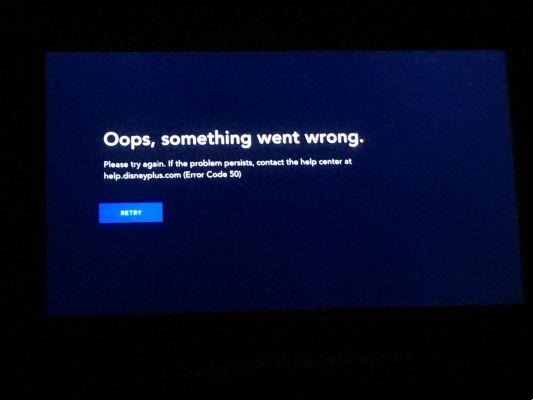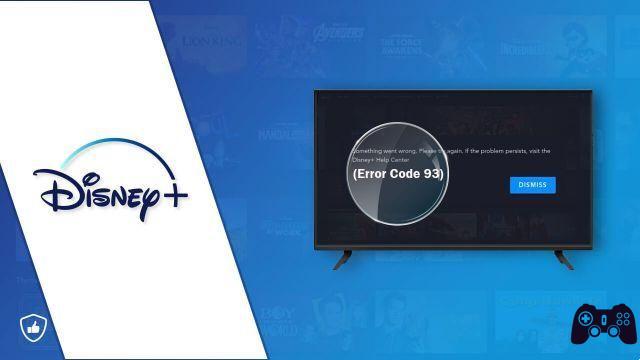How to download Disney Plus on iPhone? How to watch Disney Plus on iPhone? The trial version of the iOS app was first released in the Netherlands prior to the official launch of the service and is now available everywhere. If you have an iOS device and a Disney + subscription, there's no reason to lose the app.
While it is an easy way to access service content, it has some useful features that may not be available on other platforms. This article will explain how to download Disney + on your iPhone and how to use its great features.
The great thing is that Disney has made things a lot easier for iOS users. Don't worry, we'll show you how to download and watch Disney Plus on your iPhone. Before you start streaming your favorite Disney movies on Disney Plus, you need to register and create an account. Get started by signing up here for a one-week free trial.
How to download Disney Plus on iPhone
Downloading and watching Disney + on iPhone is child's play. You just have to download the official app from the App Store and you are good to go. If you don't know how to do this, please follow the instructions below:
- Open the app menu on your iPhone.
- Tap the 'App Store' icon.
- Type "Disney Plus" in the search bar.
- Open the app menu.
Alternatively, if you are reading this article with your iPhone, you can simply follow this link which takes you to the App Store and download it from there.
- Tap the "Download" button to download the app.
- Confirm the download if prompted.
Once the app is downloaded, you will find it in the app menu. Just tap the Disney + icon to launch the app. Of course, you will need to enter your Disney + credentials to proceed with the service. If you haven't already created an account, you can do it from the official website.
How to watch Disney Plus on iPhone
The good thing about the Disney + iOS app is that it allows you to download content to memory. With this feature, you can stream TV shows and movies even when you are not connected to the Internet. Furthermore, it is a very simple process:
- Open your Disney + app.
- Tap the content you want to download. This will take you to the TV show / movie menu.
- Select the "Download" icon (arrow pointing down) in the content menu.
- Wait for the download to complete.
Once the download is complete, you can tap the “Download” tab at the bottom of the screen to see all the downloaded content.
The app will download everything using your Wi-Fi and will never use your mobile data bandwidth unless you allow it. You can change it in the app settings menu.
After you are done watching the downloaded content, you can easily remove it. Tap the check mark icon next to the downloaded content in the "Downloads" menu and select "Remove download". This can free up some of your space for future TV shows and movies.
How to cast Disney Plus from your iPhone to TV
If you have one of the supported streaming gadgets (Fire Stick, Roku, Chromecast, Apple TV), you can use your iPhone to set up Disney Plus on the big screen.
Platforms like Roku may require installations and settings via a smart device. Therefore, you can download the designated apps from the App Store to your iPhone and use them to configure the network and other options on the streaming device.
If you want to cast the app using a streaming gadget like Chromecast, you need to stream Disney + from your iPhone and then use the “AirDrop” or “AirPlay” option to transfer the image to the TV display.
Overall, the Disney + iPhone app has many benefits. Whenever you go on a long journey or know you won't have a stable network, you can download the content and watch it offline.
Plus, the intuitive app lets you access recent movies and TV shows with just a few taps. Also, you can use your iOS device to cast the image to the big screen and watch your favorite content together with your loved ones.
Can I install Disney Plus on a device with an older iOS version?
If you have to rely on AirPlay with an old Apple TV, another possible obstacle is your iPhone or iPad. The Disney + app is compatible with all iOS devices capable of running iOS 11 or later. However, the app will not be available on any device running iOS 10 and earlier. This could be problematic if you have an old iOS device that is being used by a child to watch content. Currently, Disney has no plans to make the streaming app compatible with devices running iOS 10 or earlier.
Further Reading:
- How to watch Disney + on TV, phone and laptop
- How to download Disney Plus on Xbox
- How to cancel your Disney Plus membership
- How to download Disney Plus to your computer
- How to cancel Disney Plus membership before the free trial ends