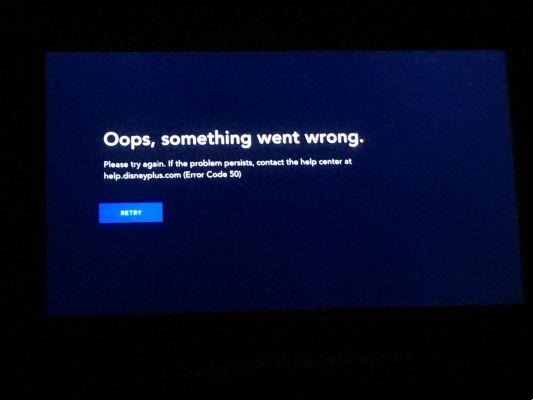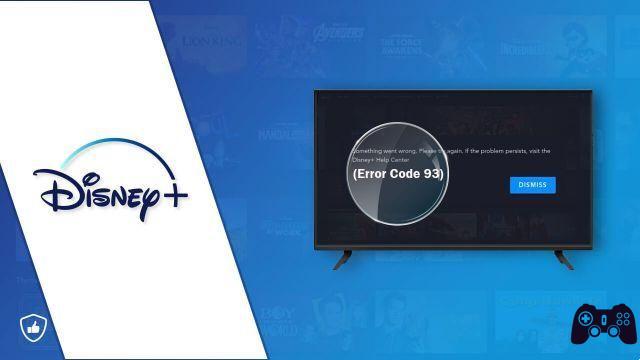You don't have to wait any longer for Disney + - it's finally here. The exciting streaming platform has become a strong competitor to the most popular streaming services out there, including Netflix, Amazon, and Hulu.
The release of Disney + also brought some bad news. Not all smart TV owners will be able to download the app directly to their devices. Some smart TVs, such as LG and Samsung, will support the service right away, but others may have to wait.
If you have a Sharp smart TV, you will likely need additional help streaming Disney + content. This article will provide you with all possible solutions.
WATCH DISNEY + DIRECTLY
Most Sharp smart TVs are not compatible with Disney +. This means that you will need to use one of the streaming devices to watch your favorite shows and movies.
However, one particular Sharp smart TV allows you to watch Disney + directly: Sharp AQUOS 4K. This is currently the only Sharp smart TV running the Android TV operating system compatible with the service.
If you own this TV, you can just download the app on the Android TV platform and stream. However, early reactions to the app's beta test are generally negative, with users reporting missing audio on certain content, limited commands, and unstable connection.
A better option is to opt for one of the best streaming platforms and connect it to your smart TV. This will provide better performance and improve your overall experience.
WATCH DISNEY + USING STREAMING PLATFORMS
If you want to connect your Sharp smart TV with one of the streaming devices, you can choose between:
- Roku
- chromecast
- Xbox One
- PlayStation 4
- Apple TV
- Amazon Fire Stick
If you have one of these devices, you can start installing Disney + right away. If not, you will have to pay for the device in addition to the Disney + subscription.
When deciding which streaming service to use, you can visit the Disney + website, create an account, and choose a subscription. After that, you can download and play the service on one of the platforms.
WATCH DISNEY + WITH ROKU AND CHROMECAST
Roku and Chromecast are probably the most popular streaming devices and both can stream Disney + in high quality.
YEAR
All Roku devices released since 2013 should be compatible with Disney +. When setting up a Roku stick or set-top-box, follow these steps:
- Turn on your Roku device.
- Press the “Home” button on the remote control to access the main screen.
- Select "Streaming Channels" from the menu.
- Go to "Search for channels".
- Enter "Disney Plus" to view the channel.
- Press “Add Channel”.
The Disney + channel will appear on the main screen among the available channels. Just log into the channel and enter your Disney + credentials to access the content.
CHROMECAST
- Google Chromecast: how to share your PC / Mac screen to your TV
If you have a Chromecast dongle, you can cast Disney + from your PC, iOS, or Android device. Do the following:
- Download the Disney + app (Android, iOS) or launch the website on Google Chrome.
- Launch the app.
- Log in with your credentials.
- Tap (or click) the "Cast" icon at the top right of the screen.
- Select your Sharp smart TV from the list of available devices.
The image should appear on the TV screen. Of course, you need to connect everything to the HDMI input.
- How to cast screen from android to TV
WATCH DISNEY + WITH XBOX ONE AND PS4
Your game console can be the gateway to Disney + content as both PS4 and Xbox One are compatible with the service.
IF YOU OWN XBOX ONE
- Turn on your Xbox One and log into your profile.
- Press the "Y" key. This will bring up the search bar.
- Digita “Disney Plus”
- Press the "A" key to select the app.
- Go to the "Get" button.
- Press the “A” button again to start the download.
When the app is downloaded, it will appear in the app list. Have lunch and log into your account.
IF YOU OWN PS4
- Go to the app store.
- Select "Search".
- Enter "Disney Plus" and select the app.
- Select the "Download" button under the app image.
- Select the "TV and Video" icon from the main screen.
- Open the Disney + app and log into your account.
WATCH DISNEY + WITH APPLE TV OR AMAZON FIRE TV
AppleTV and Amazon Fire TV are both compatible with Disney +.
APPLETV
- Get the app from the App Store on your iOS device.
- Launch the app and log into your account.
- Select the desired content from the “Watch Now” tab.
- Tap "Play".
- Select “Connect” to view the screen on the TV.
AMAZON FIRE TV
- Go to the main Fire TV screen.
- Go to the "Search" icon at the top left.
- Type "Disney Plus" and select the app when it appears in the "Apps & Games" section.
- Select "Get" to download the app.
You can open the app as soon as it is downloaded or you can go back to the Home screen and launch the app from there.
IF IT IS WORTH YOU DECIDE
If you have a Sharp smart TV running Android TV, subscribing to Disney + is the simplest choice. However, additional gadgets are needed, some may reconsider.
On the other hand, some of the most exciting upcoming TV shows and movies will be available exclusively for this service. Additionally, owning a platform like Roku offers other free and premium channels along with many other features.
Would you invest in a Disney +-only streaming device? Why or why not? Share your thoughts in the comments section below.
Further Reading:
- How to watch Disney + on TV, phone and laptop
- How to download Disney Plus on Philips Smart TV
- How to download Disney Plus on Chromecast
- How to download Disney Plus on Xbox
- How to download Disney Plus on SONY Smart TV