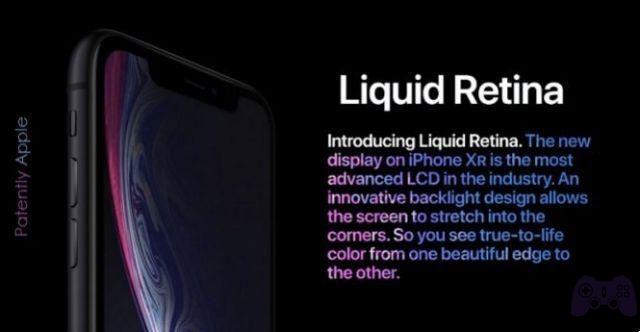Typically, the Samsung Galaxy smartwatch should vibrate when you get a notification. But for several users, the Galaxy Watch keeps vibrating randomly. The Galaxy smartwatch may vibrate randomly due to some of its features. We will tell you how to disable these features in this post.
You should turn off each setting one at a time and take some time. This way, you can identify which setting is responsible for the random vibrations. The following solutions will also work on almost all Samsung Galaxy smartwatches such as Galaxy Active 2, Galaxy Watch 2, Galaxy Watch 3 and others.
Note: With the latest updates, the location of the settings may change. We mentioned the steps of the smartwatch and the Wearable app, both where available, to be on the safer side.
1. Disable the Bluetooth connection alerts
One of the main reasons why your Galaxy smartwatch vibrates randomly is the Bluetooth disconnection alerts. Whenever the watch goes out of Bluetooth range with this function, the watch will notify you. While it's a useful feature, it can get annoying at times.
To disable it, follow these steps:
1 pass : On your Samsung watch, tap the Settings icon.
Step 2: scroll down and tap Connections.
Step 3: Within connections, tap Disconnection alerts.
Step 4: turn off the switch next to On.
Suggestion: In case you want to make sure your watch vibrates due to disconnection, you can enable alerts along with vibration. For that, scroll down in step 4 and select Type. Choose Alert and vibrate. If you are having trouble with notifications, read the solutions on how to do when your watch stops showing notifications.
2. Disable idle time alerts
The Samsung Health app comes with a cool feature that alerts you if you've been inactive for 50 minutes. This could be the cause of the random vibrations on your Samsung smartwatch.
Here's how to disable it:
Step 1: open the Samsung Health app on your watch.
Step 2: scroll down and tap Settings.
Step 3: Tap Idle Time Alerts and turn off the toggle on the next screen.
Suggestion: find out what is the difference between Fitbit Sense vs Samsung Galaxy Watch Active 2
3. Deactivate the hourly chime
If you hear a bell sound and feel a small vibration at the beginning of each hour, you can enable the Hourly Chime feature on your watch.
To disable it, open Settings on your Samsung smartwatch and go to Sound & Vibration. Tap System Sounds. Scroll down and tap Hourly ringtone. Disable it on the next screen.
You can do the same from the Samsung Wearable app as well. For that, go to Settings> Sound & Vibration> System Sounds & Vibration. Turn off the switch next to the hourly chime.
4. Turn off vibration feedback
Next, you should turn off vibration feedback on your watch. On your watch, go to Settings> Sound & Vibration> System Vibration. Turn off the vibration feedback switch.
On your phone, open the Samsung Wearable app. Go to Settings> Sound and vibration> System sounds and vibration. Turn off the vibration feedback switch.
5. Disable the vibration watch
People with disabilities can know the current time in the form of vibrations on the Samsung Galaxy Watch with an accessibility feature. However, the same feature can create random vibrations if it's activated and you don't know it. This is because it is activated by tapping the clock: tap with two fingers followed by a single tap for an hour and twice for a minute.
To disable it on the Samsung Watch, go to Settings> Accessibility> Advanced Settings. Tap Vibrating watch. Turn off the switch on the next screen.
In case you want to disable from the Wearable app, repeat the same steps, i.e. go to Settings> Accessibility> Advanced Settings> Vibrating Clock. Turn off the switch.
6. Turn off notification reminders
To avoid missing important notifications, the watch will remind you of unread notifications after a set period of time. If vibration is allowed for this feature, this could also be causing the Samsung Galaxy Watch to vibrate randomly.
To disable notification reminders on your watch, go to Settings> Accessibility> Advanced settings> Notification reminders and turn it off.
To activate them from your phone, go to Settings in the Wearable app, followed by Accessibility> Advanced Settings. Tap the notification reminder and turn off the switch.
- 11 best animated watch faces for Samsung Galaxy Watch
Conclusion
We hope the random vibes have stopped on your Samsung Galaxy smartwatch by following the above solutions.
Further Reading:
- What to do when vibration doesn't work on Samsung Galaxy Watch
- Galaxy Watch Active 2: Koreans can now measure blood pressure
- How to connect AirPods to Apple Watch
- How to fix Galaxy Watch Active won't turn on
- Galaxy A10 keeps restarting by itself ... randomly