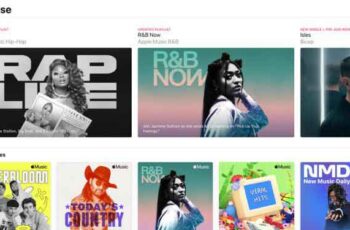
If you want to deactivate Apple Music subscription, there are several ways to do it. Here's how to cancel your Apple Music subscription using an iPhone, iPad, Android device, PC, or Mac. Since its launch in June 2015, Apple Music has become a popular streaming service among Apple users.
With $ 10 a month for a single account, $ 5 a month for a student plan, and $ 15 a month for a six-person family plan, Apple Music lets you stream more than 50 million songs or listen to playlists created by experts. If you've decided that Apple Music isn't for you, here's how to cancel your Apple Music subscription.
Apple Music is a great music streaming service. However, if you have decided to cancel Apple Music subscription for some reason, you need to know how to do it. This is true both because you have finished your trial period and because you have simply decided that Apple Music is not the music streaming service for you.
In this article, we offer detailed guides on how to unsubscribe from Apple Music on your iPhone or iPad, PC or Mac, on the web, in the App Store, and on your Apple Watch.
How to deactivate Apple Music subscription on iOS
If you have an iPhone or iPad, you can cancel your subscription from the Apple Music app.
- Launch the Apple Music application.
- Find your profile in the upper right corner.
- Go to Manage subscription plan.
- Select Cancel subscription.
- Select Confirmation in the pop-up screen.
NB: The confirmation pop-up screen will provide you with details of the remaining access time and exact cancellation date.
How to turn off Apple Music on PC or Mac
You can also manage your Apple Music subscription via iTunes on your Mac or PC.
- Launch iTunes.
- Go to the menu bar and select Account.
- Select View my account.
- Enter your credentials as requested.
- Scroll up to Settings.
- click on Subscriptions.
- Find your Apple Music subscription.
- Select Modification.
- Select Cancel subscription.
- Confirm the cancellation when prompted.
How to unsubscribe Apple Music on the web
If you don't have access to a device, deletion can be managed by accessing your iTunes library from any web browser.
- Go to music.apple.com.
- Go to your profile in the top right corner and click Settings.
- Scroll up to Subscriptions.
- click on Manage.
- Select Cancel subscription.
How to Cancel Apple Music on Apple Watch
Apple Watch gives you the ability to manage your subscription through a simple process.
- vai all’App Store on your Apple Watch.
- Scroll up to Account.
- Select Bill.
- Select Subscriptions.
- Go to your Apple Music subscription.
- Select Cancel subscription.
How to cancel Apple Music subscription on Apple App Store
The Apple App Store is another alternative when you want to unsubscribe from Apple Music.
- Launch the App Store.
- Log in to your account.
- Go to shop.
- Select View my account.
- Scroll down to Manage.
- Find your Apple Music subscription.
- Select Modification.
- Select Cancel subscription.
- Confirm the cancellation when prompted.
- How to Play Apple Music on Google Home
- Here's how to listen to Spotify, Apple Music or Google Play Music along with Google Maps
- How to listen to Apple Music with Amazon Echo or Echo Dot
- Apple Music: How to Add Music to Library
What to know before canceling Apple Music subscription
As you can see, it is very easy to deactivate Apple Music subscription. And it can be done by almost any device that you can use for Apple Music streaming.
And remember that even if you've decided to cancel Apple Music, there are still plenty of other music streaming services available for you to use.
Further Reading:
- How to cancel Apple TV Plus subscription
- How to cancel Apple One subscription
- What is Apple One and how does it work?
- How to sign up for Apple One
- How to download music to your iPhone






