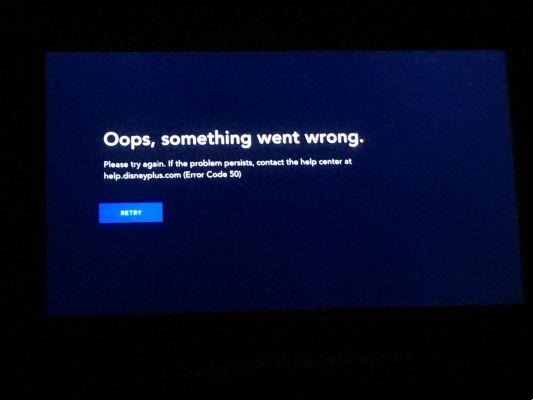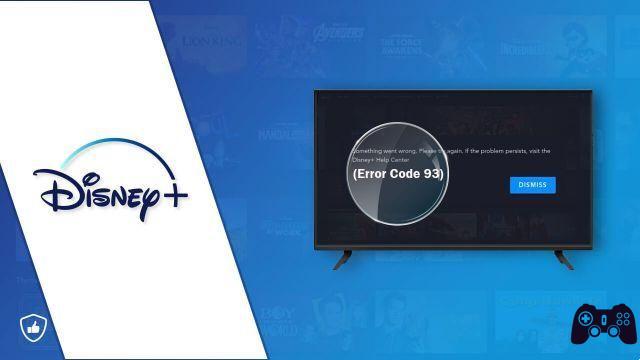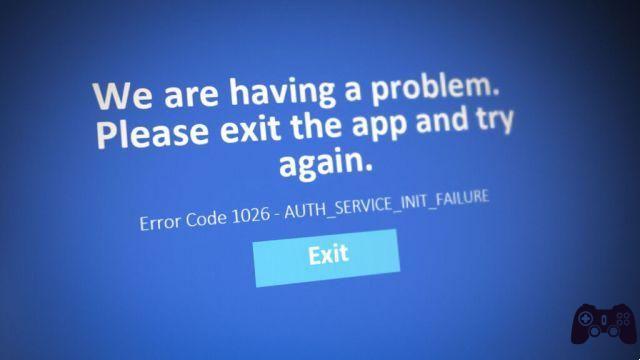
Welcome to a new adventure in the world of Disney Plus! However, sometimes you might run into obstacles along the way, such as the annoying error code 1026 disney plus . Don't worry, here I will guide you through the steps to solve this problem and enjoy your favorite movies and series without interruptions on your Smart TV again.
Ready to embark on this problem-solving mission? Let's go there!
What is Disney Plus Error 1026 on Samsung and LG?
Before jumping into the solution, it is crucial to understand what this error means. He error 1026 on Disney Plus it generally refers to a connection problem that prevents the platform from loading the content correctly. It may appear with a generic message indicating a technical problem. Don't worry though! We can work it out.
Possible Causes of disney plus error code 1026 on Samsung and LG Smart TV
Various factors can cause the error 1026. It could be related to internet connection, app issues, device settings, or even region conflicts. Fortunately, there are effective steps to fix each of these possible causes.
Cause 1: Internet Connection Problems
The lack of a stable internet connection is one of the main reasons behind the 1026 error. When the connection is weak or intermittent, the communication with the Disney Plus servers is affected, which can result in this error code.
Cause 2: Browser Cache and Cookies
Cached data and cookies in your web browser may interfere with the proper loading of Disney Plus. These elements sometimes become corrupted or out of date, leading to communication errors.
Cause 3: Outdated Device and App
Having an old version of the Disney Plus app or your device's operating system may cause conflicts with the servers. It is essential to keep both the app and the device up to date to ensure a smooth streaming experience.
Cause 4: Region Issues
Some Disney Plus content may be restricted in certain regions due to license agreements. If you are trying to access content that is not available in your location, it could trigger the 1026 error.
How to Fix Error Code 1026 on Disney Plus for Samsung and LG
Now that we understand the underlying causes, let's see how you can overcome this issue and get back to enjoying your favorite movies and shows on Disney Plus.
Solution 1: Check Internet Connection
The first action you should take is to make sure that you are connected to the Internet in a stable manner. Reboot your router and check if other devices are experiencing similar issues. If so, the connection is likely to blame.
Solution 2: Clear Browser Cache and Cookies
If you are using the web version of Disney Plus, please clear your browser's cache and cookies. This will remove any stale data that could be interfering with communication.
Solution 3: Update Device and App
Keep your device and the Disney Plus app updated to the latest version. This ensures compatibility and resolves potential conflicts with the servers.
Solution 4: Check the Access Region
If you are using a VPN or accessing Disney Plus from a foreign country, please verify that your account region matches your current location. Some content is only available in specific regions.
Detailed Steps to fix error code 1026 on Disney Plus – auth service init failure
Here are the detailed steps to apply the mentioned solutions:
Steps to Verify Internet Connection
- Reboot your router and wait for all indicators to be stable.
- Connect to the Wi-Fi network again and check if the issue persists.
Steps to Clear Browser Cache and Cookies
- Open your browser settings and look for the privacy section.
- Select “Clear browsing data” and check the boxes for cache and cookies.
- Confirm the deletion and restart your browser before accessing Disney Plus.
Steps to Update Device and Application
- Visit your device's app store (App Store, Google Play, etc.).
- Search for “Disney Plus” and check if an update is available. Update if necessary.
- Restart the app after the update and check if the error still occurs.
Steps to Verify the Access Region on Disney Plus
- Sign in to your Disney Plus account.
- Navigate to your profile settings and look for the region or location option.
- Make sure the selected region is correct based on your current location.
Tips to Avoid Error Code 1026
To avoid future encounters with the 1026 error on Disney Plus, consider following these tips:
- Keep your Device Updated: Regularly update your device and the Disney Plus app to avoid compatibility issues.
- Use a Stable Connection: Opt for a stable and high-speed Internet connection to enjoy streaming without interruptions.
- Clear Cache Regularly: Perform periodic cache and cookie cleaning in your browser to prevent conflicts.
- Check Region Restrictions: Before trying to access certain content, make sure it is available in your region.