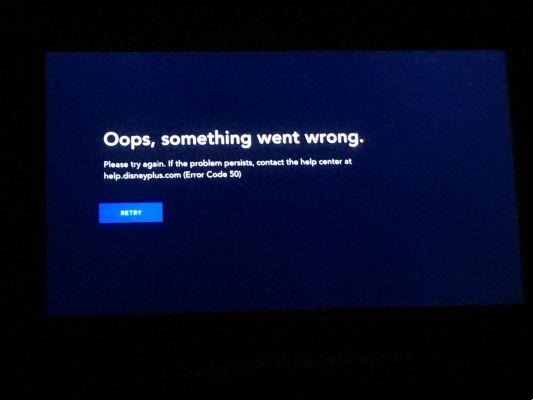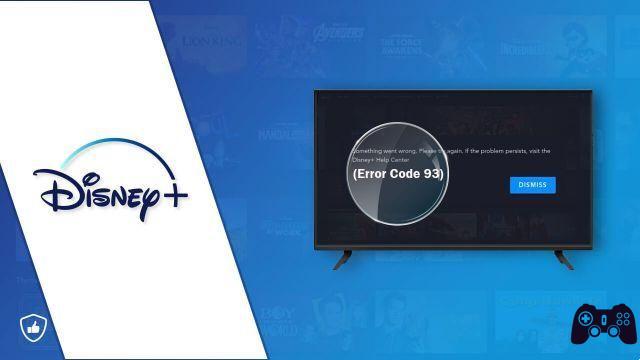How to cancel Disney Plus membership before the free trial ends. Disney Plus offers new users a free seven-day trial, but you must enter your payment information to sign up. You will only be charged if you decide not to cancel the trial version before the seven day period has expired.
In other words, if you're enjoying Disney Plus and want to renew your membership, you don't need to do anything - you'll automatically become a paying member when your free trial ends. But if you didn't like the experience, in this article I'll tell you how to cancel your Disney Plus membership before your free trial ends. Disney will not email you a reminder that your free trial is about to end. However, you can cancel your subscription early.
How to cancel Disney Plus membership before the free trial ends
- Error 83 on Disney Plus: how to fix
- How to fix playback problems on Disney Plus
- Problemi di Buffering con Disney Plus
That is to say, you can cancel your free trial at any time during the seven-day period, and you will be able to continue to access Disney Plus until your free trial was originally scheduled to end.
For example, if you signed up for your free trial at 13:00 pm on Monday, you could cancel it at 20:00 pm the same day and continue watching Disney Plus until 12:59 pm the following Monday. If you have signed up for the free trial directly through Disney Plus (not via a third party service), here's how to cancel Disney Plus membership:
- Log into your account on the Disney Plus website
- Go to Profile> Account> Billing Details
- Select 'Cancel subscription' and 'Complete cancellation' to confirm
If you signed up for the free trial through a third-party service, the process is slightly different.
If you signed up for the Disney Plus free trial via iTunes, click here for cancellation instructions or do the following:
- Open the Settings app on your iPhone or iPad
- Tap your name at the top, followed by iTunes and the App Store
- Tap your Apple ID, then View Apple ID
- Tap “Subscriptions” and select the Disney Plus subscription
If you signed up for the Disney Plus free trial via Google Play, click here for cancellation instructions or do the following:
- Go to the Google Play website
- On the left, click on "My Subscriptions"
- Select your Disney Plus membership and press Manage
If you signed up for the Disney Plus free trial tramite of the Year, proceed as follows:
- Go to the Roku website
- Click or tap "Manage your subscriptions"
- Select your Disney Plus subscription
If you signed up for the Disney Plus free trial tramite Amazon, do the following:
- Visit the subscription page on the Amazon app store
- Log into your Amazon account
- Find your Disney Plus membership and select Stocks
Further Reading:
- How to cancel your Disney Plus membership
- How to cancel Apple TV Plus subscription
- How to cancel Apple One subscription
- How to cancel Google Play subscriptions
- How to install Disney Plus on Amazon Fire Stick and Fire TV