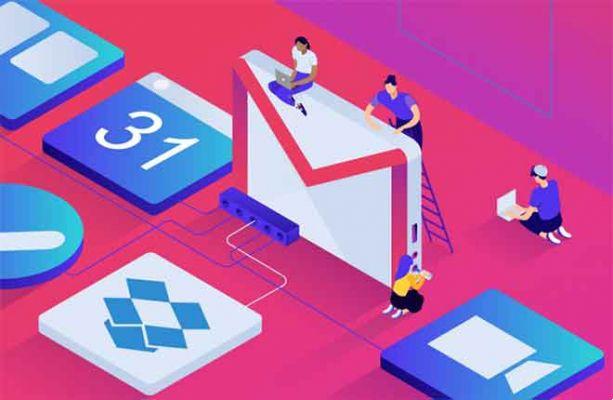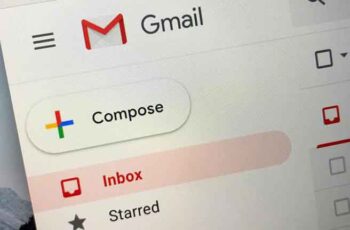
How to archive emails in Gmail to organize your inbox and free up storage space. Archiving emails in Gmail can help you manage and organize a full inbox. Once an email is archived in Gmail, it removes it from your inbox, but you can still access it via search or "All messages".
You can also unarchive emails if you want to put them back in your inbox. Gmail also lets you set “Archive and Send” so you don't have to keep archiving conversations. If you're looking for a way to clean up your Gmail inbox and free up space, archiving emails in Gmail might be the way to go.
Archiving a message moves it out of your main inbox, but keeps it accessible. So it's a good option if you want to clean up your inbox without deleting everything and starting over. The automatic archiving setting can help prevent future conversations from clogging your inbox.
You can always unarchive your emails, and if someone replies to an archived message, it will show up again in your unread messages. Here's what you should know about the archiving feature in Gmail.
How to archive an email in Gmail
The method you will use will depend on your device.
How to archive an email in Gmail on PC
- Go to Gmail and log into your account if necessary.
- Hover your mouse over the message you want to archive.
- Click on the icon Archive, which looks like a box with a down arrow and appears to the right of the sender's information and description of the email.
How to archive an email in Gmail on iPhone or iPad
- Open the Gmail app and sign in if needed.
- Tap to open the message or tap to select the sender's profile picture. If you are selecting your email profile picture, you can select multiple profile pictures to archive all selected messages at once.
- Select the icon archive at the top of the screen.
How to archive an email in Gmail on Android phone
- Open the Gmail app and sign in if needed.
- Open the message you want to archive or select multiple messages if you want to archive more than one.
- Tap the icon Archive.
How to find emails stored in Gmail on PC
Once a message is archived, you can find it via the folder All messages or by using the search bar.
Using the "All messages" folder
- Hover your cursor over the left edge of the Gmail window. A sidebar will expand.
- click on All mail from the sidebar. If you don't see it, click Other and then scroll down to All messages.
- All archived messages, as well as other undeleted emails, will be displayed there.
Using the search bar
Unfortunately, you can't just search for the Archive label in the search bar to find emails.
- If you know the keywords for the email you are looking for, such as the subject, sender or subject of the message, type in the search bar and press Submit.
- In if not, type “-in:Sent -in:Draft -in:Inbox” -has:nouserlabels” (with quotes) in the search bar and press Submit. This essentially brings up your box post in I arrive.
- Scroll through the results to find the email in question.
How to find emails stored in Gmail on your phone
These processes are the same regardless of whether you are using an iPhone or an Android.
Using the "All messages" folder
- Open your Gmail app and log into your account if needed.
- Touch thethree line icon, located in the upper left corner of the screen.
- Select All mail.
Using the search bar
- Apri l’app Gmail.
- Tap the search bar at the top of the screen and enter your keywords.
How to cancel archiving of emails in Gmail
If you decide you no longer want to archive an email, you have the option to remove it from the archive.
How to cancel archiving of emails in Gmail on PC
- Open Gmail on your Mac or PC.
- Scroll and click on the category All messages on the left side.
- Scroll or search to find the email you want to remove from the archive.
- Once found, right-click on the email and select Move to Inbox.
How to unarchive emails in Gmail on Android phone or iPhone
- Open the Gmail app on your iPhone or Android device.
- Touch theicon a three lines in the upper left corner of the screen.
- Scroll down until you find the card All mail. Touch to open.
- Scroll or search for the message you want to remove from the archive. Touch to open once located.
- Touch theicon a three points in the upper right corner.
- Select Move to Inbox.
How to block emails on Gmail
How to automatically archive emails in Gmail
You can set up automatic archiving of emails when you hit send.
- Open Gmail and log in if needed.
- Click gear icon at the top right of the screen.
- Select View all settings.
- In General, find the section Send and archive.
- Select Show the "Send and archive" button in the reply.
- Scroll down and do click su Save Changes.
Further Reading:
- How to change your name and email address in Gmail
- How to schedule sending an email in Gmail
- How to create a template in Gmail
- How to mark all emails as read in Gmail
- How to forward an email on Gmail