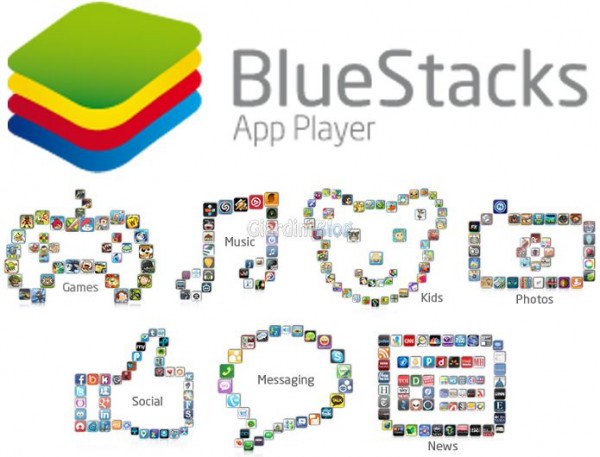Microsoft Teams is a group chat and collaboration software. Unlike other communication tools, it is one of the best apps to connect with your friends, family, work and school. The Microsoft Team app can be used to chat, make audio and video calls regardless of your location.
You can connect members of your office or your team anytime you want. Microsoft Teams is a subscription-based service and starts at € 5,00 per user per month. You can also install Microsoft Teams on Firestick.
- How to install and configure Microsoft Teams for Mac
- Download, install and use Microsoft Teams on Linux
- Download, install and use Microsoft Teams on PC (Windows and Mac)
Microsoft Teams features
- You can manage all your meetings, conferences, chats, team projects in one app.
- With your Office 365 subscription, you can use Microsoft Teams for free.
- Like Whatsapp, you can chat privately or chat in a group.
- You can also save essential conversations and customize notifications for relevant groups or people.
- All your data is protected with enterprise-grade security.
How to install Microsoft Teams on Fire Stick
Microsoft Teams is not available on the Amazon App Store. You must sideload the app to your Firestick using any of the third party sources.
1. On the home screen, click the Settings option.
2. Choose My Fire TV or Devices.
3. Click the developer option in My Fire TV.
4, On the next screen, tap on the apps from unknown sources to activate them.
5. A confirmation pop-up will appear. Choose the Activate button to confirm your selection.
6. Also enable ABD debugging.
The Downloader app is considered to be one of the best third party sources for Firestick. Install the Downloader app for Firestick using our guide.
7. Launch the Downloader app and click the Allow button in the popup.
8. Go to the search bar and type the Microsoft Teams app download link https://bit.ly/315Ja9l (updated link). Click the Go button.
9. Microsoft Team apk file download will start. Once the download is complete, click the Install button to install the app.
10. Then click the Open button to run the Microsoft Teams app on Firestick.
How to use Microsoft Teams on Fire Stick
At this point, you've downloaded the Microsoft Teams app on Firestick. Use the steps below to make a video call using the app. For this, your TV connected to Firestick must have a front facing camera.
1. Open the Microsoft Team app. Sign in with your Office 365 account or Microsoft Team account.
2. The default screen, Chat, will be displayed. Click the Calls options on the right side of the screen.
3. All saved contacts will be displayed. Choose a contact and click the Call button.
4. Talk to your friend or colleague. If you want, make a video conference.
5. When the call is finished, click the End button to end the meeting.
Conclusion
Microsoft Team is one of the best communication tools. Organize your meetings or business conferences directly from your home. In the moment of lockdown or quarantine, apps like Microsoft Team will be really useful to you. If you have any doubts, talk about them in the comments below.
Further Reading:
- How to update Amazon Fire Stick to the latest software
- What is Microsoft Teams?
- How to install and use Whatsapp on Fire Stick
- How to use Microsoft Teams like a pro
- How to run Google Chrome on Amazon Fire TV Stick