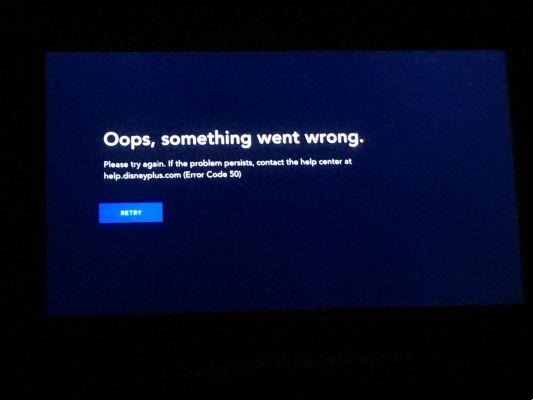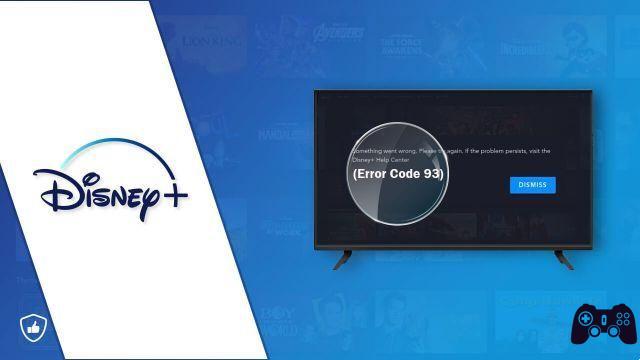How to install Disney + on an Android TV? The arrival of Disney + in Europe made it possible to install the video platform on many devices, including players and televisions with Android TV. Don't know how to install it? We will help you, explaining the two methods to install Disney + on an Android TV: either from the Google Play Store or by installing the playback app in apk format.
The Mandalorian, all the Marvel MCU movies, The Simpsons, Pixar and short films and a host of other content recognized by everyone, the quality of the Disney + catalog is beyond question. And the best part is that we can enjoy it on most devices, because it is available for Smart TVs, Android phones, for iPhones, PlayStation 4 and, of course, Android TVs have their own application with which to access Disney +. With just a few steps these TVs and players can access movies and series. Do you want to know how?
How to install Disney + on an Android TV from Google Play
Since Android TVs have the Google Play Store, the simplest thing is to get started searching for Disney + in the store. Just access it using the remote control, search for and install the application: Disney + should appear among the available applications.
You can also go to the Google Play Store from a web browser using the following download link: you have to select your Android TV in the list of available devices that you have registered in your Google account.
Disney +
- Price: free (subscription required)
- Developer: Disney
- Download: per Android su Google Play
Once Disney + is installed, log in with your streaming platform account (if you are already registered on your Smart Lock phone, it will suggest you log in automatically). Then you will have the entire catalog of the platform at the click of a button.
How to install Disney + on an Android TV using Apk
Perhaps you have searched for the Disney + application in your Google Play but no news of it: it is Android TV may not be compatible. Don't hesitate, there is a way to solve: install the apk. Of course, the steps to be done are simple but many since the Disney + installation file is not a simple Apk, but is distributed in different packages, which is called “Apk package”.
Let's go on with the tutorial: how to install disney + on android tv if you can't do it from google play? Do come follows:
- We recommend that you search for a mouse and connect it to a free USB port on your Android TV. It will make the process easier for you.
- Access the Disney Apkm file in Apk Mirror and download it. Then upload it to your Google Drive.
- Download the Apkm files installer ( apk Mirror Installer ) and caricalo your Google Drive.
- Now install the TV File Commander file manager. It's in Google Play on your Android TV.
- Access the newly installed file manager and go to the Google Drive section. Sign in with your Google account.
- Enter Google Drive, press and hold on Disney +'s Apkm and wait for the copy and paste tools to appear (icons appear above). Click the Copy button.
- Exit the TV File Commander main menu e paste the file in the "Download" folder of the "Internal memory".
- Once Disney + is pasted, go back to Google Drive, find the 'Apk Mirror Installer' app you uploaded and click on the file. Accept the App installation so that TV File Commander can install applications external to Google Play.
- Once the Apk Mirror installer is installed, click on the “Open” button. The application will open.
- Grab the mouse (with the remote the app is not well controlled since it is not designed for Android TV ), click "Browse Files", click the Disney + file and then click "Install Package".
- Click "Install App".
- Follow the installation steps by accepting the menus and you will end up installing Disney + on your Android TV.
Once Apkm is installed and despite the lengthy process to install Disney + on an Android TV using Apk, Disney + will work on your Android TV. The application is in Spanish, fits perfectly on the television screen and is developed to be used with the remote control. Log in with your account and that's it.
- How to watch Disney + on TV, phone and laptop
Further Reading:
- How to download Disney Plus on Xbox
- How to cancel your Disney Plus membership
- How to install Disney Plus on Amazon Fire Stick and Fire TV
- How to download Disney Plus to your computer
- How to watch Disney + on TV, phone and laptop