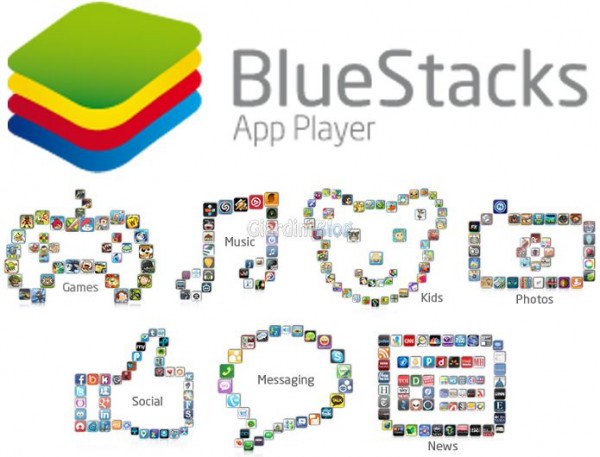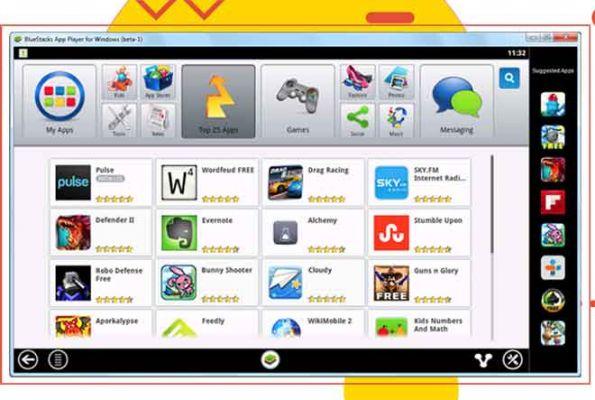
You can use BlueStacks to access your Android apps from a computer. BlueStacks is a popular and free emulator for running Android apps on your PC or Mac computer. BlueStacks isn't exactly like having Android on your phone, but it's easy to use and you can install Android apps from the Play Store. BlueStacks has modest system requirements and should work on computers running Windows 10 or at least macOS Sierra.
BlueStacks is a popular Android emulator for Windows and Mac. Using BlueStacks, you can run virtually any Android app on your desktop.
What is BlueStacks?
Like any emulator (Best Android Emulators for Windows PCs), BlueStacks creates a virtual version of an Android device that runs in a window on your computer. It's not quite like using an Android device, but it looks enough like a phone screen that even a first-time user shouldn't have a problem using it.
BlueStacks can be downloaded, installed and used for free. While it is possible to use BlueStacks to run almost any Android app (it is compatible with around 97% of the apps in the Google Play Store), the app has found its largest audience of Android users who want to play mobile games on their computer. desktop.
The app is optimized for gamers, but gives direct access to the Google Play Store and any app can be downloaded using your Google account, just like on an Android device.
BlueStacks is a safe and reliable app
BlueStacks is a legitimate app developed and manufactured by a large company. As long as you install the program from the BlueStacks website, it is safe to install and use - installing it from a third party site could be risky.
Even so, some antimalware (What is Malware and How It Works) may block the installation of the program from the Bluestack website as well. But as long as you install the official program from Bluestack, you can proceed safely.
It's also completely legal - although some companies try to argue otherwise, emulators are protected by law and can run like any other app.
The main features and capabilities of BlueStacks
BlueStacks home screen doesn't replicate any particular version of Android or phone screen, but it should be easy for any Android user to find their way around.
The home screen includes an icon for the Google Play Store and a collection of system apps (including Settings). A toolbar on the side of the window allows you to access the various modes and features of the programs, as well as adjust the volume, take screenshots, rotate the display and more.
There is also a separate settings icon for adjusting BlueStacks settings - this is different from configuring the settings of the virtual Android device.
The BlueStacks home screen shows installed apps and features a toolbar for controlling BlueStacks and your Android experience.
You can navigate using the Back, Home and Recent Apps icons at the bottom right of the toolbar.
The most popular features of BlueStacks
- Easy app installation- You can install Android apps directly from the Google Play Store within BlueStacks the same way you would install any app on your phone. If you have an app's .APK file (the executable app file) you can install it from the BlueStacks toolbar.
- Integration with PC devices: BlueStacks integrates seamlessly with your computer's devices and peripherals, including mouse, keyboard, webcam, and more. These devices will work as if they are integrated into your Android device, and Android apps will be able to take advantage of them automatically.
- Game controlsMost Android games have a set of predefined controls that make the best use of your computer's mouse and keyboard, although you can tweak and customize these controls within BlueStacks.
- Support Multi-instance: BlueStacks allows you to open the same game in multiple windows, playing it with two or more accounts at the same time. You can use it to play multiple games at the same time, to play the same game from multiple accounts, or even to play multiplayer games with yourself.
- Macro: BlueStacks includes a robust macro editor for automating tasks with keyboard shortcuts.
System requirements and compatibility of BlueStacks
BlueStacks has fairly modest system requirements and should be able to run on most modern computers without any problems. Here are the key system requirements for installing BlueStacks:
- PC: you should have Windows 7 or later, although Windows 10 is recommended. 2 GB of RAM is required, but at least 8 GB is recommended. At least 5GB of hard drive space (SSD recommended) and broadband Internet access is required. Your PC needs a modern multi-core CPU to run BlueStacks properly.
- Mac: macOS 10.12 (Sierra) or later is required, but macOS 10.13 (High Sierra) is recommended. 4 GB of RAM is required and at least 8 GB is recommended. Likewise, you need at least 8GB of hard drive storage space and an SSD is recommended. Your Mac needs a modern multi-core CPU to run BlueStacks properly and you should have Intel HD 5200 graphics or better.
Further Reading:
- Download Dead Trigger 2 for Windows 7/8 / 8.1 PC
- The best lightweight Android emulator for Windows PC
- BlueStacks, download, install, complete guide
- How to use the Google Home app on Mac and PC
- How to play Call of Duty Mobile on PC