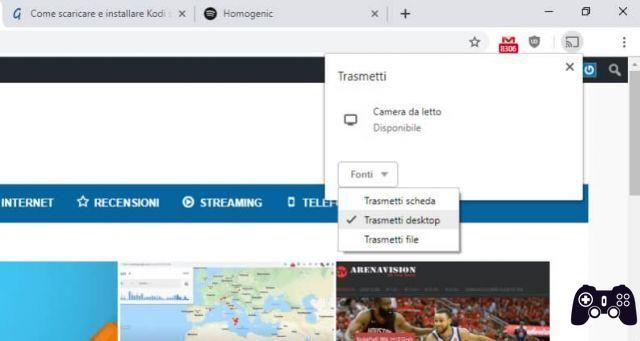Smartphones offer a large number of features, many of which are typically not used.
I don't know if you've ever wondered if your smartphone can be used as a webcam, well the answer is yes!
Thanks to some Apps it is possible to use your Android smartphone as a WebCam recognized by your computer.

The App we will use is called DroidCam; with this App you can use (on Windows and Linux) your smartphone in various WebCam modes: WebCam wireless, WebCam usb.
In this article we see how to use your smartphone as a webcam Windows.
We download and install DroidCam on your smartphone:
Download DroidCam per Android
On the computer we download and, after extracting the installation file, install the program that will be used to recognize and control the Droidcam webcam from the PC:
Download Client DroidCam v3.6.2 per Windows
DroidCam allows you to use the Smartphone not only as a WebCam but also as a microphone, however this functionality is not well supported and can cause anomalies in the operation of the program, therefore, if you encounter any malfunctions, only use the WebCam functionality.
The free version of DroidCam allows you to use your smartphone as a WebCam:
- Connection via Wi-Fi, the smartphone will communicate with the PC via Wifi, but to use the webcam on the internet, the PC must be connected to the internet via LAN.
- Connection via USB (Advanced), the smartphone is connected to the PC with the USB cable. To be recognized, the drivers for the smartphone in use must be installed on the PC. They are usually included in the device's data management programs (for example HTC Sync, Samsung Kies, etc.).
The list of drivers, based on the smartphone manufacturer, can be found on this page: Android USB Smartphone Drivers.
Ci sarebbe anche la versione a pagamento che permette di usare lo smartphone come WebCam con altre modalità:
- WiFi Server Mode
- Connection via Internet Browser (IP Camera)
- Connection via Bluetooth
For those who must use DroidCam are Linux the installation files are as follows:
Download Client DroidCam per Linux 32-bit
Download Client DroidCam per Linux 64-bit
Those who need more information for installation on Linux can follow the instructions on the official website.
After installing the necessary programs on both your smartphone and your computer, launch DroidCam on your smartphone
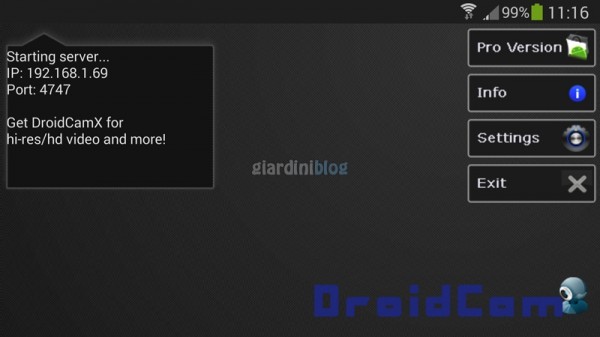
and DroidCam Client on the computer, on the latter select the connection method you prefer (in the case of a wifi connection you need to enter the IP associated with the smartphone in your LAN) and click on Connect.
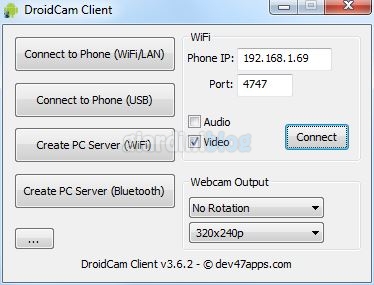
At this point on your smartphone you will see that the screen will be in webcam mode and you can use it as a webcam on your computer:
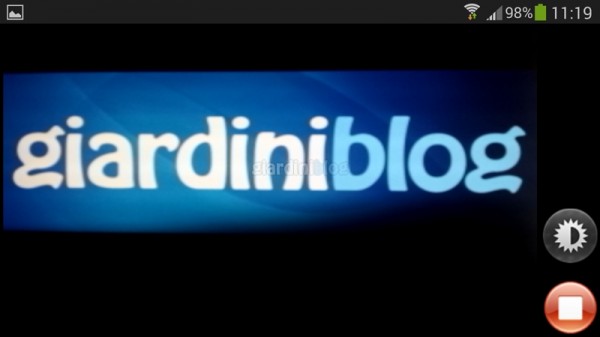
There are also various options that you can activate/modify, for example the webcam resolution, rotate the captured image, zoom, autofocus, etc.
If you have difficulty connecting your smartphone in one of the connection modes, there is a guide for each type of connection on the official website.