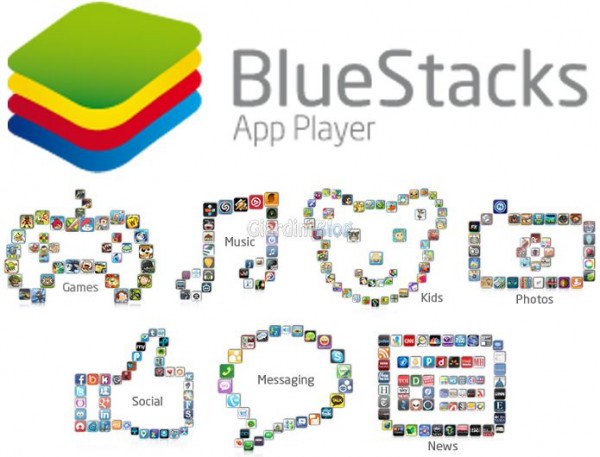You may have seen photos on the Internet where only one object is colored while the rest of the image is black and white. Previously, a computer and tools such as Photoshop and GIMP were required to achieve the effect. However, you can now easily do this with your smartphone.
If you have an Android or iPhone device, you can have one object in color and the others in black and white with just a few taps. The effect is known as a color splash. All you need to do is download an app that supports this feature. We worked hard to write this tutorial. Here are some apps for Android and iPhone that allow you to achieve the same effect.
App Android per Color Splash
Let's start with the Android apps.
Color Splash Effect
Color Splash Effect is a simple app that allows you to selectively color your photos transformed into black and white photos, using touch. The cool thing about the app is that it offers Smart Color mode. When activated, the app automatically detects objects and adds color. This mode is useful when you have objects in a background. This way, the background remains intact.
When you open the app, you will get the option to choose Splash mode directly. However, sometimes, we need to edit the photo first. There are also some photo editing features in the app. Just select the image first. Then press the Back button. You will be taken to photo editing. After making the necessary changes, tap the Splash button to bring out the colors you want.
In the app, tap the zoom icon first and use the pinch to zoom in on the gesture. The photo will automatically turn black. Use the tools below to color the area. Remove the extra color using the Eraser option.
Color Splash Photo
Color Splash Photo offers several functions to bring out a color in the image. For example, you can adjust the brush size, undo the brush strokes, blur the image, and even change the color of the object.
After uploading your image to the app, you will see that it has been desaturated. Tap the Original option at the bottom and start coloring the desired area. Use the Brush option at the top to change the brush size. The Gray tool acts as an eraser.
Color Splash Effect Photo Editor
Color Splash Effect Photo Editor offers three approaches to make your object stand out. The first is the normal mode where you need to swipe the required area to bring out the color.
In the second mode, you get various shapes. The area outside the box is gray or desaturated and the color lightening effect is obtained inside it. You can also reverse the effect where the area inside the box will be gray and the rest will be colored. To do this, double-tap on the frame. Use the pinch gesture to increase or decrease the size of the frame.
In the final mode, you need to select the predefined colors and the same will be highlighted automatically. To activate this mode, tap the color picker icon at the bottom.
Paletta – Smart Color Splash
It's another great app that uses artificial intelligence (AI) to detect colors in images. You have to tap the color to make it active. You can activate multiple colors with a simple touch. If you don't like the automatic coloring of the object, you can adjust it with brush and eraser.
SUGGESTION: long touch the tool to change the size of the brush and eraser.App iOS per Color Splash
Let's take a look at the iPhone apps.
Photo Splash – photo editor
Photo Splash - photo editor offers two modes: manual and automatic. By default, manual mode is enabled. You will need to paint the desired area using the brush, the size of which can be changed. When automatic mode is enabled, the app detects the edges of the object limiting only the color inside it. You can even apply filters to your images in this app.
Touch Color Effects
Touch Color Effects - Change Image Colors, Splash Black & White to Camera Photos is a simple tool for making objects stand out in your images. While the app doesn't offer an automatic mode, the manual mode allows you to change the thickness and opacity of the brush. Interestingly, the app offers more gestures, for example you can zoom in, rotate objects, and do other things.
Colour Splash Lightroom Effect
Similar to one of the Android apps mentioned above, Color Splash Lightroom Effect also allows you to add color splash effect to your images using shapes. That is, the colors will only be highlighted within the shapes. When you launch the app, you are offered two options: Color Splash and Shape Splash. Choose the one you need. In Shape Splash mode, double tap on the bottom shape to invert the color.
In normal color mode, you can change the size and opacity of the brush. Fortunately, you can even undo the coloring without erasing it.
Color your world
Depending on your creativity, you can make great images with this effect. Since the focus is only on a certain portion of the image, it is useful for highlighting parts of an image when required. You can use these great images to highlight important objects and create a distinct effect.
Read also: How to blur background using Snapseed
Further Reading:
- How to invert image colors on Snapseed
- How to get Instagram dark mode
- How to change the background color in Snapseed
- How to change the background color of a blank image using the online editor
- How to delete objects or people from a photo