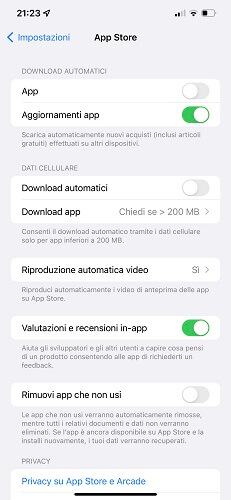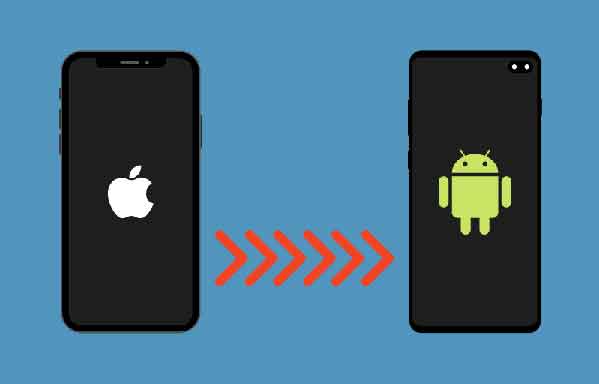
Are you switching from iPhone to Android? One of the problems you will encounter during the process is transferring the call and SMS logs from iPhone to Android. How you do it? iMessage isn't available on Android, and none of the popular cloud storage apps work for call logs and messages. Fortunately, there is another way, and it's not even that difficult.
You will be able to transfer both call logs and messages to your Android phone by the end of this guide. All you need is a computer (Windows or macOS) and your phones.
- How to transfer Whatsapp chats from iPhone to Android
Make a backup on your computer
I'll be using my Windows 10 computer for this guide, but you can also use macOS. Backup your iPhone to computer. Windows users will use iTunes for the process. Below you will find the download link.
Step 1: start the app once installed and log in with your Apple ID, the same one you have on your iPhone. Note that the backup must be offline and unencrypted. As you know, the encrypted data cannot be read and we want to be able to read the data.
Step 2: do click the phone icon next to the menu bar.
Step 3: On the Summary tab, be sure to select This computer under the Backup heading and uncheck Encrypt local backup. Click the Back Up Now button.
You should be able to see the backup process at the top near the menu bar. Wait for completion.
- Download iTunes
2. Transfer backups to Android
Here is the path to the iPhone backup folder you just created.
Windows:
C: Users [USERNAME] AppDataRoamingApple ComputerMobileSyncBackup
Follow this path instead if you installed iTunes from the Microsoft Store.
C: Users [USERNAME] AppleMobileSyncBackup
Mac OS:
~ / Library / Application Support / MobileSync / Backup /
Step 1: You need to find the following files that contain your call logs and messages and copy those files to your Android phone's root or download folder.
File name for messages: "3d0d7e5fb2ce288813306e4d4636395e047a3d28" in the 3d folder.
File name for call logs: “5a4935c78a5255723f707230a451d79c540d2741” in folder 5a.
3. Import backup
The next step is to download an app called iSMS2droid from the Play Store. It is completely free and the ads are not intrusive. No in-app purchases are required either. This app will help us to read the data on the file and write / extract it in the app for android phones and messages.
Step 1: launch the app and tap Import messages. You'll need to grant it the necessary permissions, including one where you agree to make it the default messaging app.
Step 2: select the message backup file you just saved on your phone in the pop-up that follows to start the restore process.
Once finished, repeat the same procedure for the call logs by selecting the Import Call Log button and choosing the Call Log file.
After restoring the messages and call logs from Android to iPhone, iSMS2droid will ask you to automatically return to your default or previous SMS app. You can always do this from the Settings too.
The process of importing messages and call logs may take some time. It will depend on the number of messages, the size, the processing speed of the phone and so on. If you have too many, plug your phone into a charging cable and leave it overnight. Everything should be ready when you wake up the next morning.
You are free to uninstall the iSMS2droid app once the import is complete. It is no longer possible to use this app. It served its purpose.
- Download iSMS2droid
I hope we were able to solve your problem and that the data migration went smoothly and easily. If you have any questions or need help, connect with us in the comment section below. If you have found another way / app to transfer data, please share it with us as it will help our other readers.
- Transfer contacts from iPhone to Android
Further Reading:
- How to backup calls on Android
- How to block phone number on iPhone
- How to transfer calls with iPhone
- How to forward calls
- 8 solutions to help you restore call history on your iPhone