If you are passionate about technology and want to experience the hidden features of your Android device, activating developer mode on Android is a must. Developer mode is a mode inserted to help developers test Android apps in different conditions.
However some of the options available with developer mode are also very useful for common users, allowing you to optimize your phone's performance or even reduce memory usage.
In this article, we will walk you through all the methods to activate developer mode on your Android smartphone.
Index
- 1. Enable developer mode on Android from Settings
- 2. How to turn off developer mode on Android
- 3. What can you do with developer mode?
Enable developer mode on Android from Settings
The most common method to enable developer mode on Android is through your device settings.
Here are the simple steps to activate developer mode on Android:
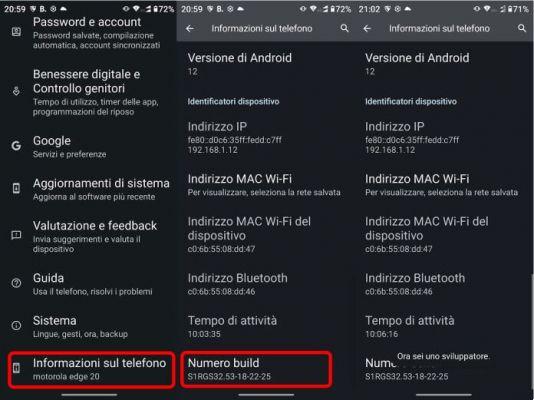
- open the app"Settings” on your Android device;
- scroll down and tap “Phone information" or "Device information” (the name may vary depending on the device);
- look for the voice"Build number" or "Build version” and tap it repeatedly (usually 6 times). After a few taps, you will see a message appear that says “You are now a developer”;
- go back to the main Settings and you will find a new menu called “Developer options" or "Development".
You have now enabled developer mode on your Android device and will be able to access various advanced features and settings.
Paths to activate developer mode on devices from major manufacturers
Android customizations tend to modify menus by slightly changing the names and arrangement of elements, here is a quick overview of the menu names found in the procedure for the major smartphone manufacturers (may vary further with updates).
Despite the changes, the procedure for activating developer mode on Android is still very similar to the one described above.
Google Pixel, Motorola (Stock Android): About your phone > Build number HTC: About > Software information > More > Build number
Samsung Galaxy (OneUI): About phone > Software information > Build number
OnePlus, Oppo, Realme (Color OS): Device information > Version > Build number
Xiaomi (MIUI): About Phone > All Specs > Sony MIUI Version: About Phone > Build Number
Nokia: About phone > Build number
Vivo, iQOO (FunTouch OS): More settings > About phone -> Software version
nothing phone: About phone > Software information > Build number
LG: About phone > Software information > Build number
How to disable developer mode on Android
Deactivating developer mode on Android is even easier than activating it, just a few steps:
- Open the app"Settings” on your device and scroll down until you find the option “Developer options" or "Development";
- once you enter the menu, look for the switch at the top that allows you to enable or disable developer mode;
- then just tap the switch to deactivate it and the options available with developer mode will be hidden again.
Please note:: keep in mind that By turning off developer mode, some advanced settings may return to default values.
If you then want to activate developer mode on Android again, just follow the procedure described in the first paragraph again.
What can you do with developer mode?
Once you have followed the procedure on how to activate developer mode on Android, you will have access to numerous advanced features and settings, including:
- Debug USB: Connect your device to a computer for installing apps and troubleshooting. This is one of the most powerful and useful options on Android, to find out more check out our guide to USB debugging.
- Limite processo in background: Allows you to limit the number of background processes to improve performance and battery life.
- Touch display: Shows touch points on the screen, useful for app developers and testers.
- Animation speed: allows you to change the speed of animations on your device, making navigation between the various screens of your device faster or slower.
However, remember that some of these options could negatively affect the performance of your device or cause malfunctions if not used correctly.
We therefore recommend that you do additional research before changing options that you don't know how to work.
How to activate developer mode on Android: all methods





