We have already talked about Kodi, the well-known open source media center which thanks to its plugins (also called "add-ons") expands its capabilities exponentially. Today we will discuss how to use it to view your contents comfortably on chromecast su Android TV.
How to watch Kodi on Chromecast
Google's Chromecast is a really handy device for turning an unconnected TV into a Smart TV. The Google device only receives streams from other devices and then plays them, so the ability to send the contents essentially depends on the other Apps (with support); unfortunately Kodi still does not have support for Google devices but, as we will see, the problem can be easily circumvented.
In this article: Cast Kodi from computer | Stream Kodi from Android | Direct transmission | Flow-only transmission | Kodi on Android TV
Kodi su Chromecast da computer desktop
If you have Kodi and Chrome installed on your desktop system (Windows, Mac or Linux) you can easily cast them using the appropriate screen and audio transmission function. It's not an elegant solution, and the quality may not be optimal, but it works.
Using this function is very simple, just:
- open Chrome, and click on the menu icon at the top left (the one with three vertical dots);
- press on the “Transmit” item;
- a dialog box will open with the devices detected on the network;
- click on the “Sources” button and then on “Transmit desktop”.
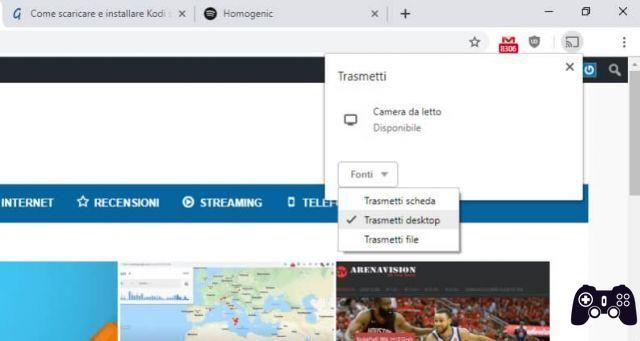
Codes are Chromecast to Android smartphones
There are two methods to cast Kodi to Chromecast:
- one is direct screen transmission, this is a solution that consumes a lot of battery because the screen must always remain active and the Android device cannot be used for anything else in the meantime.
- the second is technically more refined and allows you to send only the stream to the Chromecast so you can turn off the screen or use your Android device for more.
Direct transmission
This is a simple solution to implement (similar to the one we talked about above in the paragraph dedicated to desktop systems).
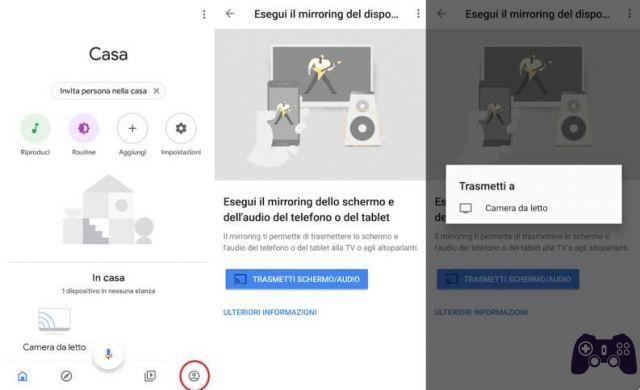
To broadcast directly from an Android smartphone or tablet:
- download Google Home from the Play Store
- start the app, and let it detect the Chromecast (it's automatic if you are on the same WiFi network)
- then go to the last icon at the bottom right (Account)
- on the “Account” page, click on “Mirror your device”
- a new page will open here press on “Transmit screen/audio”
At this point you can launch Kodi on your Android smartphone or tablet and its video and audio will be transmitted to the Chromecast.
The transmission of the flow only
To use this method, you need to make a change to Kodi so that it automatically uses an external player. Once done, your Kodi will send the video streams to the external video player every time, so I recommend installing another version of Kodi (perhaps a fork like SPMC) to use in the normal way.
Changing the player to send streams to Chromecast is simple, you need to:
- Install Kodi on your Android device and launch it at least once
- download the free Local Cast app from the Play Store and open it
- click on the left to open the menu (it is the icon with three horizontal lines), then press on the "Settings" item
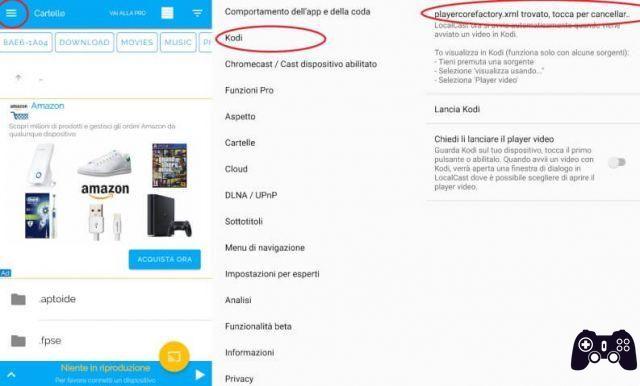
- inside the application settings, enter the "Kodi" menu and tap on the "Write playercorefactory.xml" item
- then press on the item “Start Kodi”
From this moment on, any video stream performed will be sent to Local Cast and from there to Chromecast and AndroidTV.
Watch Kodi on Android TV
The best way is to install the app directly, it is available for all televisions equipped with Android TV and for all TV boxes (see also article on the best TV boxes) equipped with the same operating system, directly from the Play Store.
So the installation is quick and immediate, just enter the Play Store, search for Kodi and use the remote control to choose "Install".
If for some reason Kodi is not present on your store, you can install it directly by sideloading the updated apk, to do this simply:
- with another device go with the browser to the official Kodi website
- download the apk suitable for your TV, usually it is the ARM7A version
- Once the download is complete, place it on a USB stick
- then put the stick into the Smart TV
- go to "Settings", then to the "Security" section and here enable the "Unknown sources" item (allows installation outside the Play Store)
- then with a file explorer enter the USB stick and press on the Kodi .apk file to start the installation procedure






