According to Apple, flash content on websites often causes vulnerabilities in the sites themselves and, consequently, also in the visitors of those sites, which is why it has decided not to support flash content on its devices.
Android has also followed in his footsteps, preferring support for dynamic content in HTML5 rather than flash content.

However, there are still many sites and web applications that use Flash to make the services they make available usable.
Some manufacturers who use Android for their portable devices have overcome this by making Adobe Flash Player available on their products too, but if you have a device on which Adobe Flash Player is not supported by default, you can still install it manually and use a browser that allows to view flash content.
Some browsers, such as Google Chrome mobile and Opera mini, do not allow you to activate flash content, so you will need to install one that has the ability to enable Adobe Flash Player.
Below we will see how view flash content with two famous ones browser for portable devices:
- Mozilla Firefox
- Dolphin Browser
Choose the one you prefer and once installed proceed with theManual installation of Adobe Flash Player on Android.
First of all, it's necessary to enable on Android the option to allow theinstallation of applications from sources other than the Play Store:
- Let's go on Settings of the smartphone;
- select Safety in the section Permissions (should be in the tab Other);
- in the section Device administration we activate the option Unknown sources.
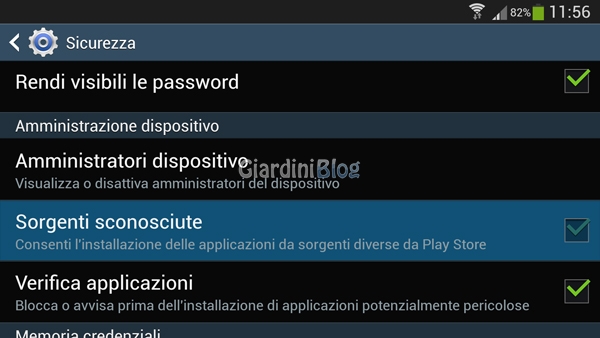
Now we need to download the latest and most updated version of Adobe Flash Player for Android:
- Andate alla pagina: Flash Player Help / Archived Flash Player versions
- and download the most updated Flash installation file, based on the version of Android you are using:
At the moment the latest versions available are:- Flash Player for Android 4.0 archives
Flash Player 11.1 per Android 4.0 (11.1.115.81) - Flash Player for Android 2.x and 3.x archives
Flash Player 11.1 per Android 2.x e 3.x (11.1.111.73)
- Flash Player for Android 4.0 archives
It is best to download the installation file (with .apk extension) directly from your portable device, in order to avoid having to transfer them from the PC to the device (which is still quite simple).
Using a folder management app (for example File manager), go to the folder where the file you downloaded is located and install it (simply start the file with a touch and then follow the guided installation).
Once you have installed Adbobe Flash Player on Android you will need enable browsers mentioned previously to use Adbobe Flash Player.
If you have installed Mozilla Firefox:
- Open the menu of the browser (smartphone menu key) and select Settings:
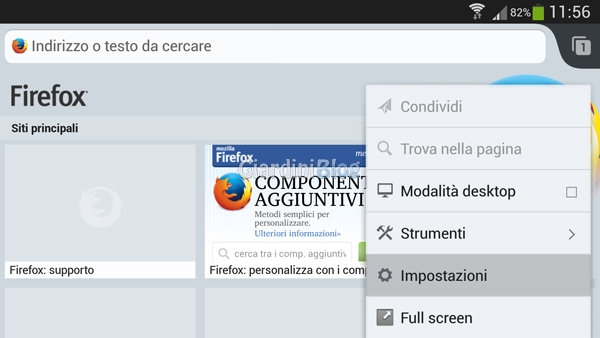
- Select the item Plugin:
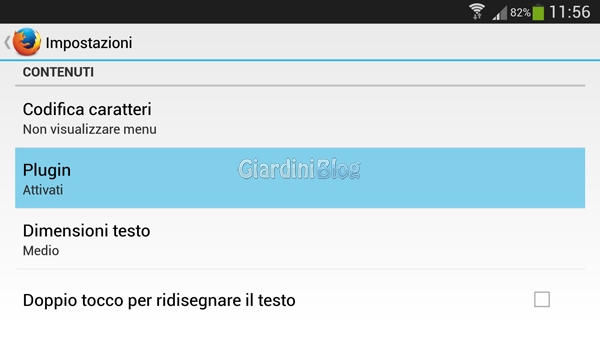
- From the list that opens, select the item you are interested in:
- Get active: Flash content is automatically loaded when you access the site that contains it.
- Touch to start: the flash contents on the website are started manually by tapping on the area containing them indicated with an icon.
- Disabled: Flash content on websites does not launch.
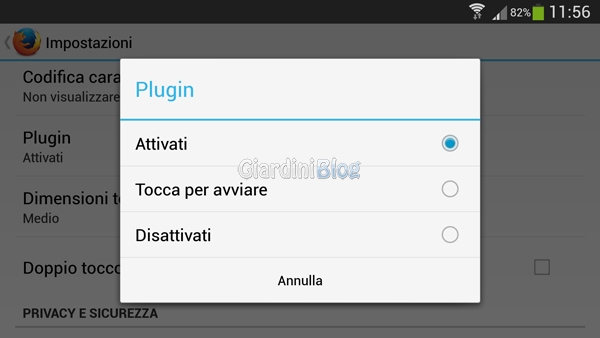
If you have installed Dolphin Browser:
- Open the menu of the browser (smartphone menu key) and select Settings:
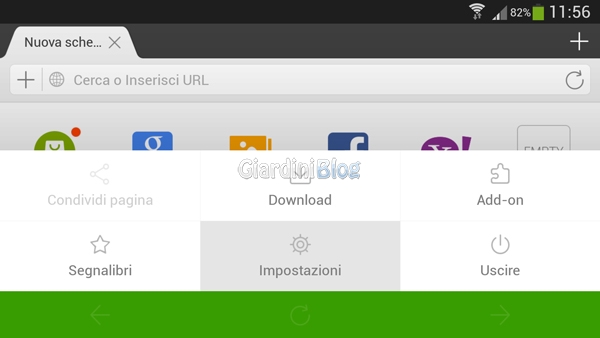
- Scroll until you find the entry Web Content and select it:
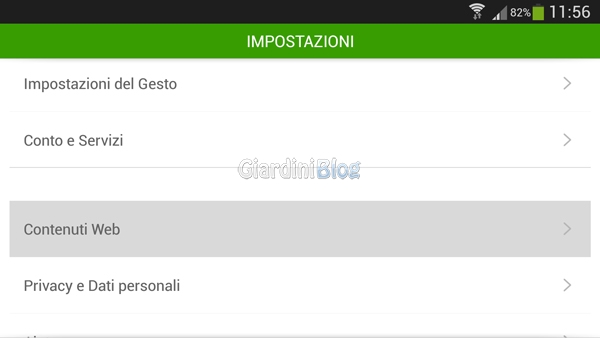
- Select the item Flash Player:
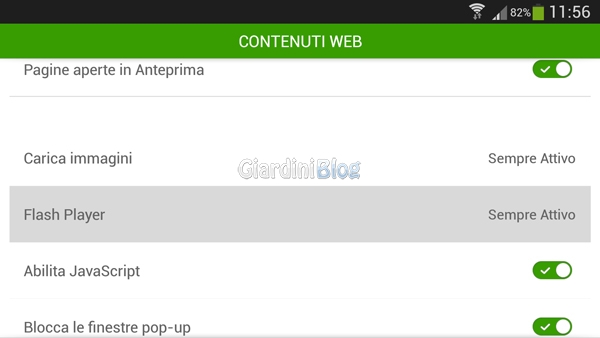
- From the list that opens, select the item you are interested in:
- Always active: Flash content is automatically loaded when you access the site that contains it.
- On request: the flash contents on the website are started manually by tapping on the area containing them indicated with an icon.
- Off: Flash content on websites is not launched.
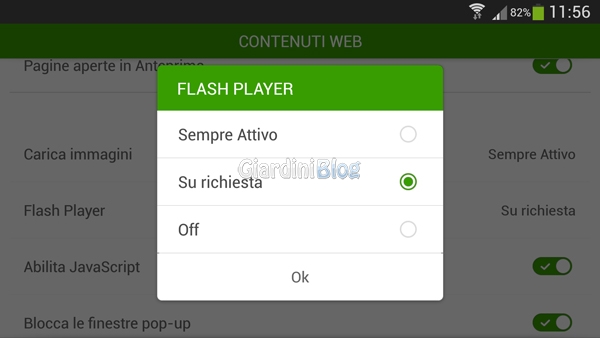
After that you should be able to view flash content on websites, you can test how it works, for example, by trying to watch a video on YouTube in Desktop viewing mode.
If the device is connected via a wifi network you can very well set it to always start Flash contents automatically, but if you have a data connection it is better to set the manual start of Flash contents so as to start only what you are interested in viewing.
Some sites make content available in a mobile version, when possible it is advisable to use these versions as they are usually optimized for portable devices.
How to install Adobe Flash Player on Android





