More and more often, advertisers or producers leave these strange square barcodes on packages or inside videos, which most often contain a link to access a web page. You don't know how to make a scan the QR code? Don't worry: in this guide I will show you all the free tools you can use to read QR codes from any device: PC, smartphone or tablet.

- 1. How to read a QR code from PC or Mac
- 2. How to read a QR code from Android
- 3. How to read a QR code from iPhone and iPad
If you want to learn how to generate this type of code, we refer you to our complete guide: All methods to generate QR codes.
1. How to read a QR code from PC or Mac
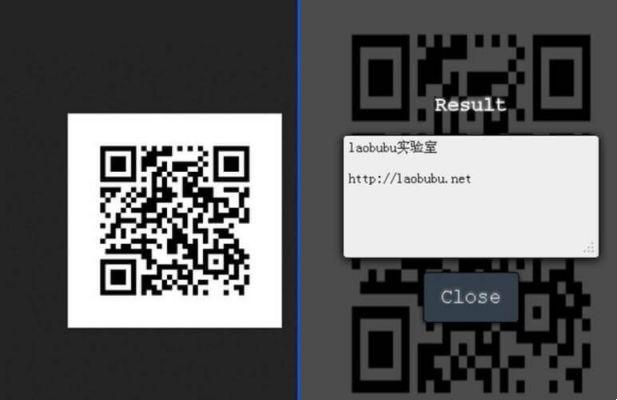
Do you want to know how to scan using a PC or Mac like normal barcodes? In this case you can use extensions for your favorite web browser, so as to read the QR while browsing web pages that feature this type of barcode.
It was used Google Chrome As a browser for your system you can install the right-click QRcode reader extension. With this add-on, if you find a web page with a QR code, simply click with the right mouse button on the image that represents it or use the extension button to select the part of the page where the image with the QR to translate it. You can download the extension from the following link.
DOWNLOAD | right-click QRcode reader
It was used Mozilla Firefox as your default browser you can instead install the QRCode Scanner extension, which allows you to select the part of the image where there is a QR and scan it. You can download the extension from the following link.
DOWNLOAD | QRCode Scanner
Microsoft Edge supports the same extensions as Google Chrome and therefore you can use the extension suggested above. For other browsers, similar solutions exist.
2. How to read a QR code from Android
QR codes can be read very easily by smartphones and tablets equipped with a rear camera, which can be used as a lens on the QR code to be read.
Some smartphones have a camera app that can read QR without using additional apps. If you have a Xiaomi device, for example, just open the app Camera, point it at the QR code you found (without taking photos) and wait for the software to recognize it. At that point, just tap your finger on "View QR code details" to retrieve the information.
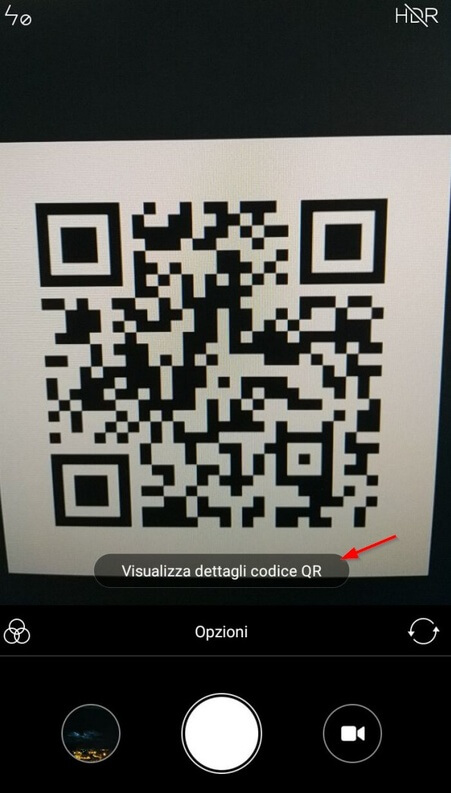
Other smartphones also come with a camera app that can scan QR codes, so I recommend you try it immediately with the one included in your smartphone or tablet to find out if you have the ability to read the codes, without having to use additional apps.
If your Android smartphone or tablet does not have a camera app compatible with QR codes, you can use one of the following free apps available in the Play Store (always using the device's rear camera).
- QR Code Reader
- QR Code Reader (same name)
- QR Code Scanner & Reader
Choose your favorite app among these that I have recommended and use it to read a QR on Android devices. The apps I recommended allow you to both acquire the code directly and read it if present in some photographs that you have saved in your device's gallery, so that you can also read old codes of which you only have a photo.
3. How to read a QR code from iPhone and iPad
From iOS 11 onwards (both iPhone, iPad, iPod Touch), the QR barcode functionality is included directly in the application Camera of Apple. Simply point the camera at the code to be read and it will immediately be recognized.
If, however, you have an iPhone or iPad with a previous firmware (<= iOS 10) you can still use the rear camera as a tool to read any QR code by downloading some Apps from the App Store.
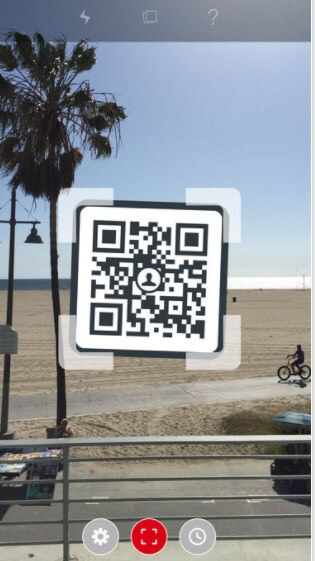
The best free apps for reading QR codes on iOS (with version <= iOS 10) are the following:
- QR Code – Code scanner
- SwiftScan
- Krafter
As already recommended for Android apps, choose your favorite from the list above, open the app and point the rear camera to read the information contained. These apps also allow you to read any QR codes you have saved in gallery of the device, so as to also recover the old codes of which you have a photograph.
How to read a QR code





