La Dark Mode, or dark mode, has been available for Android since the Android 10 version. The words “Dark Mode” mean “Dark Mode” in English and this mode, if activated via the phone settings, will make the system interface dark. When we activate dark mode on Android, the applications on your smartphone will also be set to Dark Mode automatically.
In addition to activating dark mode at the operating system level, you have the possibility of activating the dark theme on many apps, among these we find Twitter, Gmail, Instagram, Google Chrome, Office, Facebook, Telegram and WhatsApp.
Dark mode reduces battery consumption (thereby making it last longer), mainly for devices equipped with an OLED screen, and is less tiring for the user's eyes.
To activate dark mode on Android, in most cases, the device system must be updated to at least Android version 10, although, as we will see in the article, there is the possibility of activating it also on previous versions of Android.
- How to activate dark mode on Android 10 and later
- Enable dark mode on older versions of Android
- How to activate dark mode in Android apps
How to activate dark mode on Android 10 and later
Activating dark mode on Android is really simple, just:
- enter the "Settings" of the Android device;
- then press on the “Display” or “Screen and brightness” submenu;
- finally tap on the "Theme" item and set "Dark".
These are the rumors about the Realme UI, they may vary based on the changes made to the operating system by the various companies that sell Android devices, but the paths to activate the dark mode are usually almost identical.
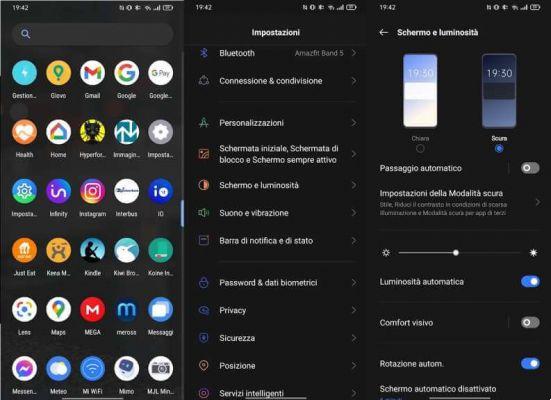
You can also decide to activate and deactivate dark mode in a particular part of the day, for example activate it when the light interface of the system and apps can be particularly annoying in the dark and deactivate it when there is full light.
To activate the automatic switch to dark mode just (on Realme UI) press on the "Automatic switch" item. In the stock version of Android 10 the item can be found by going to "Settings" then to "Display" then to "Dark theme" and finally by pressing on "Schedule".
You can choose between two planning modes:
- the automatic schedule “Active from sunset to sunrise“: it will activate the dark theme when the sun goes down to reactivate the light theme when it rises,
- “Personalized programming”: allows you to set the dark mode activation time and deactivation time.
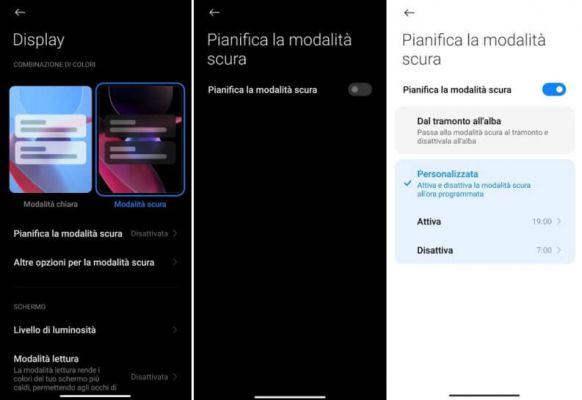
Enable dark mode on older versions of Android
If you don't have a device with an operating system updated to Android 10 or later, you can still have dark mode for Android 9, 8 and 7.
Dark Mode su Android 9
If you are using Android 9, you can try to activate dark mode by going to the "Settings" menu then to "System and updates" and then to "Developer options" and activating "Night mode" inside.
If you can't find the "Developer Options" menu, first you need to unlock it. To do this just:
- go to "Settings"
- then press on “Phone info”
- and finally press 7 times on the “Build number” item.
Dark Mode su Android 8 e 7
If you are using Android 8 or Android 7, you can install one of the apps that forces the use of dark mode on other applications (not on the system), but they don't always work, it depends on the device you are using.

Among the apps for activating dark mode on Android, one of the best is Dark Mode on the Play Store, which allows you to activate dark mode on supported devices and dark mode in apps even on those devices that do not support system dark mode. A Premium version is also available for €0,99 to remove advertising.
To use the application, all you have to do is start it and press the "Night mode" button, or the "Automatic" button if you want to program the application of the dark theme. By going to the “Show supported apps” menu, you can also see the list of apps that support the dark theme and what to do to activate it in each of them.
There are also launchers that support dark mode, among the best are: Nova Launcher, Microsoft Launcher, Lawnchair 2.
How to activate dark mode in Android apps
Let's see how to activate dark mode in some famous apps, which allow it, for Android.
How to activate dark mode on Instagram
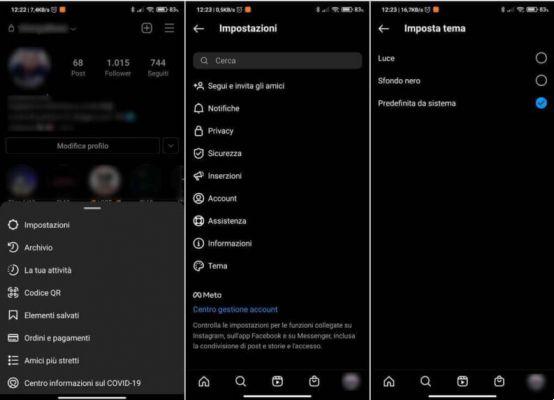
Instagram it is one of the applications that automatically takes over the operating system settings, so to activate dark mode on Instagram just activate the aforementioned mode in the Android settings (or in apps like Dark Mode).
If, however, you want to activate dark mode only for Instagram, just go to your profile, then, through the menu, press on "Settings", then on "Theme" (at the bottom) and you have three options: "Light", " Black Background” or “System Default“.
How to activate dark mode on WhatsApp
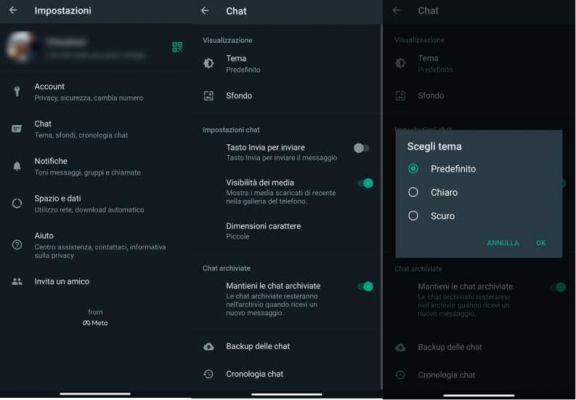
WhatsApp is one of the applications that provides a specific item in its settings for activating dark mode, a procedure similar to what we saw for Instagram.
To find it, press the button with three vertical dots located at the top right of the main application screen and select the "Settings" item from the menu that opens, go to "Chat", then "Theme" and choose between the three alternatives, “Default” (System theme), “Light” or “Dark”.
How to activate dark mode on YouTube
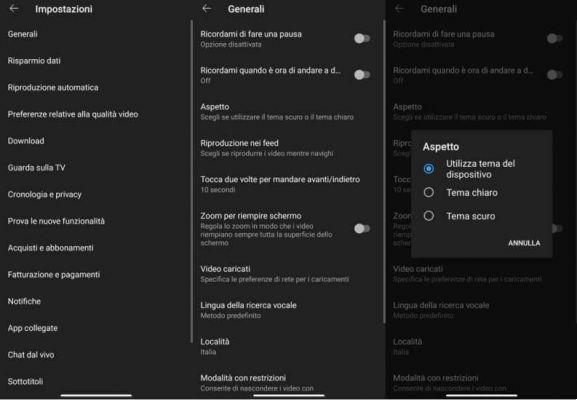
Also for YouTube there are specific settings to activate or deactivate the dark theme. The system is always similar to the one described previously, open the app, press on yours profile picture located at the top right, then go to the "Settings" menu then to "General" and activate the option relating to Dark theme.
How to activate Dark Mode on Android and some apps





