Do you have an iPhone and an iPad and would like to sync your data on both Apple devices to have your address book contacts, photos, apps and other files always updated in real time on both sides of your phone? tablet in the other 'other. There is two good news: the first is that it is a possible operation; The second is that the procedure to do it is available to everyone and is incredibly simple.
So let's not waste any more time talking and get straight to action: here it is how to sync iPhone and iPad to have all the data perfectly synchronized on the two Apple mobile devices.
index
- 1. How to sync iPhone apps with iPad
- 2. How to sync iPhone calendar with iPad
- 3. How to sync iPhone address book with iPad
- 4. How to Sync iPhone Photos to iPad
- 5. How to sync iPhone mail with iPad
- 6. How to Sync iPhone Notes with iPad
- 7. How to disable syncing on iPhone and iPad
How to sync iPhone apps with iPad
If you wish synchronize applications installed on iPhone with iPad It is necessary to activate the function that allows you to download applications to your phone automatically also on the iPad.
The procedure is the next:
- Open "Settings" (the gear icon).
- Select the "Application Store" item.
- On the new screen that opens, locate the section titled "Automatic Downloads."
- Next to the "Applications" option, move the switch from "OFF" to "ON."
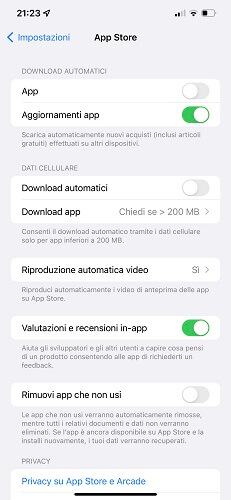
Once the operation is complete, every time you download a new app or game on iPhone, the same app will automatically be downloaded on iPad.
Note: The steps are the same even if you decide to do the reverse procedure, that is, synchronize the iPad applications with the iPhone.
How to sync iPhone calendar with iPad
La calendar sync between iPhone and iPad It is possible thanks to a special function present in iCloud, Apple's cloud service.
Here's how you should proceed:
- Open iPhone Settings by tapping the gear icon.
- Tap your profile photo located at the top left.
- On the new screen, select the "iCloud" item.
- Next to the application Calendar move the lever from “OFF” to “ON”.
- Repeat the same operation on the iPad and make sure the switch next to "Calendar" is also green ("ON" status) on the second Apple device.
From now on, every event or reminder you add to your calendar will sync between iPhone and iPad.
Note: The procedure described above applies only to the Apple Calendar application. If you want to sync your Google calendar instead, you'll need to continue syncing your Google account.
How to sync iPhone address book to iPad
Also for sync your address book between iPhone and iPad Just take advantage of the built-in iCloud feature for iOS devices.
Below are the steps to follow to have the iPhone contacts also sync to iPad.:
- Open "Settings" (the gear icon) on iPhone.
- Tap your profile photo located at the top left.
- On the new screen that opens, tap the "iCloud" option.
- Find the application”Contacts” and move the lever to the side from left to right (“ON” position).
- If the message "Local contact data present" appears, select "Merge" to ensure that all contacts registered on the iPhone are synced with the other devices previously configured with your Apple ID.
- Repeat the same procedure on the iPad as well.
At this point the synchronization of address book contacts between iPhone and iPad is also completed. The next time you add a new contact on your iPhone, it will automatically appear on the other device as well.
How to Sync iPhone Photos to iPad
To sync iPhone photos with iPad you must use the "iCloud Photos" feature included in Apple's cloud service. ICloud Photo allows you to store and keep media in sync between devices associated with the same Apple ID account.
This is the procedure to follow:
- Open "Settings" on iPhone (the gear icon).
- Tap your profile photo at the top left.
- Select the "iCloud" option.
- Then tap “Photos.”
- On the new screen that opens, locate the option "ICloud Photo” and move the lever from left to right to the “ON” position.
- Select "Optimize iPhone Storage" to keep lower-quality photos and videos on your device and keep files at their original size only in iCloud; Alternatively, tap “Download and Keep Originals” if you want to store the photos and videos in their original size in your iPhone memory.
- Repeat the same steps above on the iPad as well.
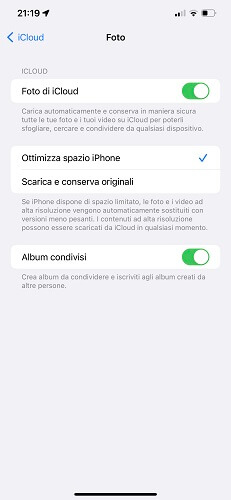
very important: iCloud Photos does not guarantee unlimited storage. Being an option integrated into iCloud, it occupies the memory made available by Apple's cloud platform, equivalent to 5 GB in the free version. If you think there is not enough space, you can consider one of the paid iCloud+ plans or using a service similar to iCloud Photos like Google Photos may be a solution.
How to sync iPhone email to iPad
If you refer send and receive emails from iPhone and iPad using the same email account associated with iCloud just activate the “iCloud Mail” feature.
Also in this case the procedure requires using iCloud:
- Open "Settings" on iPhone (gear icon)
- Tap your profile photo at the top left.
- Tap the "iCloud" option.
- On the new screen that opens, locate the "Mail on iCloud” and move the adjacent lever from left to right to the “ON” position.
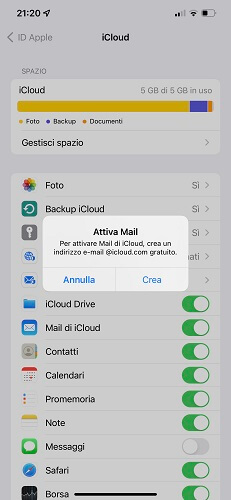
From now on, you can send and receive emails from iPhone and iPad with the same email address linked to your iCloud account.
How to sync iPhone notes with iPad
With iCloud it is possible Also sync notes between iPhone and iPad taken through Note, Apple's default app for collecting ideas, suggestions, and miscellaneous notes.
To complete syncing notes between the two devices:
- Open iPhone Settings by tapping the app marked with the gear icon.
- Tap your profile photo at the top left.
- On the new screen that appears, choose the option "iCloud".
- Locate the Notes app among the items listed on the screen titled "iCloud" and move the switch from left to right to the "ON" position (it will turn green).
- Repeat the same steps on the iPad to complete syncing notes between the two devices with iCloud.
When finished, all notes previously saved on the iPhone will also appear on the iPad, updated to the last change made. And if you later edit the note on the iPad, changes will be synced automatically even on iPhone or other synced device.
How to turn off syncing on iPhone and iPad
If for any reason you change your mind, you can always disable syncing between iPhone and iPad via iCloud.
The steps to follow are the same as those seen previously, except for the last step that requires the reverse operation:
- Open "Settings" on iPhone (the gear icon).
- Tap your Apple ID profile photo at the top left.
- Select the "iCloud" tab.
- On the new screen that appears, locate the app or apps you want to turn off syncing for, then next to each one move the switch from right to left to the "OFF" position.
- Repeat the procedure identically on iPad.
If you turn off syncing between iPhone and iPad, your data won't sync even between devices associated with the same Apple ID. However, it is an operation reversible, this means that at any time you can activate synchronization again by following the previous steps.
You may also like: How to transfer address book from Android to iPhone
How to sync iPhone and iPad





