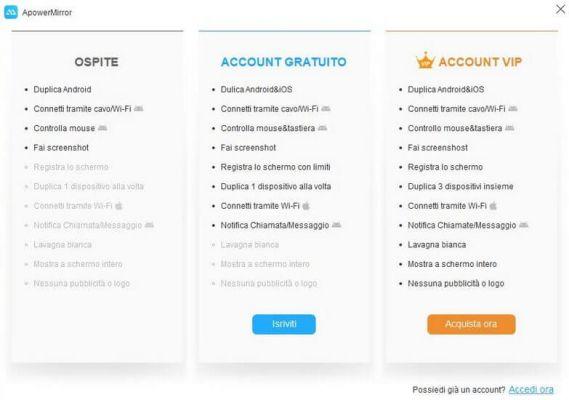Would you like to play some smartphone games on a bigger screen like your PC? Do you want to take videos or screenshots while using a certain app or while showing how to use a feature of your new smartphone? There are many programs capable of interfacing PCs and smartphones, but few have the potential of ApowerMirror. Find out in this guide how to install e take advantage of ApowerMirror to duplicate your smartphone screen on Windows PC and MAC, be it an Android or an iPhone.
ApowerMirror: How to install it and how it works
To see the smartphone screen on PC you need to follow some simple steps which I will now explain to you. You will need to install ApowerMirror both on your smartphone, via the app available for Android and iOS, and on your PC, so that the devices can communicate freely with each other. First install themobile app ApowerMirror dedicated based on the operating system you use:
DOWNLOAD | ApowerMirror (Android)
DOWNLOAD | ApowerMirror (iOS)
Once the app is installed we can download and install the ApowerMirror software for computers, from the following link:
DOWNLOAD | ApowerMirror (PC e Mac)
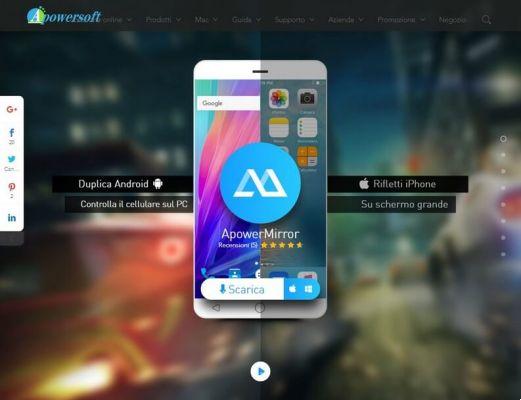
Once the site is open, click on the "" buttonDownload” present in the center and, once the download is complete, launch the installer. The installation goes smoothly without problems, you can easily click on Next in each window confirming the license and possibly confirming the secondary settings.
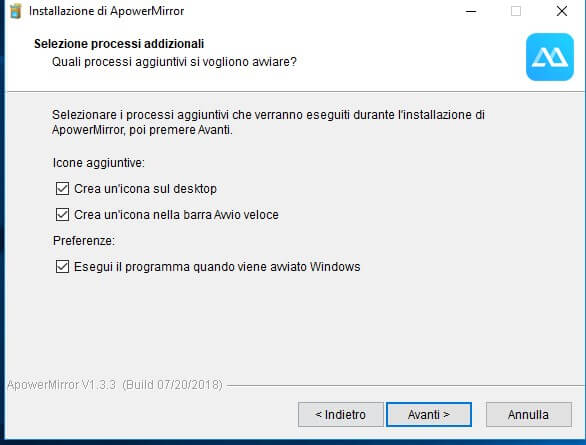
Once installation is complete, start the program by clicking on the icon that appears on the desktop or by searching for it in the Start menu.
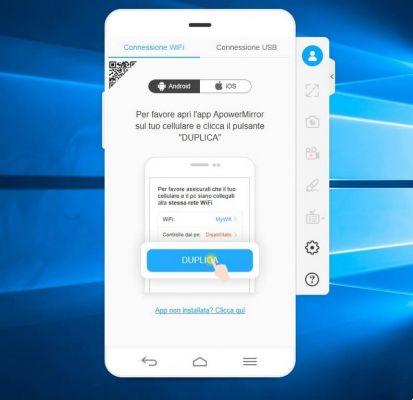
Now you will have two methods to connect your smartphone to your PC and mirror the screen:
- via WiFi
- via USB cable
Per collegare lo smartphone Android via WiFi assicurati prima che entrambi i dispositivi (smartphone e PC) are connected to the same wireless network (they must respond to the same router), then launch the program on the PC and the app on the smartphone at the same time; on your smartphone, click on the central button at the bottom of the app, so as to start the search for the program open on your PC. After a few seconds you should be able to see the name of the PC you want to use for the connection.
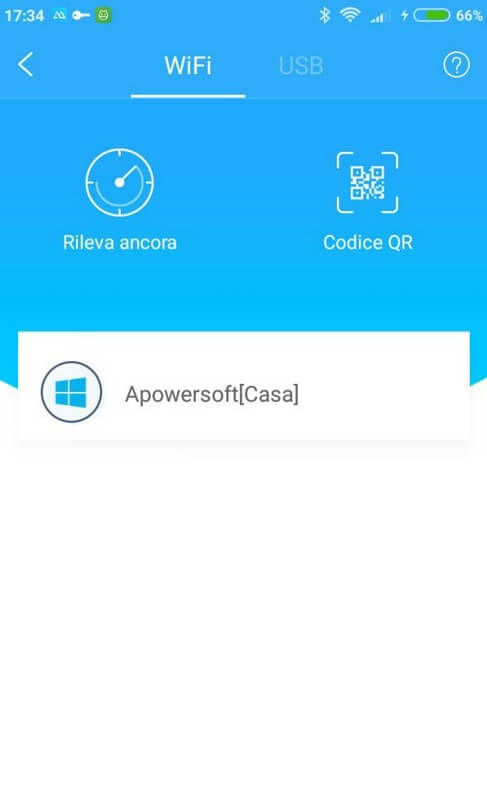
Click on the name of the PC you are using to start the wireless connection; a screen recording request will appear on your smartphone, confirm where necessary to start mirroring the screen on your PC. If you don't see the PC, try the Detect again buttons or use the QR Code association, an option also available on the PC application (just take a photo of the code provided by the program installed on the PC).
To connect an iPhone the procedure is very similar: open the program on your PC, then open the dedicated app on your Apple smartphone; now swipe up from the bottom edge of your smartphone and use your voice AirPlay Duplication to cast your iPhone screen to your PC.
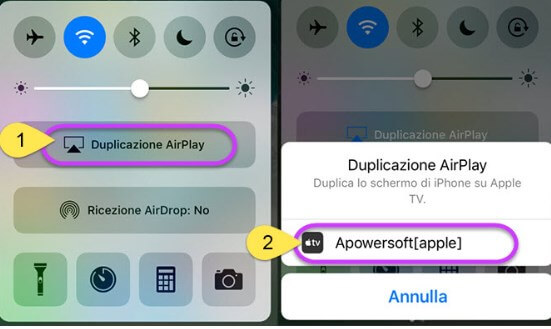
In alternativa alla connessione tramite WiFi è possibile connect devices via USB cable, so you can mirror your screen in any scenario. In this case it may be necessary to enable USB Debugging for Android, so as to also unlock remote control of the device without the need to tap on the screen (you will be able to control touches and inputs directly from the PC). The app's features are visible in the side panel, accessible in the program screen immediately after pairing.
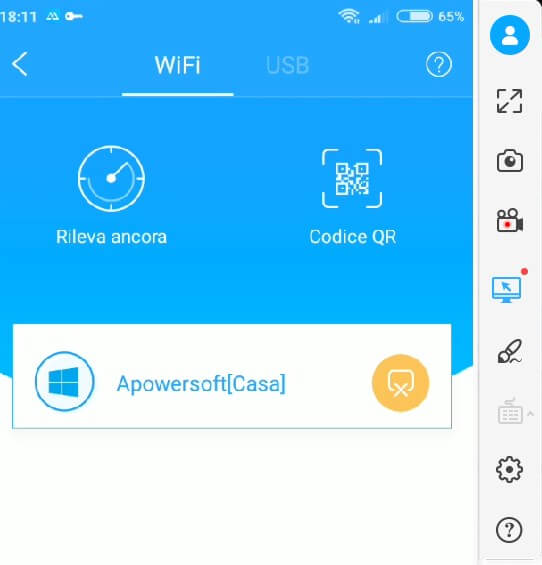
You will be able to enlarge the size of the program screen, take a screenshot of what is currently being taken on the duplicate screen, make a recording, control the device remotely and use the keyboard to play some games. During the first connection, warning windows may be shown to enable more advanced features, such as the remote control warning window (where a USB connection is required).
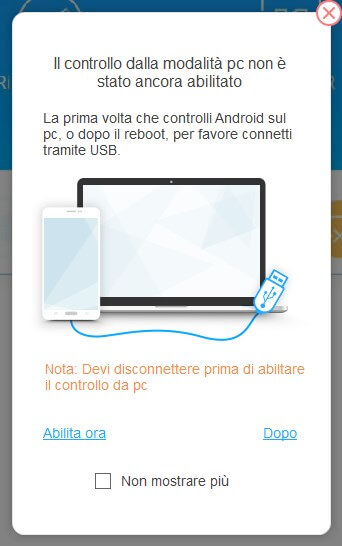
Or you can see an alert window appear to enable notifications, so you can check calls, messages and alerts from your PC without even having to turn on your smartphone screen.
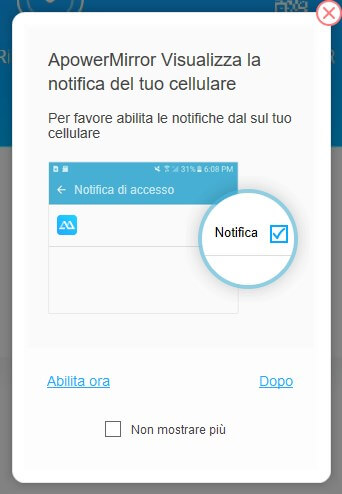
By enabling all the features you will be able to make the most of ApowerMirror, even for gaming: in fact, it is possible to configure the keyboard and mouse to play games such as PUBG mobile, without having to touch the screen.
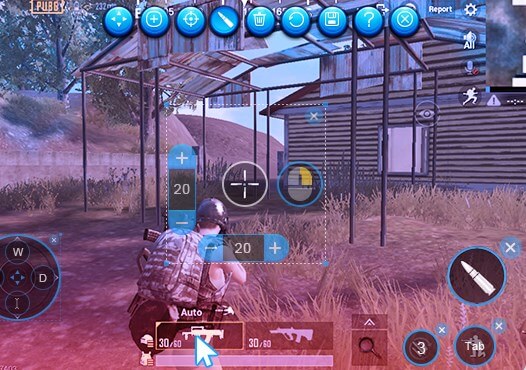
Using the keyboard and mouse for these games is definitely a great advantage, which will allow you to win many games thanks to greater precision (to play to the fullest I recommend connecting your smartphone via USB cable and configuring ApowerMirror to take advantage of remote control and peripherals connected to the PC.
Download e acquisto
Ricapitolando qui trovi tutti i link sia dell’app per smartphone Android e per iPhone, sia il software per PC e MAC.
DOWNLOAD | ApowerMirror (Android)
DOWNLOAD | ApowerMirror (iOS)
DOWNLOAD | ApowerMirror (PC e Mac)
It is good to remember that both software (mobile and desktop) are needed to be able to transmit the smartphone screen to a PC. The app is available for free without any account but with limited functionality; to unlock new features and connect more devices you can aim on a registered free account (which you can create directly from the PC program at startup) or buy a VIP license, so you can unlock all the advanced features and get lifetime support. You can purchase a VIP license using the link below.
LINK | Purchase ApowerMirror