Android is the most popular operating system on tablets, smartphones and TV boxes. One of the most frequent requests concerns the possibility of updating it, both to have new features but above all to have updates safety and maintain our device android safe from any attackers.
We will see in this article how to update android on tablet in the simplest way possible, procedure valid for any brand of tablet, Samsung, Huawei, Lenovo, Mediacom, Asus, Acer, Archos or other, as the way to do it is extremely similar.
First of all, let's start with the fact that Android versions are almost always customized by the smartphone/tablet manufacturer and therefore, depending on the brand of your device, it is necessary to wait until official release of the Android version for your device.
The original versions of Android released by Google are called “vanilla”, indicating that it is a “pure” version of the operating system.
Find a complete list in Spanish of the latest Android versions on the Wikipedia page: Android versions.
- Android updates for devices on the market, compared to the release of the "vanilla" versions, they have very different timings that depend on the manufacturer.
In this article on How to update Android, we examine the simplest and most automatic procedure which presupposes the release of the update by the manufacturer; We remind you that it is also possible to install a vanilla version of Android but you will have to go through a smartphone/tablet rooting procedure and intervene with other programs (see Android Rooting).
With rooting it will also be possible to install customized versions (ROM) and sometimes even better than the vanilla version of Android.
How to find your Android version
First, let's check the version of Android currently used on our smartphone or tablet.
It is enough to go in Settings -> About phone and control the voice Android version
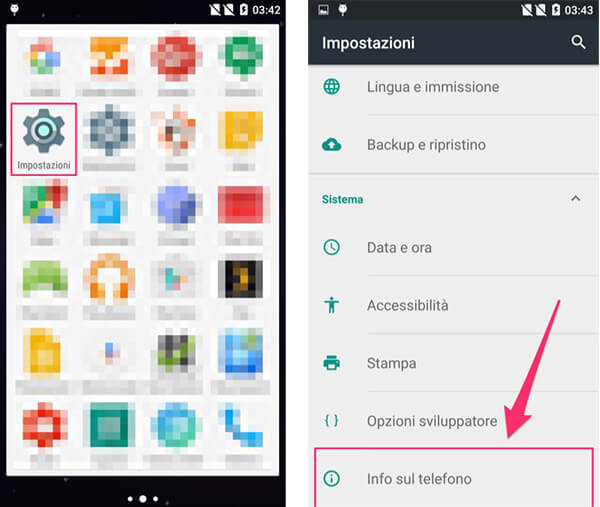
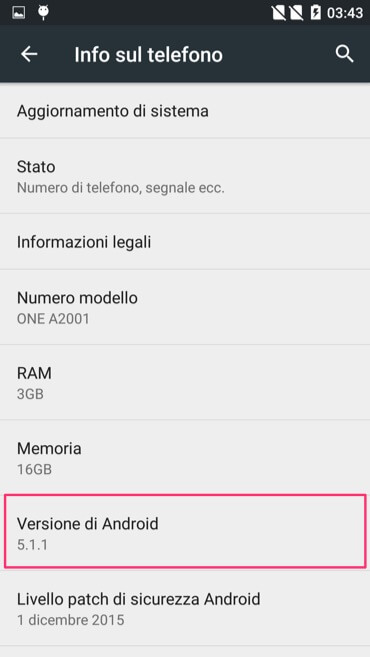
We check the latest versions of Android released by Google on the Wikipedia page to verify that there is a more updated version of the operating system and to find out about new functions and improvements available.
On the same screen we can also check the version of our terminal under the heading Model number which could help us search for information on manufacturer updates.
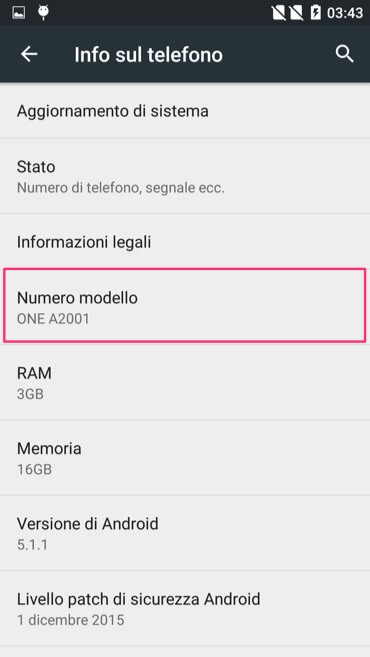
How to Update Android (Simple Procedure)
We're talking about updating the firmware, directly from the device and without going through a desktop computer. This type of update is called OTA (Over The Air).
It is always recommended to make a backup of your phone or tablet data before proceeding with an update.
Go in Settings -> About phone -> System Update (or Software Update) -> Update and Check.
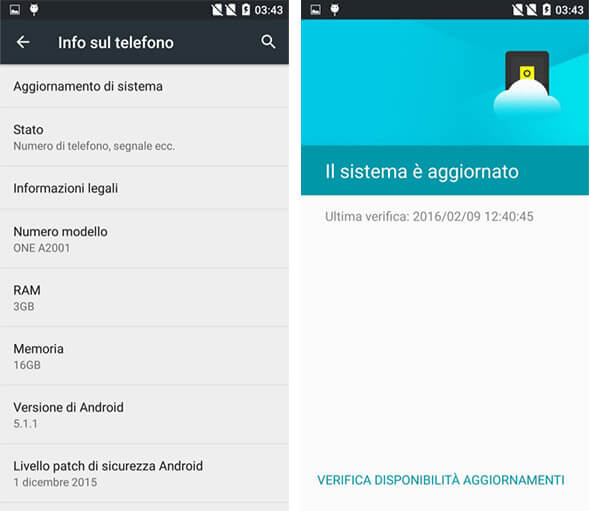
You can also enable theautomatic update and only through WIFI network (recommended, if you do not want to consume the telephone operator's data traffic).
If you enable automatic updating, the device will often and automatically check for updates and you will be informed with a simple notification of the presence of an updated version of the firmware that you can install.
Tap Update Now to start the download of the new version of Android which will be followed by the installation of the firmware. Remember that it will take some time to complete the procedure and make sure you have a charged battery or carry out the Android update with the device connected to the power supply.
If you have problems finding an updated version of Android (and especially if you are sure that the terminal manufacturer has released the specific version for your device) and instead there is no update from the previous screen, you can try a factory reset . The procedure deletes all the apps and data you have on your phone or tablet and it is absolutely necessary to make a backup of your data first.
To restore the device to factory settings, go to the menu Settings -> Backup & Reset and tap on Factory data reset.
If everything went well, the device will restart with the version updated Android.
Remember that very often dated (or poorly performing) devices do not receive the latest Android updates and you will have to settle for the latest version provided by the manufacturer.






