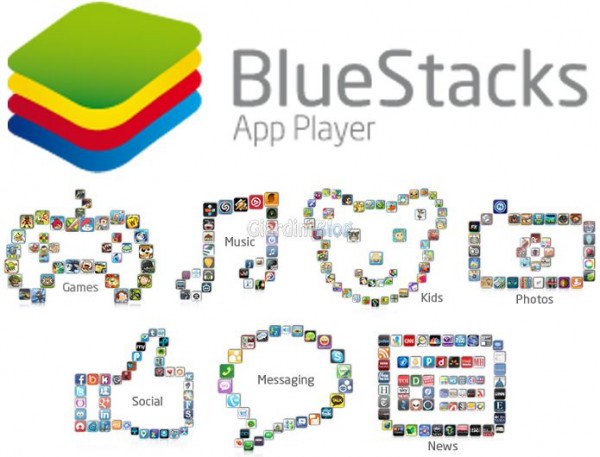In the wake of revelations that research firm Cambridge Analytica has collected data from millions of Facebook users, via a seemingly benign third-party app, it's a good time to think about who else can see or use your data.
We do not know if any companies have collected information from Google accounts for nefarious purposes, but it is still advisable to review the apps that we have given permission to see and use your data, and revoke access to those that you no longer use or that you don't trust.
What Google Account data is shared?
Like Facebook, Google uses login APIs (Google login) that allow you to access third-party apps and services with your Google account. This is more convenient for you than signing up with an email address and a new password, and for the app developer it means making logging into the app easier, so more users are likely to sign up.
These third-party apps can also request information and log into your Google account. Full access apps can see pretty much everything about your account (although they can't delete it or make payments through Google Play), but most of them have access to what Google calls "basic profile information." This includes information such as your name, email address, country and approximate age.
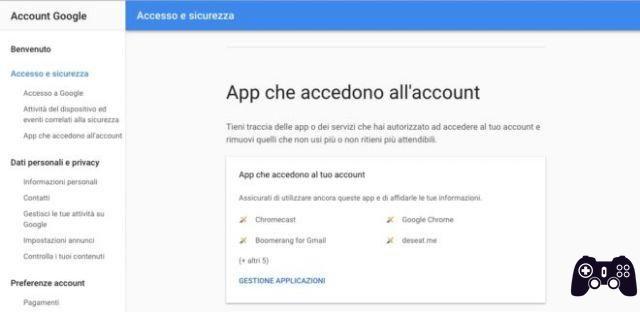
If you haven't checked your account permissions yet, you might be surprised how many third-party apps can read your personal information!
Manage connected apps
To check which apps are linked to your Google account, visit the app permissions page. This list will include both the desktop apps and the apps you use on mobile devices that you've given access to your account, as well as the information they receive.
You might be surprised at how much information some apps require. Look for any apps for which the “Access to…” URL is substantially different from the service home page. The home page has not been verified by Google; it is simply provided by the developer registering the app, so it may be a fake.

Almost all third-party apps can access your public profile, so if there's something you'd rather not share, click the green icon to make it private or delete it entirely.
How to protect the privacy of your Android phone
It also revokes apps with access to Twitter and Facebook
This is a good time to check out what has access to your social media and other online accounts. If you haven't checked in for a while, or have never checked in, you'll be surprised to see the number of apps you've given access to your accounts.
Of course, Twitter and Facebook don't make the process very easy, and you have to dig deep into each service's settings to block apps.
How to revoke access to apps on Twitter and Facebook
How to revoke access to apps on Twitter
Log into your Twitter profile if you haven't already, then click the gear icon at the top right of your profile and select Settings.
Then select Apps from the list in the left pane.
Now on the right you will see a list of apps that can access your Twitter account. If you've never done this before, you'll be surprised at the number of apps you've granted access to over the years.
Look at the list and just click the Revoke Access button.
How to revoke access to apps on Facebook
Removing access to apps on Facebook takes a few more steps, but if you know where to go, it's easy. Click the gear icon in the top right corner and select Account Settings.
Next on the General Account Settings page, select Apps from the left pane.
A list of apps that you have granted access to your profile over the years. Facebook gives you a little more control over these apps. Click Edit to see what the app needs, its visibility, what it can do, and more.
Or simply check the box next to the app you want to delete and then click Remove.
So make sure you want to remove it and you can delete any Facebook activity you've had with the app.
How to configure Windows 10 to protect your privacy
Further Reading:
- How to add or create an account on Google Play?
- Which apps access your location on iOS and Android
- How to cancel your Disney Plus membership
- How to block number on Xiaomi Mi 10T
- How to block number on Xiaomi Mi 11