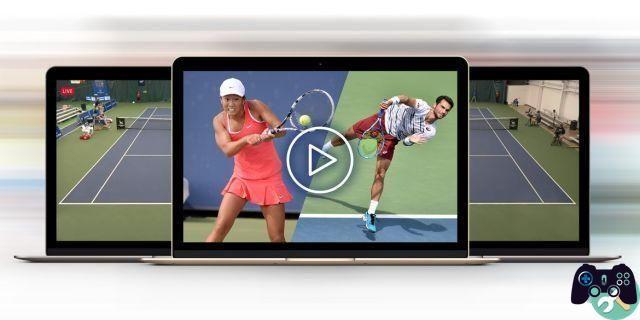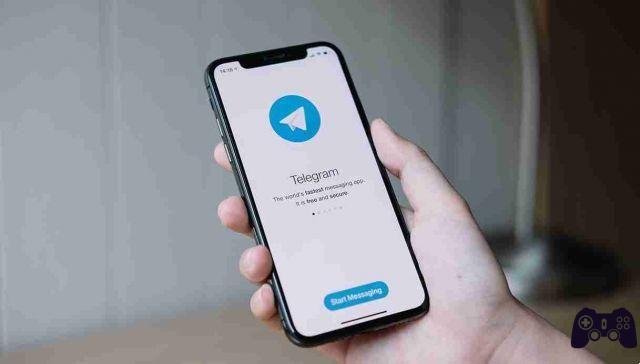
Telegram is a cloud-based real-time messaging and broadcasting (transmission of information) service made available by the Dubai-based company Telegram LLC, founded by a Russian entrepreneur.
It can be used freely on Android, Linux, iOS, MacOS, Windows.
The characteristics of Telegram are the ability to exchange messages up to a maximum of 200.000 participants, make voice and video calls, exchange voice messages, as well as other various functions that we will see below.
The purpose of these pages will in fact be to explain in detail how Telegram works and how to use it on Android, iOS / iPadOS and on PC.
A Web version of Telegram is also available, which allows you to use most of the app's functions directly from the browser.
So let's get started.
Features of Telegram
The operation of the Telegram application is the same for both mobile devices and the service's Web and desktop.
The integration between a cloud, with encrypted chats, increases its performance by ensuring that all multimedia attachments and conversations are saved online, thus making them accessible from any device on which you log in.
Telegram has several features for texting:
- the ability to send emojis, GIFs, voice messages, photos, videos,
- the ability to create channels, conversations in which a single person posts messages and is followed by other users,
- groups, conversations between groups of people,
- secret chats, self-destructing message conversations,
Advanced features, as it is an open source application that can be customized with the API - application programming interface, ie a set of procedures aimed at a given task, the software libraries of a programming language.
Given these advanced features, Telegram's purpose seems to be to become a more sophisticated tool, beyond a messaging application.
How to download and configure Telegram
It can be downloaded and configured on smartphones, tablets and PCs, let's see how.
How to download Telegram on Android
First thing:
open the Google Play Store, the colored ▶ ︎ symbol icon. The Play Store app is located on the main screen of our device.
Once the application has started:
- tap on the search bar at the top right,
- type in "telegram",
- press the magnifying glass icon to confirm,
- locate the messaging application among the search results: the application has the symbol of a paper airplane on a blue background and is developed by Telegram FZ-LLC.
After locating the application:
- click on its icon,
- wait for the preview to be shown.
To download it:
- press the Install button,
- wait for it to be downloaded correctly on our smartphone or tablet.
To simplify, you can go up
-
thus directly reaching the Telegram card on the Play Store.
For a device without Google services, you can download Telegram from alternative stores.
Come scaricare Telegram su iOS/iPadOS
Telegram is also available for iOS and iPadOS operating systems:
- open the Apple App Store, the icon of a stylized A,
- tap the Search button below,
- type the word "telegram" in the search engine that will appear at the top,
- press the Search button on the keyboard.
Once the app is located:
- download and install it by pressing the Get button.
At this point:
unlock download and installation via:
- Face ID,
- it Touch ID
- your Apple ID password.
To speed up the procedure:
- tap on, which refers to the Telegram tab of the App Store,
- follow the directions seen so far.
How to download Telegram on PC
To download Telegram on PC you need to go to the official website https://web.telegram.org/z/, from here you can take advantage of Telegram Web, which allows you to access the messaging service, directly from the browser, without having to install any software.
As for Telegram on Windows 10, from the Microsoft Store https://www.microsoft.com/it-it/p/telegram-desktop/ you can get the application by pressing the Get button.
Regardless of the Windows version, Telegram can be installed via .exe file, from:
- Click the Download Telegram for Windows 64-bit button to get the version of Telegram compatible with 64-bit processors, otherwise
- click on Download Telegram for Windows.
After downloading the file, in the installation screen, press the keys:
- OK
- Come on, three times in a row,
- Install,
- End.
On the Telegram website, portable versions of Telegram are also available that do not require software installation.
To download them:
press on the word Portable version, corresponding to the version for Windows.
Telegram can also be downloaded for Linux and macOS.
As for macOS, it can be installed in two different versions, both available on the Mac App Store:
- the first 100% optimized for macOS can be found at,
- the second is the transposition of the universal version of Telegram, downloadable by pressing the Get button and verifying our identity from.
It is also possible to acquire Telegram from:
- press the Download Telegram for macOS button,
- open the obtained .dmg file,
- drag the Telegram icon to the Applications folder.
How to configure Telegram
Once the Telegram application has started:
- log in using our phone number, to configure Telegram with your mobile number,
- press the Start Messaging / Start Messaging button, displayed on the screen.
Next, on the main screen:
- indicate the country with the drop-down menu and also the mobile number,
- click on the confirmation button or on Next.
Telegram will send us an SMS with the confirmation code to be entered in the appropriate text field.
Once this procedure has been carried out, you will have access to Telegram and can be used to exchange messages with our contacts in the application.
If you are asked to activate notifications on our device you can consent, as this choice will be used to notify the arrival of new messages.
On PC you can also log in to Telegram via QR Code:
- on Telegram Web it is the default login option,
- on the desktop client, click on Quick log in using QR code on the login screen.
The QR Code that is shown on the PC screen must be viewed from our smartphone or tablet, where this messaging service has already been accessed:
- open the Telegram app on the mobile device,
- select the items Settings> Devices> Scan QR code> Scan QR code to enable the camera,
- frame the QR Code on the PC screen.
How to send messages on Telegram
Android
When you access Telegram on Android we will find ourselves in the main screen where all the open conversations are present, if it is the first time we use this service, it will be empty.
To send a message:
- press on the pencil icon, at the bottom,
- select the person to contact by tapping on it.
The conversation panel will open:
- you can send a text message via the text field below, under the heading Message.
To send multimedia content: photos, videos, music, files or other:
- click on the paperclip icon.
To send a voice message:
- press the microphone icon.
When we have a private conversation with a contact, with a call or video call:
- press the icon (...) located at the top,
- select the Call or Video call items respectively.
To open a secret chat with a contact, through communications with end-to-end encryption, i.e. the communication system in which only the people who are communicating can read the messages:
- press the pencil icon,
- select the item New secret chat,
- press on the name of the contact with whom we want to converse.
How Telegram works on iOS
On iOS and iPadOS, when starting the Telegram application, you can navigate between the main application screens with the menu located at the bottom:
- the Contacts item, symbol of a little man, allows you to view the complete list of contacts in the application,
- the Chat item, symbol of a cartoon, allows you to access the list of recent conversations.
To send a message to a person on the Contact list:
- select the person to contact by tapping on it,
- the chat with which to send a text message will open,
- type it in the text field below, in correspondence with the wording Message.
To send multimedia files:
- press on paper clip icon.
To send a voice message:
- click on the camera icon.
To start a new conversation with a person not previously contacted:
- press the pencil icon with the sheet of paper, top right.
To start a call or video call,
- click on the name of the interlocutor, at the top,
- tap the icon of the handset, voice call or video camera, video call.
For the secret chat:
- select a name,
- press the button (...),
- choose the item from the menu that is proposed to us.
How Telegram works on PC
As for the operation of Telegram on PC it is similar to what has already been seen on Android and iPhone / iPad.
In the left bar you will find all the conversations that took place with our contacts, unless it is the first use, which will be empty.
By clicking on a conversation, it is shown in the area on the right and you can type a message using the text field below. It is also possible to add attachments using the paperclip icon, or send a voice message by pressing the microphone icon.
To start a conversation with a new contact:
- press the menu icon at the top left,
- select the item Contacts,
- click on the contact we want to communicate with, to open the chat screen.
To make a call or video call, click on the handset icon at the top.
On macOS it is also possible to start secret chats, while on Windows it is not.
How Telegram Web works
it has an interface very similar to that of the desktop client, which we have already seen.
The functions not available on Telegram Web are the call and the video call: and therefore there is no handset icon to start a conversation other than the textual one.
How Telegram works: groups
On Telegram there is the groups option: this is a feature that allows multiple users to talk together in the same chat. Telegram groups can be private or public and can contain up to 200.000 members. They are managed by one or more administrators who moderate the chat.
How Telegram works: channels
I allow you to have an unlimited audience, but the only ones authorized to post messages in the chat are the administrators and the rest of the users can only read the messages they send. Channels can also be public or private.
It is however possible to allow users who follow a channel to interact with published messages, even if this functionality must be enabled by the administrator.
This is the Discussion mode, which can be found in the channel settings: this function adds a comment field, which allows you to keep the discussion alive between users with each new message posted.
You can create a channel or just join it.
How Telegram works: contacts
After our consent, Telegram automatically accesses the contacts saved in the address book to check if any of our friends use this service.
To access the Contacts tab:
- on iOS / iPadOS go to the tab of the same name below,
- on Android and PC, press the menu icon and then select the Contacts item.
If we want to add a new contact to Telegram, you can choose his number in the address book, or:
- in the Contacts section, click on Add contacts,
- fill in the required fields, also indicating the telephone number.
If we don't have a phone number, we can search for users and add them to our contacts.
Of course, you can also delete a contact.
How Telegram works: bot
The are small programs, developed by third parties, which exploit the API of this messaging service to expand its functionality.
You can create one, or decide to add a bot already created by others on Telegram or in a group.