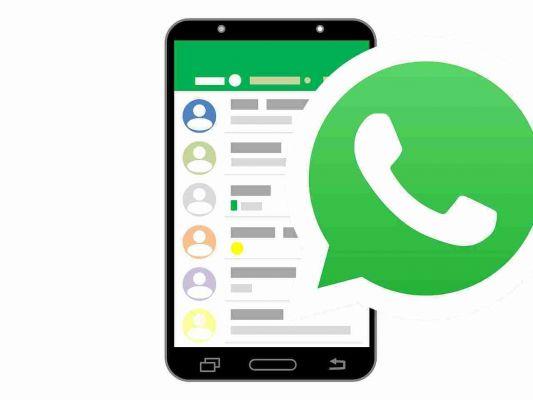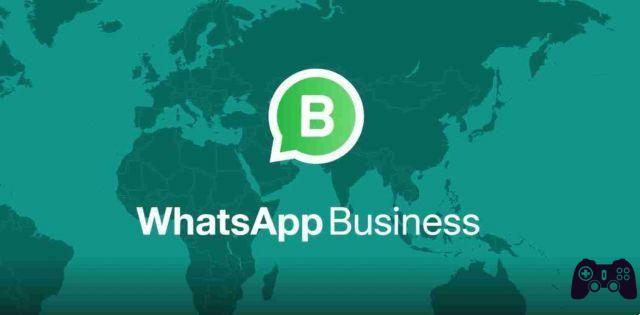
WhatsApp Business is a free application designed for small business owners and for those who have a business to promote. The goal is to ensure constant contact with its customers, speed up work and allow greater interaction, WhatsApp Business offers the opportunity to present products and services, answer questions and provide assistance.
The main difference between personal WhatsApp and the Business application is in the profile card: while the first contains name, status and photo, the Business app can be used as a business card, with all the useful information to be recognized and found .
Here's what we can do with the business version of WhatsApp:
- Create your business profile
- Send a welcome message
- Warn of a possible absence
- Give quick answers
- Have a "confirmed" or "verified" badge
- See the message statistics
- Check contacts and chats with labels.
To switch to WhatsApp Business, it only takes a few steps:
- download the WhatsApp Business application
- check the phone number,
- set the name of our business and create its profile.
But let's see everything more comprehensively.
How to install and download WhatsApp Business
WhatsApp Business is available for both.
WhatsApp Business su Android
- download the app from the store,
- on Android, tap on the Play Store icon, with the symbol of a colored triangle from the home screen or from the drawer (the screen with the list of all installed apps),
- go to the PlayStore search engine, located at the top and type in the text field the words WhatsApp Business,
- press the Search button,
- once the search results are obtained, locate the WhatsApp Business application, which has an icon with a cartoon symbol and a white "B" in the center,
- press the Install command and then the Accept button,
- click on the Open button to start the app.
WhatsApp Business APK
If we use an Android smartphone that does not have the Play Store, we can download WhatsApp Business via APK, at the Apkmirror.com website. Let's see how:
- click on from your smartphone and locate the most recent version of the WhatsApp Business application based on the release date,
- tap the button with the down arrow symbol,
- from the next screen press the Download APK button.
- To download the APK of applications from the apkmirror.com site, on a newer Android, the Unknown sources option must be activated:
- you need to go to the Settings menu> Security and privacy> Other> Install unknown apps, select the browser or file manager you want to use to install the WhatsApp Business APK package,
- move the lever from OFF to ON, relating to the item Allow app installation.
If your Android model is older, the path to take to enable support for unknown sources is Settings> Security> Unknown Sources.
WhatsApp Business su iPhone
From iPhone you can install WhatsApp Business:
- open the App Store, selecting the Search tab located at the bottom right and searching for WhatsApp Business in the appropriate field visible on the screen,
- select the application icon from the search results,
- press the Get button,
- authorize download using Face ID, Touch ID or Apple ID password.
How to set up WhatsApp Business
To start using WhatsApp Business you need to configure your phone number in the app.
- Launch the app
- accept the terms and conditions of the service by pressing the Accept button,
- enter and verify the phone number that we want to associate with WhatsApp Business. You can also use our company's landline phone number, both WhatsApp and WhatsApp Business, even if each application must be connected to a different phone number. That is, you cannot use WhatsApp and WhatsApp Business on the same number.
To verify the phone number:
- choose whether to use the same number that you use for in WhatsApp (which, therefore, will be dissociated from the numbering in question) or whether to use another number,
- after making your choice, press one of the two buttons displayed on the screen,
- if we have chosen to enter a new number, select the international prefix, using the drop-down menu visible on the screen,
- type the telephone number in the text field below. If you are using an iPhone, in this case you will have to accept the sending of notifications by the application,
- click on Next,
• type or wait for the automatic compilation of the verification code that will arrive via SMS, - consent to requests from WhatsApp regarding the ability to send messages, access our contacts, photos and all multimedia content on our device,
- press the Continue and Allow buttons.
If the mobile number just registered to WhatsApp Business has already been used for the WhatsApp application, WhatsApp Business will take this into account. You will then be asked if we want to restore the backup, if it is present. To do this:
- press the Restore button when prompted and, once the backup is restored,
- click on the Next button to go on.
At this point, the initial configuration of WhatsApp Business is almost finished.
- indicate the name of our business, typing it in the space reserved for the Info of the business, and the category in which this business falls,
- press OK to continue.
How WhatsApp Business works
After completing the configuration of the company telephone number, you will be able to access the main screen. This is called Chat and works the same as WhatsApp.
From here you can see all the conversations already started in the WhatsApp application which, if the backup has been successfully restored, will be found on WhatsApp Business.
WhatsApp Business works exactly like WhatsApp: you can send and receive messages. The difference is with WhatsApp Business you can use some additional features that allow you to simplify and improve the relationship with customers.
Let's look at how to activate and configure them:
- access the application settings:
- on Android, press the button with the three dots symbol, located at the top right,
- select the Settings item from the menu that opens,
- on the iPhone press on Settings located at the bottom right,
- in the next screen click on the word Activity settings, from which you can customize some profile settings,
- go to the Profile from Activity settings, to modify all the data that refer to our activity (by pressing the pencil symbol located in the upper right corner),
- it will be possible to view different text fields: those relating to the address, category and description of the activity. You can set the opening hours, indicate the email address and the official website of our company,
- changed the various text fields, press the Save button, located in the upper right corner,
- returning to the Activity Settings section, it is advisable to click on the words Absence Message, with which to set an automatic message that will be sent to the people who will contact us via WhatsApp Business, when we are not available,
- to activate the absence message, move the lever from OFF to ON on the Send absence message command,
- in correspondence with the wording Message, press the button with the symbol of a pencil to customize the information that will be sent to those who will write to us when we are not on WhatsApp Business,
- click on the word Time to choose how to send the absence message,
- you can opt for the Always send option, with which we always send an automatic notice to the people who will contact us when we are not online,
- or for the Custom time option to send the message at some times predefined by us,
- if we have already set the opening hours of our business, we recommend selecting the wording Outside the opening hours. In this way the automatic absence message will be sent only outside of these,
- to confirm these options, press the Save button at the top right,
- absence messages will be sent when the phone is connected to the Internet.
Another feature to consider is that of Welcome Message, to put it into operation:
- move the lever from OFF to ON in correspondence with the wording Send welcome message,
- will be sent to all those people who contact our company for the first time via WhatsApp Business,
- the announcement can be customized by clicking on the button with the pencil symbol, corresponding to the wording Message,
- to confirm these changes, press the Save button again, located at the top right.
If you want to make contacts with our customers easier and faster, you should choose the Quick replies function, which is always found in the Activity settings menu
Quick Replies are quick links that allow you to send personalized text. With the appropriate shortcuts you can set up a quick reply / thank you, with which you can quickly send a thank you message; or a quick reply / contact us to indicate the opening and closing times of your business.
- to customize them and add new quick replies, tap the (+) button and enter a new quick reply,
- in the Message text field you can write the text of the reply to be sent,
- in the text field Quick link you can write the quick shortcut, after the symbol (/).
The possibility of viewing messages also through the service and the WhatsApp client for Windows and Mac is part of the entire service. The procedure for synchronizing WhatsApp Business messages is the same as that carried out for WhatsApp. That is:
- You will have to download the WhatsApp client from the official website or from the Windows 10 and macOS stores or go to the WhatsApp Web online service site to log in by scanning the QR code.