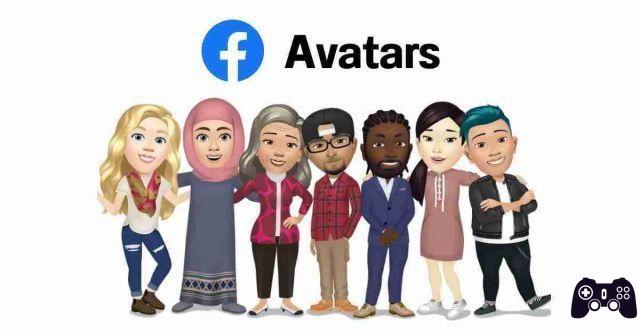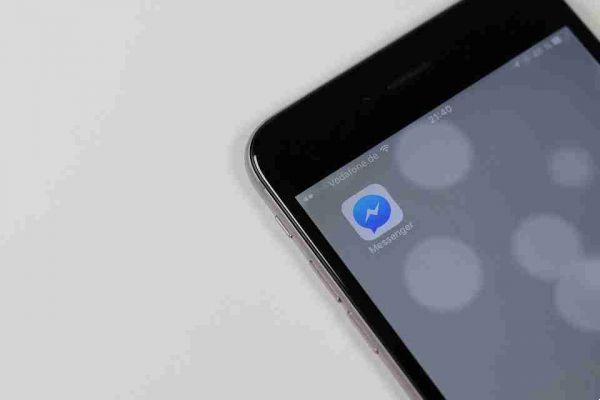During conversations, you may need to send confidential messages to another person. It can be an OTP, login information, private media, or file. Facebook Messenger is arguably the latest great messaging app to implement the disappearing or fading message feature into their mobile apps. Here's how to send disappearing messages in Facebook Messenger.
Facebook-owned WhatsApp already allows users to send disappearing messages. What about others who rely on Messenger to send private messages?
Enable secret conversation
Facebook has not implemented the disappearance of messages in normal conversations. You can't just open a chat and start texting on a timer.
Before that, you need to enable secret conversation with a person. Secret Conversation is Facebook's end-to-end encrypted solution to deliver a private messaging experience to over 2 billion users. There are a couple of ways to enable secret conversation in Facebook Messenger.
Activate secret conversation from your user profile
Follow the steps below to enable secret conversation from your user profile.
- Apri Facebook Messenger su iPhone o Android.
- Open a conversation in which you plan to send a message that disappears.
- Tap the contact's name at the top.
- Scroll down and select Go to Secret Conversation from the More Actions menu.
If you plan to send the disappearing message for the first time, you may not have an active chat thread in the app. In that case, you need to enable secret conversation from the compose menu.
Enable Secret Conversation from the Compose menu
- Open Facebook Messenger and tap the compose button at the top.
- Activate the padlock at the top which enables end-to-end encryption for your messages.
- Select your friend's name and you are now in a secret conversation.
Send messages that disappear in a secret conversation
Once the secret conversation is enabled, you can send messages that disappear in the chat. That's how.
- Open a secret conversation.
- You will find the timer menu right next to the chat. Touch it.
- The menu of messages disappearing from below will open.
- It is possible to select a different timer option from 5 seconds to 24 hours. We like the options offered here. They are not limited to just 3 or 4 choices.
Select an appropriate time and, from now on, any message you send will be deleted on both sides once the recipient sees it. For example, if you select 10 seconds, all new messages will be removed for each person 10 seconds after they are viewed.
When the other person sees your message, you'll see a live timer next to the chat bubble. This indicates the time remaining for the message to disappear on both sides.
Change the timer for disappearing messages
You have selected 10 seconds as the timer for disappearing messages and now find it too low in some cases. Facebook Messenger allows you to easily change the timer of disappearing messages in the app. That's how.
- Open a secret conversation where you have already enabled disappearing messages.
- Tap the timer icon in the text box and check the current timer.
- Select a new timer from the same menu and Messenger will display an alert on both sides with a new message timer disappearing.
You can also change the disappearing message timer from the profile menu. Follow the steps below.
- Select a secret conversation in Facebook Messenger.
- Tap the profile name at the top.
- From Privacy & Support, select Missing Messages.
Edit timer from the following menu.
Delete secret conversation
Usually, you don't need to delete secret conversations if you use the pop-up message feature. All your messages are already automatically deleted on both sides. But if the secret conversation served its purpose, you may want to remove the thread from Messenger altogether.
- Open the Facebook Messenger app and identify secret conversations by checking the lock icon under your profile picture.
- Swipe left on the chat thread.
- Select More and tap Delete to remove any traces.
Create a private environment in Facebook Messenger
The ability to send disappearing messages in Facebook Messenger is limited to Android, iPhone and iPad. You can't send the same using Facebook on the web. Go ahead, use the trick above and start sending disappearing messages in Facebook Messenger.
Further Reading:
- What to do when Facebook Messenger doesn't work
- How to disable Facebook Messenger
- What is Vanish mode on Facebook Messenger and Instagram
- Facebook Pay is a new payment system for WhatsApp, Instagram and Facebook
- How to block someone on Facebook