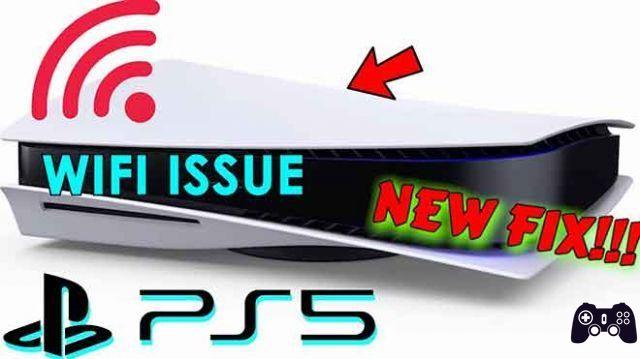
Speed up the system so you can play smoothly. This article explains how to fix when PS5 WiFi is slow. Instructions apply to PlayStation 5 Standard and Digital editions.
Cause of slow WiFi your PS5
Symptoms of a slow WiFi connection can include lag when playing online and frequent buffering when streaming video content. There may be more than one reason why your PS5's WiFi is slow. Here are some things that can cause a bad PS5 WiFi connection:
- Problems with the router and modem.
- Interference between the PS5 console and the router.
- Your network is overloaded.
- Problems with PlayStation Network (PSN) servers or the online service you are trying to use.
- Problems with your console's internal hardware.
If the WiFi connection is slow on the other connected devices, the problem probably lies with your wireless network. If you're just having WiFi issues on your PS5, there are a few tricks you can try to speed up your WiFi.
The PS5 has an Ethernet port, so you can bypass your wireless network and connect the console directly to your router for a faster and more stable connection.
How to fix when PS5 WiFi is slow
Follow these troubleshooting steps, then see if your WiFi connection improves.
Restart the console. If your WiFi problems appeared suddenly while using your PS5, turn off the console, then turn it back on. Make sure you turn off the PS5 completely; do not put the console into sleep mode.
Restart the modem and router. If you're having trouble with WiFi on other devices, restarting your router and modem is often the simplest solution. If that doesn't work, you need to troubleshoot the wireless connection.
Bring your PS5 and modem closer together. The WiFi signal weakens as you move away from the router, especially if you have thick walls. Keep your PS5 in the same room as your router if possible or consider purchasing a WiFi extender.
Use Sony's Fix and Connect tool. Select The my online experience is poor and answer the questions to diagnose the cause of the problem and get advice to improve the connection.
Change the DNS settings of the PS5. Changing a device's default DNS settings can sometimes fix connectivity issues and improve download speeds. Set your primary DNS to 8.8.8.8 and your secondary DNS to 8.8.4.4.
Optimize your WiFi setup. Even if you're paying for a top-notch internet connection, you can't take full advantage of it without the right equipment. Check with your ISP what type of router and modem they recommend for your plan.
Update your Internet plan. If the above steps don't help, you may need to upgrade your internet package. Check the recommended connection speed for the games you want to play and check the connection speed to make sure it's fast enough.
Use your PS5 when other people aren't using the internet. If upgrading your internet plan isn't an option, your best bet is to use online features during times when everyone else in your home or building isn't trying to use the internet.
Have your PS5 repaired or replaced by Sony. If you've ruled out problems with your internet connection and think there's a problem with the console itself, visit Sony's PlayStation Fix and Replace page to see if you can repair or replace your PS5 for free.
Further Reading:
- Slow Wi-Fi / Internet connectivity issues on Samsung Galaxy A20
- Slow Wi-Fi / Internet connectivity issues on Samsung Galaxy A40
- Tired of your slow WiFi? Here is the ultimate solution
- Slow Wi-Fi / Internet connectivity issues on Samsung Galaxy S10
- Is Bluetooth Faster Than WiFi?






