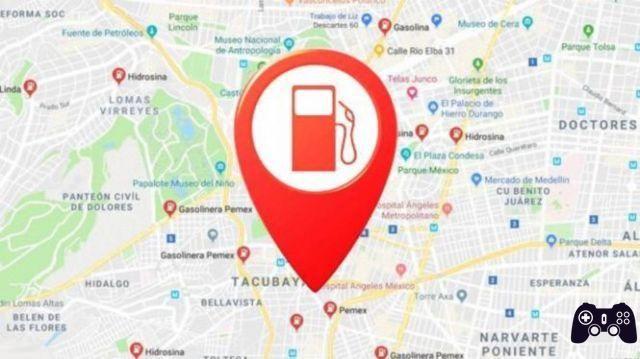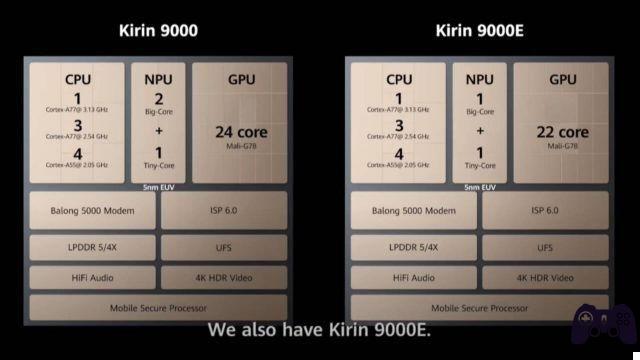How to sign on Google Docs using the drawing tool or third party add-ons. You can add a digital or electronic signature to a Google Doc. You can sign a Google document with the built-in drawing tool.
You can also use an add-on to add signatures to your digital documents or request them. Add-ons can be more secure if they use encryption and have authentication standards.
Google Docs can be a useful tool when you need to share documents with other people. And it has a built-in feature that you can use to add your signature to documents. But you will find more security if you use an add-on with encryption and authentication measures.
With that in mind, here's what you need to know to sign into Google Docs using the built-in feature or an add-on.
Electronic signature vs digital signature
Although they look similar, there is a significant difference between an electronic signature, or electronic signature, and a digital one.
- Digital signatures are required to use certain algorithms to generate signatures and can be used as proof for third parties. So they are secure, thanks to encryption and authentication standards, and legally enforceable.
- Electronic signatures, on the other hand, don't look like real signatures, but are still used to indicate an intention to sign. They can be anything the person signing is supposed to represent, including a symbol or electronic sound. Electronic signatures are legally binding, but because they lack the necessary encryption for digital signatures, they are less secure and can be forged more easily.
How to sign on Google Docs using the drawing tool
Note that this method creates an electronic, not a digital, signature.
- Open Google Doc and place your cursor in the area that requires a signature.
- click on Inserisci in the toolbar at the top.
- Select Design and then + New. The drawing tool will then appear in Google Doc.
- Click the cursor down next to the line tool, which looks like a line with two points at each end.
- Select Doodle.
- Create your signature by clicking in the drawing box and dragging the cursor.
- Do click su Save and close to add your signature to Google Doc.
How to digitally sign in Google Docs using third party add-ons
You can also digitally sign your Google Doc with a third-party add-on, such as:
- DocuSign: creates a digital signature for your documents, which means it uses encryption and is legally binding. For free accounts, you can request up to three signatures before a paid account becomes necessary.
- HelloSign: it works similar to the drawing tool in Google Docs, but with the added benefit of authenticating and encrypting a digital signature. You can get up to three signature requests per month through the free plan, but those who want a plan that is suitable for multiple users can opt for a paid version.
- PandaDoc: the signatures via this add-on are encrypted and legally compliant, and PandaDoc offers HIPPA and GDPR compliance options. The free version of this add-on offers unlimited signatures, although there are paid options available to access features such as templates, document analytics, and custom branding tools.
Here's how to install an add-on and sign documents on Google Docs:
- Go to the Google Doc top toolbar and select Additional components, Followed by Get add-ons.
- Use the search bar in the pop-up to find the desired add-on and click to select it.
- Select Install.
- You may be asked to link your Google account and authorize the add-on to access your Google account; if so, connect it and grant the add-on permission to access your account.
- Once installed, you will see a confirmation message. Awards Done and close the add-on pop-up window.
- The add-on should appear in the right sidebar. If not, refresh the page. Then click to open the signature add-on in the sidebar.
- Log into your account associated with the add-on of your choice or create one, as indicated.
- Follow the instructions to sign the document and add other information about the signer or recipient.
Further Reading:
- How to sign documents in Microsoft Teams
- How to sign PDF for free
- How to use Google Docs in dark mode
- How to sign a document on iPhone
- Sign a document with your smartphone? Today it's easier than ever!