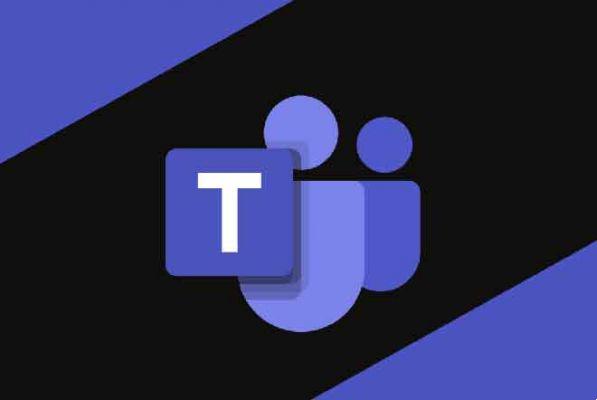
Microsoft Teams completes the whole circle for those who have invested heavily in the ecosystem of software services offered by Microsoft. The Microsoft Teams app is great for team management and communication. She climbed the podium together with the likes of Zoom, Skype, etc. Despite its great features, there's one thing I don't like about the Microsoft Teams app: it sometimes doesn't load or open at all. While there is nothing you can do about the first problem, there are a few steps you can take to fix the app loading problem. The solutions are very easy to follow.
- 3 ways to prevent Microsoft Teams from starting automatically on Windows 10
1. Downtime
As discussed in the opening paragraph, servers can be down with so many people around the world connected, relying on Teams to communicate and collaborate on tasks. But how do you know?
Instead of going to Twitter, you can visit Downdetector to check the working status of the software. It's a cool site that tracks popular apps and services. There is a real-time service outage map with details on the most commonly reported errors. You can also check past events.
- Visit Downdetector
2. Known error codes
Here are some common error codes that will help you understand the problem in more detail. Have you seen any of these error codes on the screen?
- 0xCAA20003 - Authorization problem
- 0xCAA82EE2 - Request timed out
- 0xCAA82EE7 - The server name could not be resolved.
- 0xCAA20004 - Request not approved
- 0xCAA90018 - Incorrect login credentials
- none - Re-enter the PIN with a smart card
These errors are easy enough to fix and you won't need my help here.
3. Try another platform or connection
Troubleshooting can take time and there is work to be done. Here is a quick fix. The Microsoft Teams app is available on the web, desktop, and mobile devices. Have you tried a different platform like Windows, Android, or a different browser like Firefox?
Try signing in to Teams using a different internet connection. If it works, you need to check your antivirus and firewall settings. Microsoft has created a handy URL and IP address range guide for Microsoft Teams and its other apps. Check them out.
- Download Microsoft Teams
4. Restart and try again
Close the app and restart your computer once. Save everything so you don't lose important data. It shouldn't take more than a few moments, but it's known to help with several common software-related bugs. Launch the app again and check if Teams still doesn't load or open as it should.
5. Exit
Quite a few users have tagged this error and its solution in a Microsoft thread. Worth a try. If Teams crashes before you can do anything on Windows 10, look for the Teams icon in the system tray area. Does it appear and disappear?
This will take some time and practice, but what you need to do is right-click on that icon and click Exit. This applies to desktop users. If you are fast enough, you should log out / Sign out and Teams will load correctly on the next start.
For those looking for details, the error has to do with the event log DCOM authorization entry (10016).
- How to use the whiteboard in Microsoft Teams
6. Troubleshoot Team issues
Press Windows key + I to open Settings. Search Find and fix problems with Windows Store apps in the search box.
From the window that opens, click on the box before the “Apply repairs automatically” option and select Next.
Follow the onscreen instructions to fix Microsoft Teams not working.
7. Uninstall and delete caches and other files
The steps vary based on the platform on which you are facing the Teams not loading issue. We want to clear the cache and other temporary files. Let's start with Windows 10. Quit Teams completely so it's not running in the background or even in the system tray. You can right-click and exit there or press the shortcut Ctrl + Shift + Esc to open Task Manager and end the Teams task from there.
Uninstall the app from the control panel or use a third party app. Press the Windows key + shortcut E to open File Explorer and past this location in the address bar:
%appdata%Microsoftteams
In the window that opens, you'll find that you need to delete before restarting Teams again.
- Delete all files in Application Cache> Cache
- Delete all files in the blob_storage, Cache, database, GPUCache, IndexedDB, Local Storage and tmp folders.
Here are the steps for Android users. Open Settings and go to the app list or manage the apps section and search for Teams.
Tap the Clear Data button at the bottom of the screen and select both options one at a time.
Reinstall Microsoft Teams. We did this so that the old data and cache didn't cause any problems while we do a clean reinstall.
Try clearing your browser cache if you are experiencing this problem in the Chrome browser.
Reinstalling Teams from scratch will also get you up to speed with the latest version which may bring some important performance improvements and fixes.
8. Reinstall to the default location
You can skip this solution if Teams loads correctly until it started running randomly. If you first installed Teams and it doesn't open or show any white screens, continue.
Microsoft states that Teams should be installed in the default location which is:
C: users appData
Most users install the Windows operating system into drive C, which is where the folder should be located. If not, you'll need to reinstall Teams in the correct default location. Once done, check again if Microsoft Teams is opening / loading or not.
Team Work Rocks
Microsoft Teams is evolving into one of the best apps for communication and collaboration. It is an improvement over Skype for Business and offers a lot of features. It makes a lot of sense if you're already using the Office suite in some way. I hope this guide was able to troubleshoot Microsoft Teams not loading or opening.
Further Reading:
- 3 solutions for when Microsoft Teams notifications don't work on Windows 10
- How to install and use Microsoft Teams on Fire Stick
- What is Microsoft Teams?
- How to block contact in Microsoft Teams
- How to install and configure Microsoft Teams for Mac






