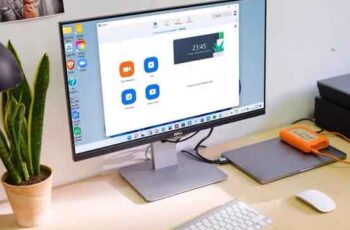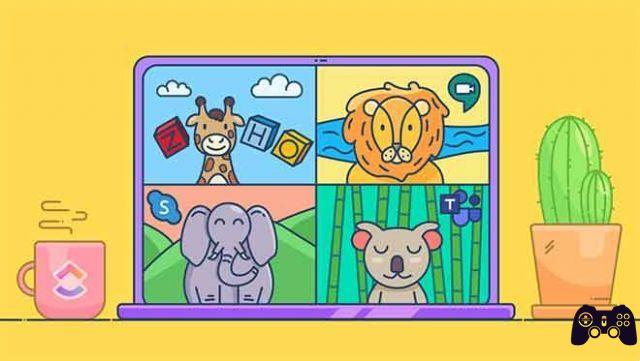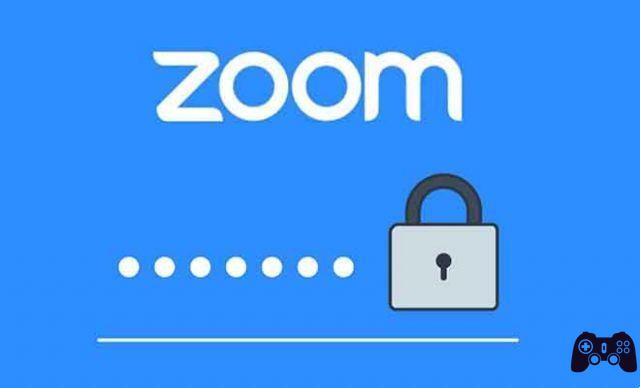
Were you trying to join a Zoom meeting when you were shown an “Enter Zoom Meeting Password” popup? Now you're wondering, "where is my Zoom password?" And why does Zoom suddenly ask me for a password? Following several "Zoombombe" incident complaints, Zoom turns on passwords and lobbies by default. Don't worry because it's easy to find the password on Zoom. Let's see where to find the Zoom meeting password.
Previously, you only needed the meeting ID or an invitation link to join a meeting on Zoom. Although it was an easy process, its implications were negative. That is why the need to introduce passwords for each meeting on Zoom. Without making you wait any longer, let's find out the password for the Zoom meeting on a Windows PC or mobile.
Why does Zoom ask for passwords for meetings
While Zoom app downloads have skyrocketed in recent months, Zoom has been heavily scrutinized. The criticism of his lack of privacy is concerning. While some reports suggest that Zoom is not end-to-end secure, others address the issue of Zoom bombing, where unwanted attendees could join meetings.
In an attempt to fix the Zoom bombing, he turned on the password feature by default for all meetings. So, every new meeting you create will have a password now. This way, only people with the password are allowed to join the meeting.
In addition to passwords, you now need to manually add people to the meeting. This is because all attendees are hosted in a virtual lobby that is enabled by default. Only when the organizer accepts them will they join a meeting.
- How to enable and disable end-to-end encryption in Zoom
We need to create a password
No. The password is created automatically by Zoom. You don't have to do anything.
How to find the Zoom meeting password
The Zoom password is visible only to the meeting host who needs to share it with other attendees.
Here's how to find Zoom passwords on PC and mobile apps (Android and iOS).
Find the zoom password on Windows 10
There are two ways to do this.
Method 1: Find the password when creating a meeting
- Launch the Zoom app on your PC.
- Click New Meeting.
- You will see the password written in the window that opens. You must share it with others who will join through a meeting ID.
Alternatively, if you invite them via a link, the password is attached to the invitation URL in an encrypted form. Notice the "pwd" in the link? The alphanumeric text after the equal sign is the password. The recipient has to click on the link. The password box will not appear as the link now has the password.
Similarly, for meetings created with your Personal Meeting ID, click the small down arrow on the Zoom app home screen. Click the meeting ID and select Copy Invitation.
Paste the invitation into your email, chat, etc. You will receive an invitation link with a password attached. The password is also mentioned separately if the link fails for some reason. Enter the meeting ID along with the password.
Method 2. Find the password during a meeting
To do this, click on the small “i” icon in the upper left corner of the meeting screen. You'll see the meeting details, such as invitation link, password, and more. Share the password with meeting participants.
View passwords for scheduled meetings
If you have a meeting scheduled, you need to share the password with others. You can resend them the new invite link or share the password.
For this, click on the Meetings tab present at the top of the Zoom desktop app. There you will find your scheduled meetings. Click Show Meeting Invitation to view details such as your password and updated invitation link.
Find the zoom password on Android and iPhone
If you're creating a new meeting, click the New Meeting icon in the Zoom app, then click Start a meeting. You will find the meeting password mentioned above just below the meeting ID.
Final report: look for the password in the same place for meetings in progress.
Alternatively, tap on Participants at the bottom. Then, choose Invite.
Select an app or tap Copy URL. The password will be attached to the invitation URL.
How to use the Zoom password
As the host, your job is to share the password with attendees. As mentioned above, if an updated invitation link is shared, there is no need to share the password separately as the password is attached to the link.
As a participant, simply click on the invitation link. If you are joining via a meeting ID, you will need to type the password manually.
How to disable the Zoom password
Let me be clear. The organizer cannot remove the Zoom meeting passwords. Even though an option is available in the Zoom settings, the Zoom administrator has blocked it. This means that a password is required for all Zoom meetings for now.
However, you can change the password for meetings created with your Personal Meeting ID. For this, open the link zoom.us/profile/setting. Scroll down and you will see the option "Require a password for Personal Meeting ID". Click the change icon next to the password. Enter a new password.
What to do when the Zoom meeting password doesn't work
Zoom shows an incorrect password error? Try these tips to fix it.
Update app
You should start by updating your Zoom app wherever you use it. Also, restarting your laptop or phone with Zoom would also be a good choice.
Be patient
Take a deep breath and type your host's shared password carefully and slowly. Hopefully it should work.
Check Num Lock
On your PC, you should take a look at the Num Lock key. When enabled, you can use the numbers on the key. And, if it's disabled, the numbers won't work. Then, press the Num Lock key to enable numbers. Then, try entering the zoom password again.
Confirm with the host
Sometimes, the host ends the meeting even if you have the necessary details. Then confirm with your host if the meeting still exists.
Suggestion: A Complete Guide to Solving Audio Problems in Zoom
Welcome change
You may not like the idea of an extra step of entering a password to join a meeting. But, in today's world, it was a necessary step that needed to be taken. We hope Zoom continues to add these privacy-related features to its app.
Further Reading:
- How to use Zoom on iPhone
- How to broadcast a Zoom meeting on TV
- How to activate subtitles in Zoom for free
- How to turn off the camera during a call with Zoom
- How to change the name in Zoom on mobile devices, iPads and PCs