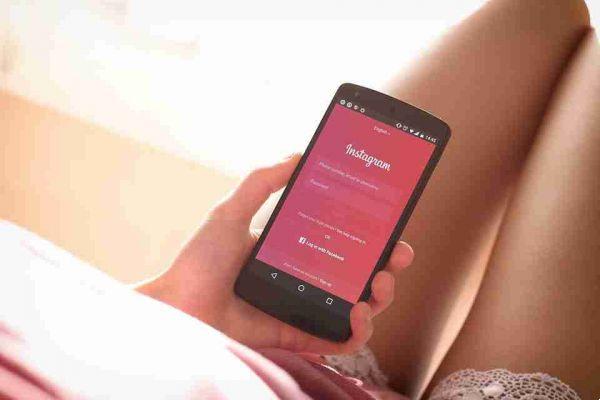
Don't want your Instagram and Facebook accounts to be linked? Find out how to unlink and remove posts!
Linking your Instagram and Facebook accounts has many benefits. You can easily post your Instagram photos to your Facebook profile. It also makes it easier for your Facebook friends to find your Instagram profile and for you to find out which of your Facebook friends are on & Instagram.
If you prefer to keep the two social networks separate, you will need to follow a series of simple steps on Facebook and Instagram.
How to disconnect your Instagram account from Facebook
First, you will want to open Instagram on your phone. Then, you will need to follow the steps below the screenshots.
- Go to your profile by tapping the icon with your profile picture at the bottom of the screen.
- On your profile, tap the three horizontal lines in the upper right corner.
- Toccata Settings .
- Click on the option center account set in blue lettering.
- In the Account Center, you will see the accounts and profiles linked together above Manage connected experiences .
- Tap profiles.
- Select the Facebook profile. It will reveal the option Remove from Accounts Center , set in red characters.
- Tap Remove from Account Center to unsync your Instagram account from Facebook.
After disconnecting your account, new posts you share on Instagram will no longer appear on Facebook. Also, your Facebook friends will not be asked to follow you on Instagram when they log into that app.
How to remove Instagram posts from Facebook
If you want to remove your existing Instagram posts from your Facebook profile, there are two ways to do it.
The first is to manually delete all the photos in your Instagram album on Facebook. This may take a long time, especially if you have a lot of photos.
The other way is to delete them via the Activity Log. This is where Facebook shows every action you or another user has taken on your timeline, including reactions, shares, comments, tags and posts.
Here's how to delete your Instagram posts shared on Facebook via yours Registro atasità .
- Touch the icon with dots suspension on your profile.
- Select Registro atasità .
- Select Manage your posts in section I your posts .
- Toccata filters and select Categories .
- In Categories , select Posts from other apps .
You will see all the posts you have shared from other apps. Mark all those posted by Instagram and tap Trash can at the bottom right of the screen. Facebook will move all photos to the trash and automatically delete them after 30 days.
The benefits of keeping your Facebook and Instagram accounts separate
The main advantage of unlinking your Instagram accounts from Facebook is that it allows you to have a completely new profile. You will be able to find and follow new people without Facebook always trying to suggest your Facebook friends to you.
You may also have received the notification "your Facebook friend _____ is on Instagram". Unlinking your Instagram account prevents Facebook from sending similar notifications about you to your Facebook friends.
Finally, un-syncing your Instagram and Facebook accounts can help you focus more on each social media platform. You will be less likely to share the same post on both networks, and you will be able to better curate the content you want to share with your followers on each of the platforms.
Should you un-sync your Facebook and Instagram accounts?
There is no right or wrong answer when it comes to un-syncing your Facebook and Instagram accounts. It all depends on your preferences and what you want to achieve from the two social networks.
If you want to keep Facebook and Instagram separate, follow the steps above to unlink your accounts. If you later decide to reconnect them, you can always follow the same steps to do so.






