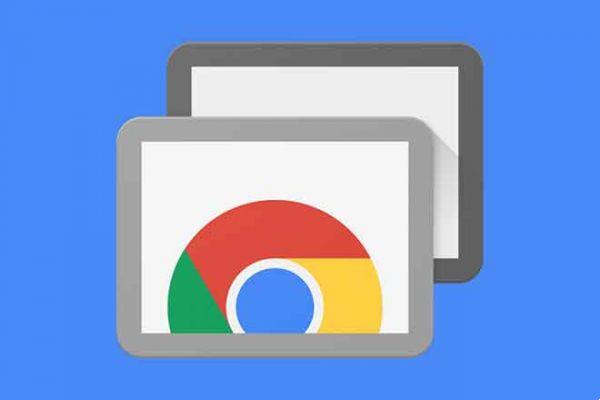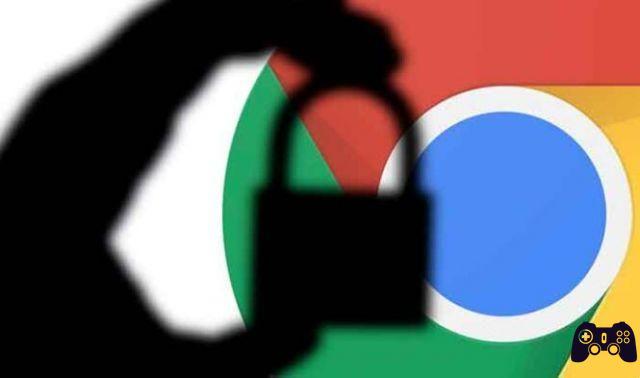
It's okay to want to keep your search history safe from Google. Google has been in the news section on security data for quite some time, and not always in a good way. People are learning to be wary of how data is used by Google, from disclosing its products to leaking customer data and even collecting the personal information of people using Google apps.
Even if you don't own an Android phone, you probably use three or four Google services every day, so the company knows a lot about you. The information collected may include your commute and shopping habits, even if you have used the offline service.
This privacy database does not mean that Google is trying to persecute you personally as the information is stored anonymously, but it is attached to you. The process allows advertisers to better understand demographics and determine your interests to better target ads.
If you're watching something you shouldn't, doing stuff for work, or don't want sites to mine your private information, there are ways to delete Google history stored on your devices.
How to protect the privacy of your Android phone
Usa and browser web per delete the Google search history in MyActivity
Keep in mind that thedeleting your search history removes it from your Google account, not specific devices. Therefore, deleting any history deletes it from all devices.
Follow the steps below to delete Google history using your iPhone, Android phone, tablet, MacBook, Chromebook, desktop PC or laptop.
- Go to the My Activities page using a browser.
- DO NOT CLICK THE “DELETE” DROPDOWN at this point. This action has time filters (just before adding other filters like time or product), but it deletes all Google history (not just Google Search) immediately after clicking on it. If the filters have already been added, you will receive a message first.
- Click the three vertical dots to the right of Search for your business.
- Choose the time frame for which you want to delete the search history. For the purpose of our article, we are selecting All Time.
- On this next screen, check the box next to Google search and uncheck the other boxes listed. Then click NEXT. Note: if you want to delete everything, leave the other boxes checked.
- Finally, review the web pages and click Delete.
Using the above steps allows you to quickly delete your Google search history using specific dates and keywords if desired. After completing the steps listed above, all Google search history is deleted from the devices associated with that account.
Clear all Google search history using Google Chrome completely
Follow the steps below: if you want a quick and easy way to bulk delete all Google search history, as well as optionally remove browsing history, saved passwords, cache and cookies on Chrome.
- Launch Chrome and make sure you are signed in.
- Click the "Vertical ellipsis" (three vertical dots) in the upper right corner of the browser to open the Chrome menu.
- Now, select "Settings" from the options.
- Next, click on “Clear browsing data”, that is find in the "Privacy and security" section
- A new tab will open from which you can choose between tools "Base" o "Advanced". "Basic" is a way to quickly clear Google history while "Advanced" gives you more control over individual elements, such as passwords.
The above steps delete all Google history (including search history) selected during the removal process.
Clear Google History on Android
On your Android device, open Google Chrome and follow these steps:
- Touch the "Vertical ellipsis" (three vertical dots) in the upper right corner.
- Now touch "Chronology".
- Then, select "Clear browsing data ..." in the new window.
- Confirm when done.
Note: you can also tap the X next to each web page to delete your searches individually.
All of your Google history, including your search history, disappears after performing the above steps. Therefore, make sure that you have saved sites, data and other personal information elsewhere.
Clear Google History on iPhone
For iPhone users, open Google history and follow these steps to clear history:
- Tap the menu icon "Horizontal ellipses" (three horizontal dots) in the lower right corner.
- Then, tap "Chronology".
- Then, tap "Clear browsing data ..." on Cookies and iMessage Search History.
All Chrome browsing history on your iPhone is now deleted, including Google search history.
Set automatic deletion for Google history data
Google offers an option to automatically download your data. If you prefer to keep some data, it is best to avoid this feature. However, if you want to delete Google search data manually, follow these steps to set up the automatic deletion feature:
- Visit your Google activity page, but make sure you're signed in to the correct account.
- In the left navigation menu, click "Activity checks".
- Scroll down and click "Auto-delete (off)"
- Choose to automatically delete activities older than "3 months", "18 months" o "36 months", then click "Forward".
- Confirm the option to automatically delete the task by clicking "Confirmation". Remember that the preview is just that.
Google history FAQ
Google's simplified services are relatively intuitive, but read on if you have more questions.
I want to save my passwords but delete everything else. How can I do this?
If you are deleting all of your Google data, you can deselect the option in Clear browsing data to clear passwords. However, if you want more security, you can use a browser extension like Last Pass to store all your passwords in a safe place.
Like Google or Chrome storing these passwords for you, Last Pass will automatically fill in your passwords.
Can I permanently close my Google account?
Yes. If you are no longer interested in using your current Google account, you can permanently delete it. If you visit the Google account webpage, you can click the option to download all your data and delete your entire Google account and everything that goes with it.
Note that performing this action will completely erase all Google-related information. This process includes the loss of all Google docs, emails, contacts, and more. If you are using an Android device, you will need to create or use another Google account to access many features and backup your device.
Further Reading:
- How to clear iPhone history
- How to view Google Maps search history
- How to clear Chrome browsing history (Android and PC)?
- How to delete Instagram history
- How to clear YouTube history on PC