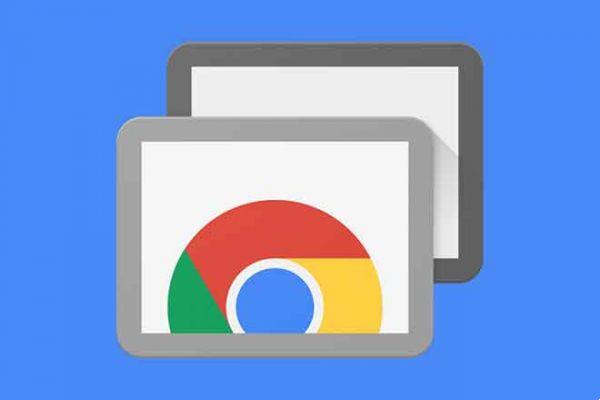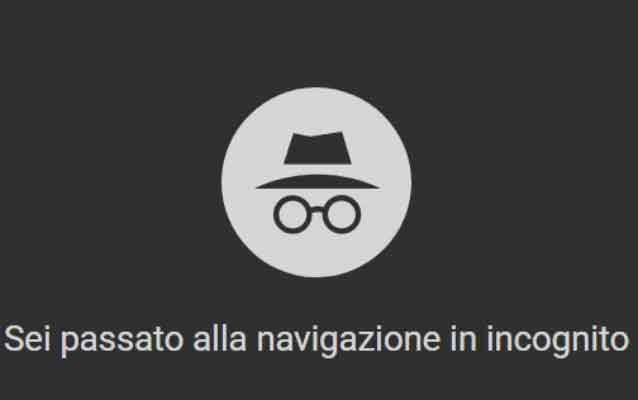
Google Chrome's Incognito mode is a pretty cool feature. It allows you to keep your browsing history private when using a public computer or someone else's device. You can even use the feature for personal reasons.
But when it comes to your kids, especially if they're minors, the incognito mode isn't all that great. With this feature turned on, they can use their home computer and access any forbidden Internet fruit they want, without you knowing. That's why being able to know how to turn off private browsing in Chrome is important.
How to disable private browsing mode in Windows
If you browse through the Google Chrome options, you will notice that there is nothing that allows you to disable the incognito mode. It would be really useful if there was an option to block its use with a password. Unfortunately, there is no such option, so you will have to resort to some workarounds on your Windows computer.
- Press the keys Windows + R on your keyboard to open the Run program, type “regedit“, then press Enter.
- Next, double-click HKEY_LOCAL_MACHINE in the menu on the left.
- click on Software.
- click on Policies.
- Open the Policies folder and look for a folder titled Google, if you don't see it you will have to create it. Right-click on criteria, select New > Key , then rename it to “Google“, without quotes.
- When you open the Google folder, it should contain a folder named Chrome. Again, if you don't see it, you'll need to create this too. Right-click on Google , click your New > Key from the menu and rename it to Chrome.
- Right-click the Chrome folder, click New> 32-bit DWORD value and change the name of the entry to “IncognitoModeAvailability“, without quotes.
- Double click on IncognitoModeAvailability, change the value to 1 and do click su OK.
- Close Registry Editor and restart your computer for the changes to take effect. After restarting, open Google Chrome. You will notice that the New Incognito Window option is no longer available.
How to enable incognito browsing mode
If you want to re-enable Chrome's Incognito mode, simply open Registry Editor and change the IncognitoModeAvailability value to 0. Here is a quick guide on the required steps.
- Once again, press the key Windows + R, type “regedit“, then press Enter.
- From the left menu, double-click computer to show available folders and open HKEY_LOCAL_MACHINE.
- apri SOFTWARE > Policies >Google > Chrome.
- Double click on the entry IncognitoModeAvailability, modify i give of value su 0 and do click su OK.
- Finally, close Registry Editor and restart your computer for the changes to take effect.
How to get out of Chrome's Incognito Mode on Android
Unlike a computer, disabling incognito mode on Android devices cannot be done by fiddling with the device's settings. Fortunately, there are third-party mobile apps that will make incognito mode useless.
One such app is Incoquito. When you install it on an Android device, it gives you a ton of options. Of course, there is an option to prevent the Incognito mode tabs from opening.
It can also allow the user to browse in incognito mode but have Incoquito log all events and activities regardless.
The app also has notification settings, which allow you to notify the user if their activities are logged while browsing incognito.
Another similar app is Incognito Away. In addition to blocking the incognito mode on Google Chrome, it also works with many other browsers. These include Microsoft Edge, Brave Browser, Iron Browser, Ecosia, Launch Internet Browser, Yu Browser, as well as Google Chrome versions DEV, BETA and Canary.
While these apps aren't free, they are actually very cheap. Especially when you consider that you are finally able to protect your children from any unwanted content.
How to set up parental control on Chrome
If you want to disable the incognito mode and for some reason and our methods don't work, you can create the account for a child using Google and install the “Family Link” app.
Google's official position is that kids can't enter Incognito mode, so assuming you're doing this to make sure a young person isn't browsing everything on the web, this is a viable option. Google has an entire support site on the subject with links to help you set everything up.
Your questions
Can I disable Chrome's Incognito mode on iPhone?
Unfortunately, you can't prevent any use of Google Chrome's Incognito mode on your iPhone or iPad. To make sure no one is using your device incognito, you can do this via Safari.
If this is important to you, you should consider removing Google Chrome from your device. To completely disable private browsing mode on Safari, do the following:
- Open Settings on your iOS device.
- Tap General.
- Tap Screen Time.
- Tap Restrictions. Note that if you are using an older version of iOS, you will be able to access the Restrictions menu directly from the General menu.
- Tap Enable Restrictions.
- Enter a passcode you want to use for this function. It ensures that no one will be able to lift the restrictions except you. Make sure you remember the passcode in case you want to enable private browsing in the future.
- Scroll down until you reach Websites. Tap it.
- In the Allowed Websites section, tap Restrict Adult Content.
Once this is done, you will disable any kind of private browsing on this device. Also, this will remove the Private button that you can normally see in the lower left corner of the tab view in Safari.
Of course, this action also has a side effect. By restricting adult content on a device, you will not be able to visit any website that Apple has flagged as inappropriate for minors.
If you really need to do this, you can always disable the Restrict Adult Content option using the passcode you created for this purpose.
Can I disable Chrome's Incognito mode on Mac?
Yes you can. To do this, follow these steps:
- Open Finder on your Mac.
- Click Go.
- Click on Utilities.
- From the list of available applications, open Terminal.
- When Terminal opens, type the following command: defaults write com.google.chrome IncognitoModeAvailability -integer 1.
- Now close the Terminal app and restart your Mac.
When you open Google Chrome, you will see that there is no New Incognito Window option.
To reactivate the incognito mode, follow the previous steps, with only one difference. When you type the command, simply change the “–integer 1” value to “–integer 0” at the end of the command line.
After restarting your Mac, Incognito mode will reappear in Google Chrome.
Was it easy to turn off Chrome's Incognito mode?
Now that you've read this article, you know how to disable incognito mode in Chrome and private browsing in Safari iOS. Finally, you can relax knowing that your children are not exposed to inappropriate content online.
And if you have to use Incognito mode yourself, enabling it is pretty simple, no matter what device you're using.
Were you able to disable Incognito mode on your device? What is the main reason you disable this feature?
Further Reading:
- Google Maps is already testing incognito mode on Android
- How to browse incognito on iPhone and Mac
- Incognito browsing, how it is activated
- How to manage Chrome extensions, install and uninstall
- How to browse incognito on a Windows 10 PC