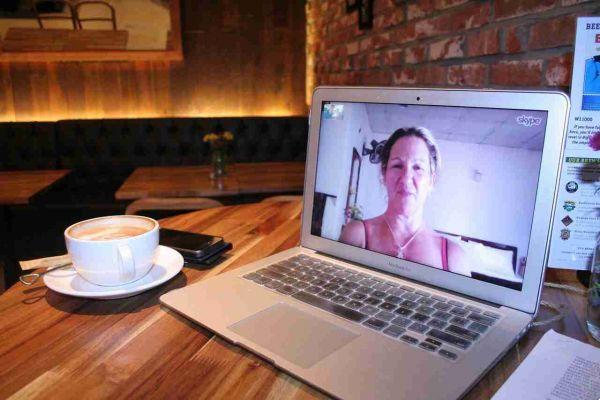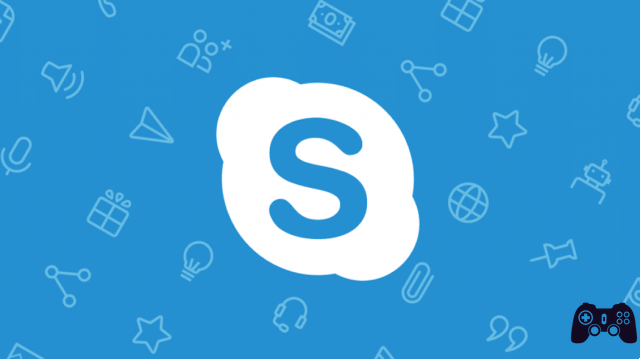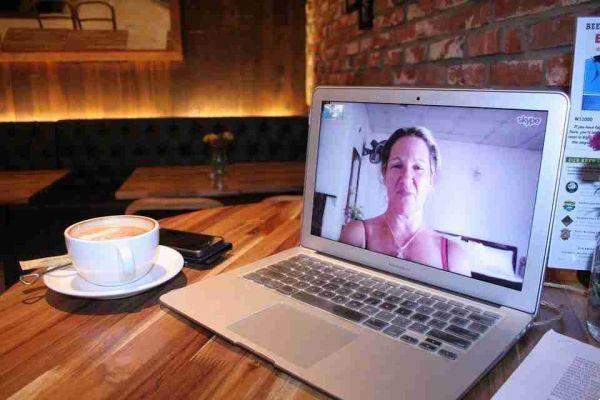How to delete a Skype conversation on computer or phone. You can delete a Skype conversation in just a few steps. It's easy to delete a Skype conversation on your computer or mobile device. Deleting a Skype conversation only removes it from your Skype account; the other person may still have a chat log.
Skype saves every chat-based conversation you have on the platform, which is great for remembering that joke your friend made, checking notes shared by your classmate, or while lingering over the responses a potential hired gave you during the interview. .
However, these saved chats can also take up unnecessary space, so deleting them can speed up the platform. While you can easily delete Skype conversations, the other person in the chat may still have a log of the video call. Here's how to delete Skype conversations on your computer or mobile device.
It might interest you:
- How to disable Skype automatic start on your PC
- How to Record Skype Video Calls - Complete Guide
How to delete a Skype conversation on a computer
- Open Skype on your Mac or PC and find the conversation you want to delete by looking in the list on the left of the screen.
- Right-click on the conversation in the chat list.
- Select "Delete conversation", then click "Delete" in the pop-up to confirm.
How to delete a Skype conversation on a mobile device
- Open the app on your iPhone or Android and tap "Chat" at the bottom of the main screen.
- Find the conversation you want to delete and tap and hold it.
- Tap “Delete conversation” from the popup menu, then press “Delete” to confirm.
- Confirm to delete the conversation.
Further Reading:
- How to disable Skype automatic start on your PC
- How to use Skype on Chromebook
- What happens when you delete your Skype account
- How to chat without phone number, top 5 apps
- Skype vs Zoom: Which Video Calling Service Is Better