
How to create and share collections on Facebook. This feature, known as “Saved”, allows you to save anything from links, photos, pages, places and events. It is useful when you need to remember something. You can now selectively group saved items into collections. You can then share the collections on Facebook with your friends and invite them to contribute.
Facebook collections
You can create and share collected on Facebook both from the web version and from the app.
Facebook Web
Visit Facebook and from the left column, click Saved items. You should see a button on your page New collection. Click, name your collection, and that's it.
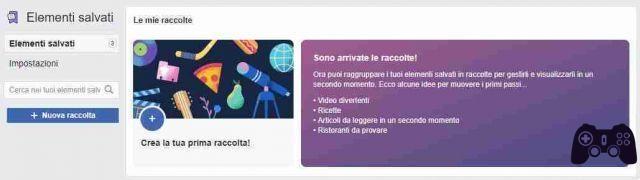
Once you have created a collection, go back to the list of saved things and you will see a button "Add to collection”Next to each individual item in the list. Click, select the collection you want to add the item to and it will be added to the collection.
To share a collection with a friend and invite them to add items, you need to go to the Facebook apps. The collaboration feature has not been added to the web interface.
Facebook app
Make sure your Facebook app is up to date. Open the app and click on the hamburger icon at the top right (the three horizontal lines). Click on Saved items, and on the screen you will see a button Create a collection. Tap it, assign a name to your collection and you can start adding items to it.
Collections on the Facebook app are much better designed than the web interface. You can add collaborators from the collection page by tapping the Invite button and you can add items by tapping the Add Items button. On the app you can add items from the saved list and also from outside.
This feature will be useful. The saved items list allows you to retrieve pages and posts that interest you, and the collections will allow you to collaborate with your friends.






