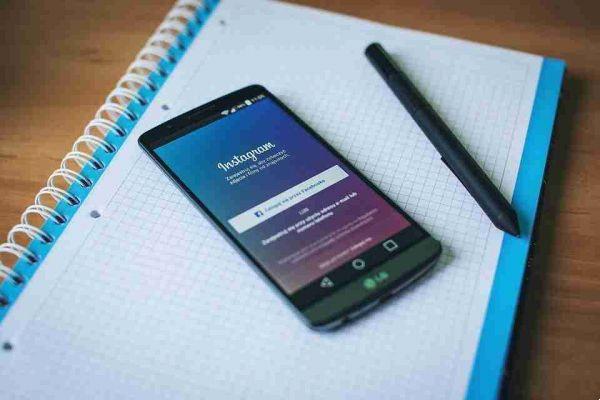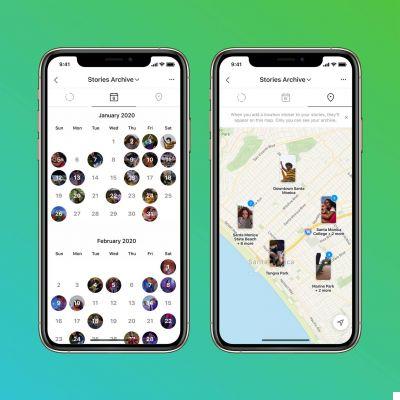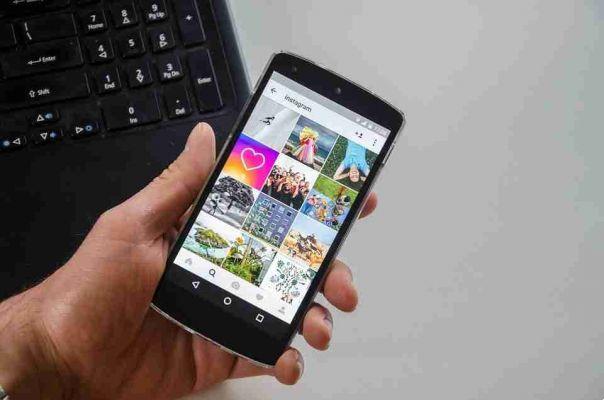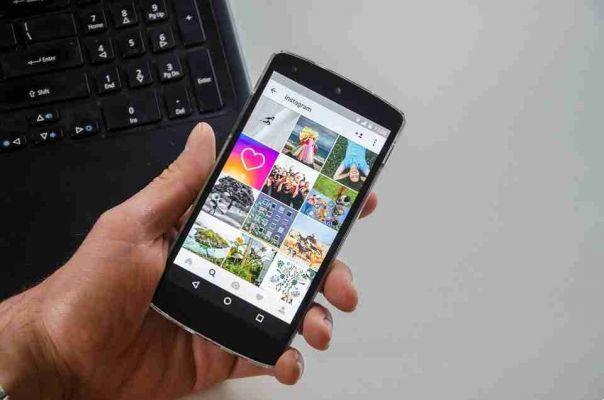
Someone has rightly said that a picture is worth a thousand words. But sometimes a single image isn't enough to tell a story. Adding a couple of photos at once helps to better express the story and emotions. For a long time, Instagram allowed you to add only a single photo per story. Thankfully, things have now changed for the better and you can add more than one photo per story. And the same goes for Instagram posts.
There are two ways to add more photos to Instagram Stories. You can go the easy way and make a collage. Alternatively, you can use the Photo Sticker option. The latter looks much better as it gives you the flexibility to organize the photos as per your choice.
There is only one way to do this when it comes to adding multiple photos to Instagram posts.
So, here's how to add more photos to Instagram Post or Story.
HOW TO ADD MORE PHOTOS TO AN INSTAGRAM STORY
Usa layout
The Layout tool allows you to choose between different types of collages. Other than that, it is easy and simple to use. The good thing is that you can post instant photos or choose one from your phone's gallery.
- Swipe right on your Instagram homepage to open Story. Tap the small arrow on the left, as shown below.
- Choose Layout from the list and tap the Change Grid option. Choose the grill you prefer.
All you have to do is click on the photos. Alternatively, you can tap the Photos icon in the lower left corner to choose photos from your phone's gallery.
Once done, tap the Tick button in the center. That's all.
Add all the necessary stickers and details and the photo is ready to be shared with your followers.
USE PHOTOGRAPHIC STICKER
But if you ask me, layout grids can seem a little stiff. If you want a more "fun" way to add more photos to Insta Stories, you can't go wrong with the built-in photo sticker option. This allows you to add lots of photos in one go.
- Open Story and choose a photo from the gallery.
- Tap the sticker icon at the top and scroll down until you see the photo sticker option.
Now all you have to do is choose a photo from your phone's gallery to add it to the story.
And it doesn't stop there. Tap photos to turn them into adorable shapes. From stars to circles, you can experiment with different shapes.
Apart from that, you can also adjust the size and orientation of the photo. Just pinch to enlarge the photo.
Repeat the previous steps to add as many photos as you want. Once done, give it a finishing touch by adding a suitable adhesive. So, tag and share.
HOW TO ADD MUSIC TO STORIES WITH MORE PHOTOS
Thankfully, Instagram doesn't distinguish between regular stories and collage stories.
- After adding all the photos, tap the sticker icon and select Music.
- Choose a song from the available list or search for one.
Instagram automatically assigns the best part of the song. However, you can always scrub to find the part that interests you.
Tap the font icons to change the style of the texts. However, just tap the cross icon if you don't want to see the lyrics.
Once everything is in place, hit the Finish button. Your story is now ready to be shared.
HOW TO ADD MORE PHOTOS TO THE INSTAGRAM POST
The feature to add multiple photos to Instagram Post was there. It is a simple process. For now, you can add about 10 photos at once.
- Tap the Plus icon in the top right corner to add a new post. Then, tap the Resize icon on the left.
This will prevent non-square photos from automatically cropping.
- Once done, tap the smaller photo icon on the right and select the photos you want to upload.
The real hero of this feature is the editing options. You can choose the same filter for all photos. Alternatively, you can select individual filters for each photo. To do this, tap the circular icon in the lower left corner.
Once you're done making all your edits, add a catchy caption and share. That's all!