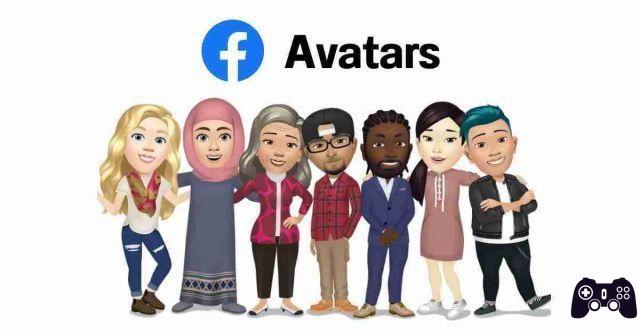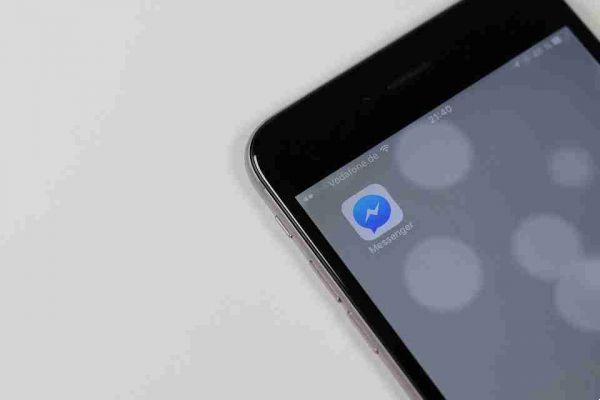The creation of a Facebook page has changed dramatically in recent years.
Difference between a profile and a Facebook page
The difference between a profile and a page is that:
- the profile is a space on Facebook where you can share personal information, events, interests, using words, photos, videos,
- the page is used by brands, companies, organizations, public figures and other figures to make their professional experience visible on Facebook,
- pages help companies, brands, organizations to share their news and connect with people,
- as with profiles, pages can be customized with news, events and more.
This article is dedicated to those who want to create their own page to promote the company within the social network, without using their personal profile.
Preliminary information
Let's find out how to turn a Facebook profile into a page considering that:
- the creation of a Facebook page based on your personal profile has changed a lot in recent years. Until recently it was possible to use a Facebook tool, reachable at facebook.com/pages/create/migrate, which made it possible to replicate the Facebook profile on a Facebook page, moving data from one part to another. Now this procedure no longer exists and it is no longer possible to automatically change a profile on a page.
- The only possibility remains, therefore, to create a Facebook page entirely, reporting the data on the profile.
To do this we must:
- download profile data,
- create a new page,
- import the content downloaded from the profile to the page, doing everything manually.
Let's start with the download of the personal profile data:
- go to profile using Facebook,
- click on the button (▾) located at the top right,
- go to Settings and privacy> Settings> Your information on Facebook,
- tap on the View link next to Download your information,
- press the Download your information button at the bottom of the page,
- select the data to download (eg. Photos and videos, etc.),
Use the drop-down menus at the top to choose:
- the dates to be considered, you can download all the data or only those of a period,
- the format in which to fetch the HTML or JSON archive, (the first recommended),
- the quality of the multimedia content to be included,
- click on the Create file button,
- wait for the backup preparation to finish.
When this archive with Facebook data is ready, we will receive a link by e-mail to download it.
If we want to do this from a smartphone or tablet, this is only possible by opening the Facebook app on Android, or on / iOS / iPadOS.
Once logged in:
- go to menu (≡)> Settings and privacy> Settings> Download your information,
- perform the same steps for the PC version of Facebook,
- select and organize in folders all the contents to be moved from the profile to the new page,
- open the ZIP archive obtained from Facebook,
- browse inside to get everything we need.
To copy profile photos and videos to your downloads folder:
- access photos and videos,
- double click on the file that interests us,
- right click on the content to be copied in the downloads,
- select the item Download the linked file in "Download" (or something like that, according to the browser in use).
Create Facebook page
Let's now move on to the creation of the actual page.
From computer
After downloading and organizing the data from the profile, you can create a Facebook page from your computer, by logging into our account and using a wizard made available by the same social network.
After logging into Facebook from its main page:
- click on the (+) button at the top right,
- choose the item Page from the new menu,
- using the form visible on the screen, we must write the name of the page and its category to which it belongs,
- press the Create Page button (bottom left).
Afterwards:
- scroll the sidebar on the left,
- click on the Add profile picture button,
- upload the profile photo that we want to set for the created page,
- do the same for the cover photo (Add cover image),
- click on the Save button (bottom left).
From smartphones and tablets
To use a smartphone or tablet it is advisable to use the official Facebook application:
- access the Facebook app from Android or from / iOS / iPadOS,
- press the (≡) button (top right),
- press on the items Pages and (+) Create,
- in the screen that opened, click on the Start button,
- specify the page name in the appropriate text field,
- tap the Next button, indicating its category of the same,
- press Next again.
It is now necessary to indicate whether:
- we have a website to link to the page, or choose skip the operation,
- insert a cover image and a profile picture, by clicking on the appropriate items and uploading the photos,
- at the end, press the End button.
Import the contents into the Facebook page
Now it remains to import the downloaded content into the new Facebook page just created.
From computer
To add new data to the Facebook page using a computer, a specific feature must be used.
After logging into Facebook from the home page:
- we enter our page, by clicking on the item Pages on the left and pressing on the name of the page itself,
- open menu ▾ Other,
- select the type of content you want to upload (eg. Photos, Videos, etc.),
- from the new page click on the wording with which you want to upload the content (eg. Add photos, Upload video, etc.),
- choose what you want to insert on the page through the new window,
- publish the topics and program them according to the available options,
- repeat the steps for all content already downloaded from the profile, to be posted on the new page.
In the created page it is not, however, possible to insert textual posts, stories and similar data, these contents cannot, in fact, be carried over from the old profile. If we deem it necessary, to re-publish them, we must do it manually with copy and paste.
From smartphones and tablets
To use smartphones and tablets:
- go to the Facebook page where you want to import the content,
- upload them manually.
After logging into the Facebook app from your Android or iOS / iPadOS device:
- press the button (≡),
- click on the name of the page you created, if you don't see it,
- tap on the word Pages,
- click on Publish,
- in the case of photos and videos, select the Photo / video option,
- choose the content to upload, by tapping on its preview,
- press on Next and Share twice consecutively,
- these same steps apply to all content to be loaded on the page.
For further information and clarifications, you can consult the appropriate space on Facebook at the address.