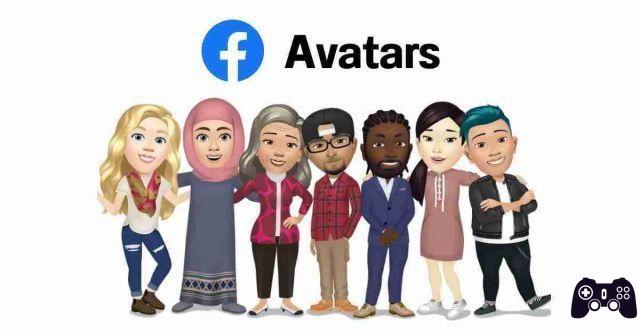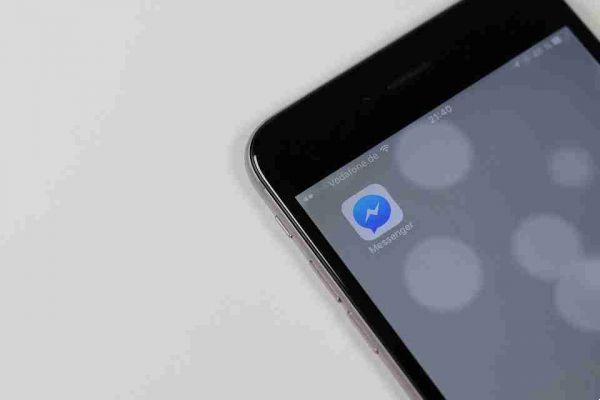Facebook Messenger is no longer just a way to share some jokes with your friends. Depending on the platform you are using, it can read your SMS messages, make voice calls, and even make video calls.
If everything has become too much and you are sick of being pestered every day, you may want to take a temporary hiatus from Facebook. In other words, it's time to go invisible and appear offline on the platform.
But how? With so many versions of the app, that's easier said than done. In this article, we will show you how to appear offline on some of the most popular operating systems.
You appear offline on the Facebook web app
In mid-2020, Facebook underwent one of its most radical design reviews to date, abandoning the homepage format that had provided the basic design skeleton for nearly a decade.
As part of the redesign, Facebook has finally removed the confusing distinction between Facebook Chat and Facebook Messenger. Before the change, the two apps were linked to the same set of messages in the inbox, but they had slightly different option sets and worked in slightly different ways.
Fortunately, this is no longer the case; users only need to worry about Facebook Messenger.
If you want to make yourself invisible on Facebook and Messenger via the web app, now you need to click on the Messenger icon in the top right corner.
From this point you have two options.
In both cases you can make changes via the pop-up window by clicking on the three horizontal dots and selecting Deactivate active state .
Or you can click on the Messenger icon and select instead View everything in Messenger to go to the main Messenger interface. Then click on the three dots at the top left and choose Pref Renze from the menu.
Whichever approach is used, Facebook will provide you with a few extra options to allow you to further customize your invisibility.
The three options available to you are:
- Turn off focus for all contacts
- Turn off focus for all contacts except
- Turn off focus for some contacts only
Wise use of these options will allow you to appear offline to some users while still appearing online to specific friends or family.
Appear offline on Facebook Windows Store apps
There are two versions of Facebook in the Windows Store; a basic Facebook app and a Messenger-specific app.
If you are using the main Facebook app, you can only appear invisible using the method described above.
If you only use the Messenger app without Facebook, click your profile photo in the top right corner, then select Pref Renze and go to the tab Active state in the panel on the left side of the screen. Slide the switch to change the setting.
It is worth noting that both apps have negative reviews; we don't recommend them as the best way to log into Facebook on your computer.
You appear offline on the Facebook Messenger apps for Android and iOS
While the apps and Messenger still have some very minor design differences, the functionality of the two apps is nearly identical. The process for making yourself invisible while chatting is the same on both platforms.
It is no longer possible to appear offline via the main Facebook app; you must also have the Messenger app installed.
Once done, tap on your profile picture and go up Active state to make the change.