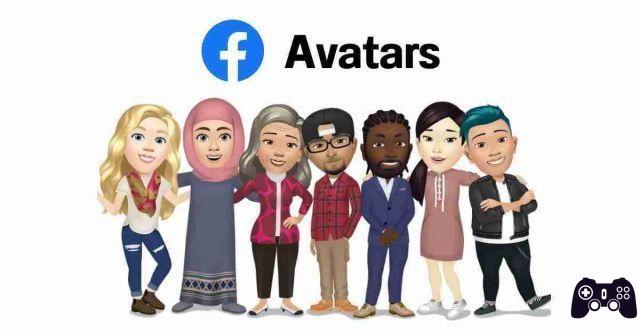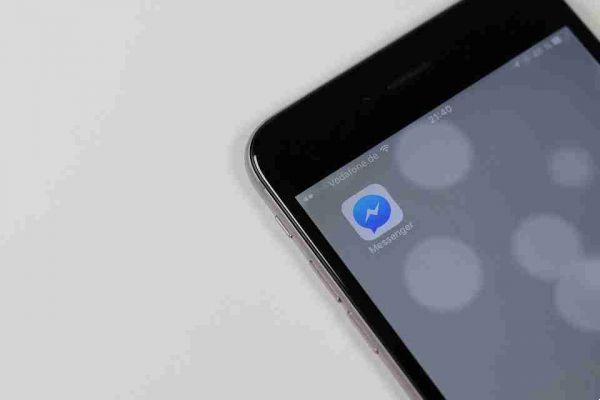It's bad news if someone has access to your Facebook account without your knowledge. Find out how to know if your Facebook account has been hacked.
All right; so we all agree that if someone has unauthorized access to your Facebook account, that's bad news. If you don't react quickly, it probably won't end well.
But how do you know if someone else is accessing your account?
Fortunately, Facebook made it easy to uncover the truth. In fact, the feature has been around for a long time, but Facebook doesn't do a good job of letting you know.
How to check if someone else is logging into your Facebook account
Log into your account and click the small arrow in the top right corner of the title bar. You will see a menu like the one below. You need to select Settings and Privacy> Settings.
Once the Settings page loads, locate Security and log into the panel on the left side of the screen.
The website will take you to the recently redesigned security page. On this page you will find many features to prevent someone from accessing your account again in the future. For now, we're only interested in the Where are you logged in section.
You will see a list of all devices and locations that are currently allowed to access your account. Be sure to click See More to see the full list.
It's worth noting that the list combines Facebook logins with Messenger logins. So, if you think only one of the two services has been compromised, it's easy to check.
Removing a device
If you see something that looks suspicious, you can use this list to revoke its access. Note that some IP address issues may occasionally display one of your legitimate devices in an unrecognized location. Such cases are safe to ignore.
To revoke access, click on the three vertical dots next to the device you want to remove. A new menu will appear. You can select Not you? o Disconnect.
If you click Isn't that you? , Facebook will lock the device in question and walk you through a few steps to secure your account (more on those shortly). If you click Log out, access will be revoked, but the unauthorized person could log in again if they know your password.
If you just want to start over, scroll down to the bottom of the device list and click Disconnect from all sessions.
Prevent the problem
Once you've revoked access to the unauthorized person, you need to take steps to make sure it doesn't happen again.
Obviously the first step is to change the password. You can do this by going to Settings and Privacy> Settings> Security and Login> Login> Change Password. You will need to enter your old password to complete the process.
But changing the password is only half the story. You should also consider setting up two-factor authentication. Two-factor authentication can use a text message, a Universal 2nd Factor (U2F) security key, the official (in the smartphone app), or a third-party code generator. To set up a third-party code generator, you will need to scan a QR code.
To turn on two-factor authentication, go to Settings> Security and Login and Privacy Settings> Settings> Security and Login> Use Two-Factor Authentication.
You should also set up alerts for unrecognized logins. By enabling the feature, Facebook will notify you if it sees access from a suspicious source. It will allow you to react faster in the event of a breach.
To configure the feature, go to Settings and privacy> Settings> Security and login> Configure extra security> Receive alerts on unrecognized logins. Expand the box and mark the checkboxes next to Receive notifications or Receive email alerts at [address] (or both), depending on your preference. Hit Save Changes when ready.
Has your Facebook account been hacked?
Let's quickly summarize what we've learned:
- You can check if someone else is accessing your account by going to Settings and privacy> Settings> Security and login> Where are you logged in
- You should enable additional security controls in Settings and privacy> Settings> Security and access> Configure extra security
- And for an extra layer of protection add and access alerts.