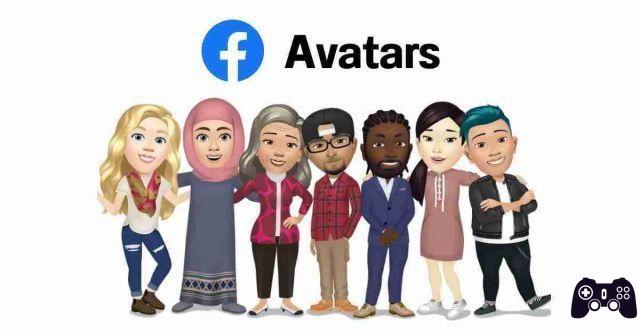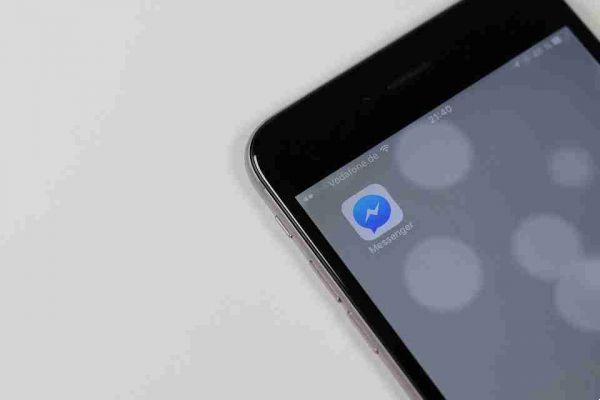If you want to change your name on Facebook, the process is quite simple but there are some restrictions.
If you want to change your name on Facebook, the process is pretty straightforward. There are some restrictions Facebook has long had in place on what you can actually use as a name.
In this article, we will show you how to change your name on Facebook. In addition, we will also inform you of Facebook's naming policies.
How to change your name on Facebook
Changing your name on Facebook isn't such a hard thing to crack. You can do this through the settings section in your account and it doesn't take time to show the changes hopefully.
The process differs slightly on the website compared to the app.
From website
To change your name on the Facebook website, do the following:
- Click the drop-down arrow at the top right.
- Select Settings and Privacy dal pop-up.
- Then, click Settings . This will take you to your account's Settings page.
- In General account settings > Your name , click your Modification .
- Enter what you want to use for first name, optional middle name and last name and click Review change.
- Facebook will ask you to choose how you want your name to appear.
- Make your selection, enter your password and go click su Save Changes .
Facebook App
The process is slightly different on mobile devices. Here's how you can change your name on Facebook on iPhone and Android…
- Tap the hamburger menu in the top right (Android) or bottom right (iPhone).
- Scroll down and select Settings and privacy .
- Then, tap Settings> Personal information> Name .
- Tap the text box under First Name, Middle Name (optional) and Last Name and enter your preferred name.
- When done, select Review change and choose how you want your name to be displayed.
- Enter your Facebook password and tap Save Changes to finish.
The name change should take effect immediately, but be aware that Facebook will review it and you may be asked why the change was made.
If it doesn't meet Facebook's name requirements and restrictions, you may not be able to change it.
How to add additional names to your Facebook profile
By default, you can only add up to three names to your Facebook profile. But what if you have more than three?
In that case, you will need to use another section dedicated to additional names.
Additional names are perfect for adding your nickname, maiden name, or professional name so your colleagues can easily identify you.
To do this, follow the steps outlined above and, on the change name page, tap Add other names o Add a nickname, birth name etc., under Other names.
Select the type of name, then enter your additional name. Select Show at the top of your profile if you want your additional name to be visible on your profile.
Remember that the additional name will still be visible to others in the Information section of your profile and search engines.
Restrictions on Changing Your Facebook Name
So what are the restrictions that Facebook has put in place when it changes your name on the platform? You can see a list below.
- You cannot use capitalization, punctuation, unusual characters or random words.
- You cannot use fonts from multiple languages. (But you can enter your name in a non-Latin alphabet if you wish.)
- You cannot include your title.
- Do not use words or phrases in place of a name, including offensive or suggestive words.
- Facebook also suggests using the name your friends call you in everyday life. Its guidelines specify that the name should appear on a listed ID or document. The list is flexible enough that some of the documents could potentially include a nickname you use, rather than just your name as it appears on your official ID.
- Speaking of nicknames, Facebook actually specifies that they can be used as a first or middle name if they are a variation of your real name (i.e. Bob instead of Robert).
- You can only change your Facebook name once every 60 days.
If you choose a name that, Facebook says you may temporarily lose access to some features while the change is confirmed.
Confirmation also requires you to submit an identity form or mail message showing that name. This could be a government-issued ID such as a passport, birth certificate, and tax identification card.
However, Facebook also accepts other non-government IDs such as a bank statement, health insurance, credit card, and so on as long as it shows your official names.