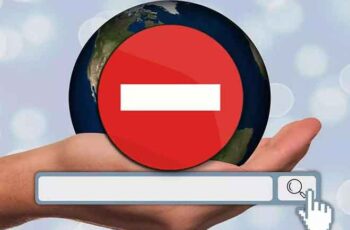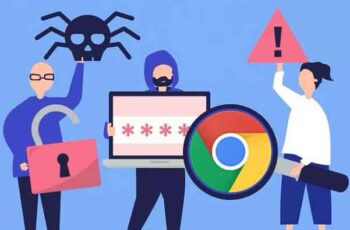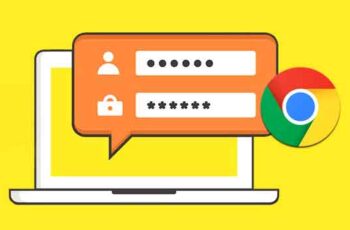
A good security practice is to have a unique and hard-to-guess password for each login. In theory that's fine, but it's not possible to remember all the passwords we use on a daily basis. That's why web browsers offer to remember them for you. Then, every time you need to go to a website, the browser remembers them for you. But what happens when Chrome doesn't ask to save the password?
First of all, you shouldn't depend on your browser to remember your logins. They are currently not considered safe enough. It would be much better to use a dedicated password manager. We'll talk about it in a minute. First I would like to address the original problem, making Chrome ask to save passwords again.
Chrome does not ask to save passwords
The first thing to do when Chrome stops asking to save passwords is to make sure that the setting to save them has not been disabled. This shouldn't happen unless you share access to your computer, but it's a quick check, so it makes sense to do it first.
- Open Chrome and type "chrome: // settings / passwords" in the URL bar.
- Make sure the Offer option to save passwords is activated
- Check in Never saved for the site you are logging into, remove it from the list if it exists
You should see a list of saved passwords under the Auto Login section, which should show the most recently used logins accessed through Chrome.
The Never Saved section is a list of websites that you've asked Chrome not to save passwords for. Check this list for the site you are on that doesn't ask you to save your password, just in case.
If Chrome is set to ask you to save passwords and the specific website isn't in the Never Saved list, we need to do a little more troubleshooting.
Chrome won't update on Windows? 13 ways to solve
Log in and log out again
The password problem could be a sync problem between Chrome and your Google account. While passwords are saved locally, they are also synchronized with the cloud. Log out of your Google account and log back in. Retry login.
Clear browsing data
Chrome caching can sometimes cause browser problems. This isn't unique to Chrome and happens to all browsers and dozens of apps. To clear the cache in Chrome, do the following:
- Open Chrome and select the menu icon with three dots at the top right.
- Select Other tools> Clear browsing data ...
- Select all options for Everlasting and then the button Clear data.
- Try to access the website again.
How to clear Cache and Cookies in Chrome
Clear the password folder in Windows
A more complex solution requires finding the existing password folder and deleting two files. This should force Chrome to download new copies and reset the password process.
- Navigate to "C: Users [Username] AppDataLocalGoogleChromeUser Data Default" using File Explorer. Where you see [Username], enter your Windows profile name.
- Copy the two files named, Login Data e Login Data-journal and stick them in a safe place.
- Delete those two files from the folder shown above and wait to copy them again.
- Follow the steps above to clear your browsing data, but select the tab Advanced now and then Passwords and other access data.
- Visit a website you know access to again, enter your details to sign in, and then close Chrome.
- Copy the two files you saved somewhere safe to their original location. Chrome should have recreated the files but you should overwrite them with the originals.
- Try again.
How to search for bookmarks in Chrome
Why a password manager is better than a browser
I always advocate using a third party password manager like 1Password or LastPass on a browser. They tend to be more secure, more flexible, and can do a lot more than just save passwords. I don't use browsers to save passwords and I rely entirely on a password manager, that's why.
I use LastPass and it uses AES 256-bit encryption to save my data. It is currently the most secure encryption standard available for public use and is implemented both locally and in the cloud. The exact details of Chrome's encryption are very hard to find, but I doubt you get past them.
LastPass and other password managers offer extensive options for creating passwords of any length and complexity. They also use salting to make them even safer. Although Chrome offers the ability to create passwords, the options are more limited than in Chrome.
Password managers can also store credit card details, Social Security and driver's license numbers, offer two-factor authentication, and advanced vulnerability scanning such as LastPass Security Challenge.
For these reasons alone I suggest using a password manager instead of letting the browser do it. The next time Chrome doesn't ask to save passwords, take that as a sign and try something else.
I don't work for LastPass and neither will I get any money if you sign up. There are other great password managers available.
Further Reading:
- How will I save a web page in PDF in Google Chrome
- Chrome shows blank page, 7 solutions
- How to see passwords on android phone
- How to export and import Chrome bookmarks
- How to uninstall apps on the Chromebook