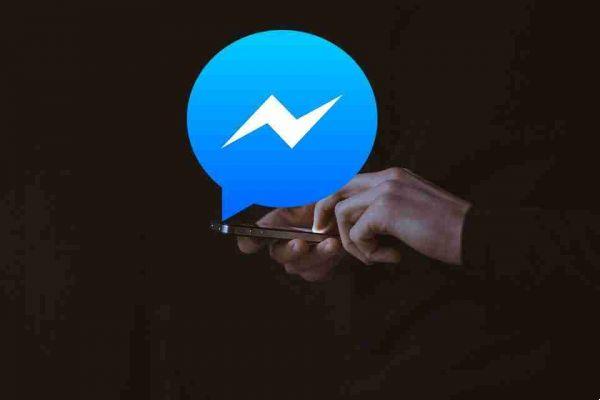
Enabling notifications on Facebook Messenger is a good way to keep up with the messages and calls you receive. Plus, it eliminates the need to manually check them and reduces the chances of you missing important text. But as is the case with most apps, Messenger can also fail to send those notifications at times.
Notifications not working on Facebook Messenger
Figuring out how to fix notification problems on Messenger can be a challenge if you don't know where to look. To help you, we have prepared a list of solutions that should help you solve the notification problem in Facebook Messenger. So, let's get started.
CHECK YOUR INTERNET CONNECTION
You can start the troubleshooting by checking the internet connection on your phone. Inconsistent or poor internet connection is often the root cause of an app's inability to send notifications. Run a quick speed test to check your internet connection.
CHECK YOUR PHONE NOTIFICATION SETTINGS
Next, you can try to check the notification settings on your Android or iPhone to make sure that Facebook Messenger is allowed to send notifications on your phone. That's how.
Android
- Press and hold the app icon and select App info from the menu that appears.
- On the app info page, go to Notifications and turn on the All Messenger notifications option. Also check your notification preference.
iPhone
- Open Settings and scroll down to tap Messenger.
- Now go to Notifications and activate the Allow notifications option. Make sure the app is allowed to send alerts on the lock screen, Notification Center, and banners as well.
CHECK IN-APP NOTIFICATION SETTINGS
In addition to checking the notification settings on your phone, you also need to check the in-app settings to enable notifications from there. That's how.
- Launch the Messenger app on your phone and tap your profile picture in the top left.
- Scroll down to Preferences and tap Notifications & Sounds. Make sure notifications are enabled.
ENABLE BACKGROUND APP UPDATE
Background app refresh is a feature that allows apps like Messenger to run in the background and send notifications. So, if Messenger is unable to send notifications, you may have disabled background data usage for this app. If you have it, here's how to enable it.
Android
- Press and hold the Messenger icon and select App Info from the menu that opens.
- Now go to “Mobile data and Wi-Fi” and enable the switches next to “Background data” and “Unlimited data usage”.
iPhone
- Open the Settings app on your phone, go to General and tap on Background App Refresh.
- Scroll down to Messenger to enable the switch for the same.
DEACTIVATE DO NOT DISTURB
Do Not Disturb is a useful feature found on most phones these days. When enabled, effectively disable all notifications from apps and contacts. So, if you have accidentally activated DND on your Android or iPhone, you may not receive notifications from any of them, including Facebook Messenger.
Android
To disable Do Not Disturb on Android, open Settings and go to Sound. Now tap on Do Not Disturb and turn it off.
iPhone
To disable the on iPhone, open the Settings app and go to Focus. Now tap on the Do Not Disturb option.
Finally, turn off the switch next to the Do Not Disturb option.
REACTIVATE CONTACTS
If Messenger doesn't send notifications for a specific person's chat, it's worth checking if you've muted that contact. If so, you can follow the steps below to unmute that contact.
- Open the Messenger app on your phone. Here you will see the bell icon crossed out next to muted chats.
- Press and hold the conversation and select Wake up notifications from the menu.
UPDATE FACEBOOK MESSENGER
Facebook Messenger regularly receives app updates on both Android and iPhone. These updates often bring bug fixes and improvements. So, if the notification problem occurs due to an app bug, updating to the latest version will fix the problem.
REINSTALL FACEBOOK MESSENGER
If the problem persists even after updating the app, you will need to uninstall the messaging app and install it again. This should remove all app data from the phone, including the cache, and give it a fresh start.






