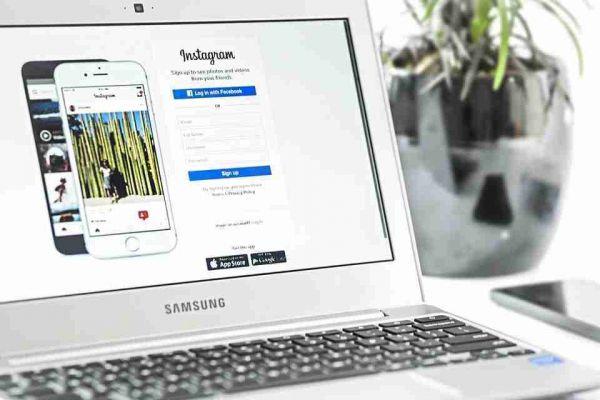
Instagram web, the US social network service, with which to take pictures, apply filters and share via the Internet, can be used on smartphones as well as on computers.
So the most important Instagram functions. Listed here:
- Ability to take pictures with high definition filters.
- Ability to support large photographs.
- Ability to geolocate and tag photos.
- Ability to upload videos up to 60 seconds and GIF Boomerang.
- Direct, message a photo to a user without posting it.
- Advertising: advertisements of sponsored content (paid), available for companies and not.
- Instagram stories.
- Direct, the ability to broadcast video in Live streaming.
We can use them with the same simplicity on PC, let's see how.
How to use Instagram on PC
What is essential to say is that: Instagram has a web version accessible via any PC browser. Indeed this possibility is continuously updated, with the renewal of the web platform. In such a way that the user who decides to use the computer to post or chat through this social network, has the same opportunities and functionality as those who use the app on a smartphone.
Although Instagram is a very dynamic social network, mostly developed on its mobile app, as we have seen, it can also be used very easily on a computer.
Instagram has its own website, just like Facebook. To access which just open a web browser normally used to surf the Internet and type www.instagram.com.
The home page of the site will display a series of fields to fill in, where you can enter our registration data. You can obviously use the same username and password already chosen to access the smartphone app.
If we use MacOS or Windows 10 it is possible to download the official app for computers but, in this case, certain features may be affected compared to mobile.
You can use Instagram on your PC either by scrolling through the contents with the mouse or with the directional arrows, placed on the keyboard, but only for certain limited actions.
Clicking with the mouse on a content will simulate the touch on the smartphone screen so that, for example, double clicking on a user's photo will mean inserting a like.
To activate an element, simply point the mouse arrow and click.
In the bar at the top, there is the field to search for people on Instagram [Link to:] while on the right there are the icons to access respectively:
- Direct, to chat on Instagram from the web;
- Section explores, to find new content or other users;
- Notifications panel;
- Personal profile.
There are currently no buttons that allow you to post on Instagram from a PC. In fact, despite the recent update of the online platform, the social network allows the publication of new content only through the app.
What can be done on the Instagram web
On the Instagram web you can like, comment on posts, view the stories of users we already follow, you can follow or unfollow other users, watch notifications, use chat and explore new content.
Now let's see in detail all the various actions that you can acecdere to share Instagram because PC:
- Like a post: by double clicking on the content or clicking on the heart below the post;
- Comment on a post: by clicking on the speech bubble under the post or by typing in the field with the item "add a comment". The comment can be entered by writing the message on the keyboard;
- Share a post: by clicking on the airplane-shaped icon, you can send that content directly or share it on other social networks;
- View the stories of other users: on the main page, by choosing the username on the side in the "stories" section. You can also scroll through the stories with the arrow keys on the keyboard. The interaction with the stories, however, at the moment can only be created to report the inadequacy of a story, but nevertheless to comment or evaluate how on the mobile app;
- Follow / unfollow: by clicking on the "Follow" or "Unfollow" button;
- Watch the notifications: by clicking on the heart-shaped icon on the right of the top bar;
- Chat with other users: this is the most significant change introduced by the recent website update. Until recently, in fact, it was not possible to exchange messages via the Instagram web.
As for the publication of stories, this can be done via the smartphone or tablet application.
However, there are those who use a system with which it is also possible to publish from the web browser.
If you are using Chrome:
- right-click any part of the Instagram page and then click Inspect.
- in the box that opens, click on the mobile phone button in the upper left corner. In the drop-down menu visible, put iPhone 8 or other device and turn the screen with the nearby button,
- then reload the page by pressing the refresh button at the top of Chrome to open the Instagram site as if we were on an iPhone,
- now you will see everything small, you have to enlarge the view of the page. To do this, press the number with the percentage on the menu and enter 100%,
- always from the drop-down menu we set the Responsive view,
- at the bottom, put the mouse on the edge of the Inspector box in the center, press and hold to lower it and have more space on the page.
In this version of the site it is easy to upload photos and post stories to Instagram from your computer.
This is put into practice:
- by pressing the camera button that appears on the left of the site
- pressing on your photo to publish a story.
- after canceling the request to install the app, you can upload any image file to publish directly from your computer disk.






