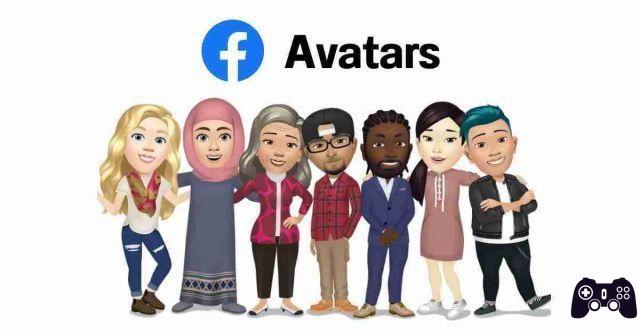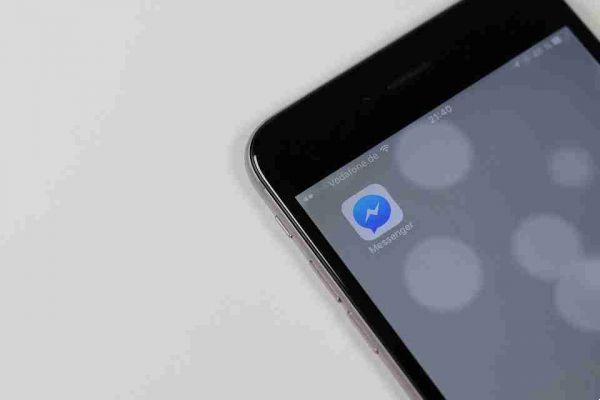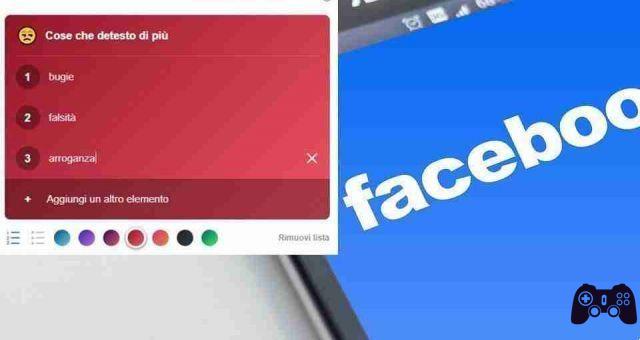
How to use the new Facebook List feature in your posts. Facebook recently added a feature called Lists. This function allows you to create a list of preferences based on the proposed topic.
You will then be able to share what you love and dislike in certain topics with your friends, share your preferences and see if many of them have the same tastes as you.
Facebook lists in your posts
To create a List in Facebook, proceed as follows:
- Open the Facebook site or app and click on the box where you usually write your post.
- Tap the three-dot icon to see more options. Then tap on the option List.
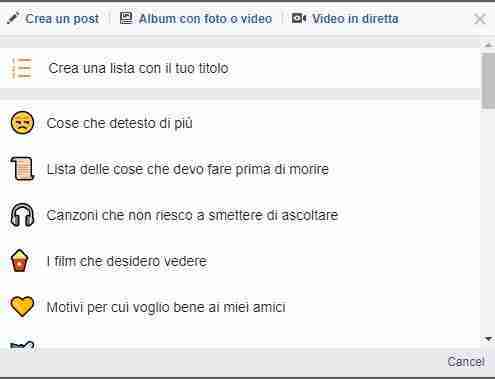
- You will get more predefined lists. Click the one that's right for you. You will then be prompted to enter items in the list. Enter the first item in the list, then click Add Another Item and so on.
- Once you're done building your list, click the usual Publish button.
Create custom lists
In the method above, we used the titles of the lists that Facebook provided us. To create a list with custom titles, follow steps 1 and 2 above. So instead of using the default lists, click "Create a list with your title" on the Facebook website or tap "Create new" on mobile apps.
You will then be asked to enter the optional list title and list items. You can even add emojis. Press the Publish button.
List format
By default, Facebook lists will be sorted or numbered. However, Facebook gives you the option to switch to unordered or bullet format as well.
To do this, when creating the list, click on the list format option and then select your changes.
Change the background of the lists
Similar to regular posts, you can customize list backgrounds as well. Currently, you cannot upload a wallpaper of your choice. It would be great if you could add relevant background to the lists. For example, in the “Places I'd like to visit” list, you could use a wallpaper with a similar atmosphere. For now, however, you'll have to live with data wallpapers.
To change the background of the list, tap Lists from the post options. Then click on the desired color from the colors below. This will give the background a new color. This is all you can do at the moment.